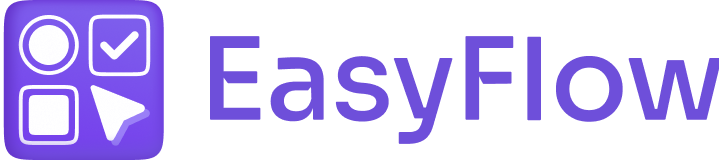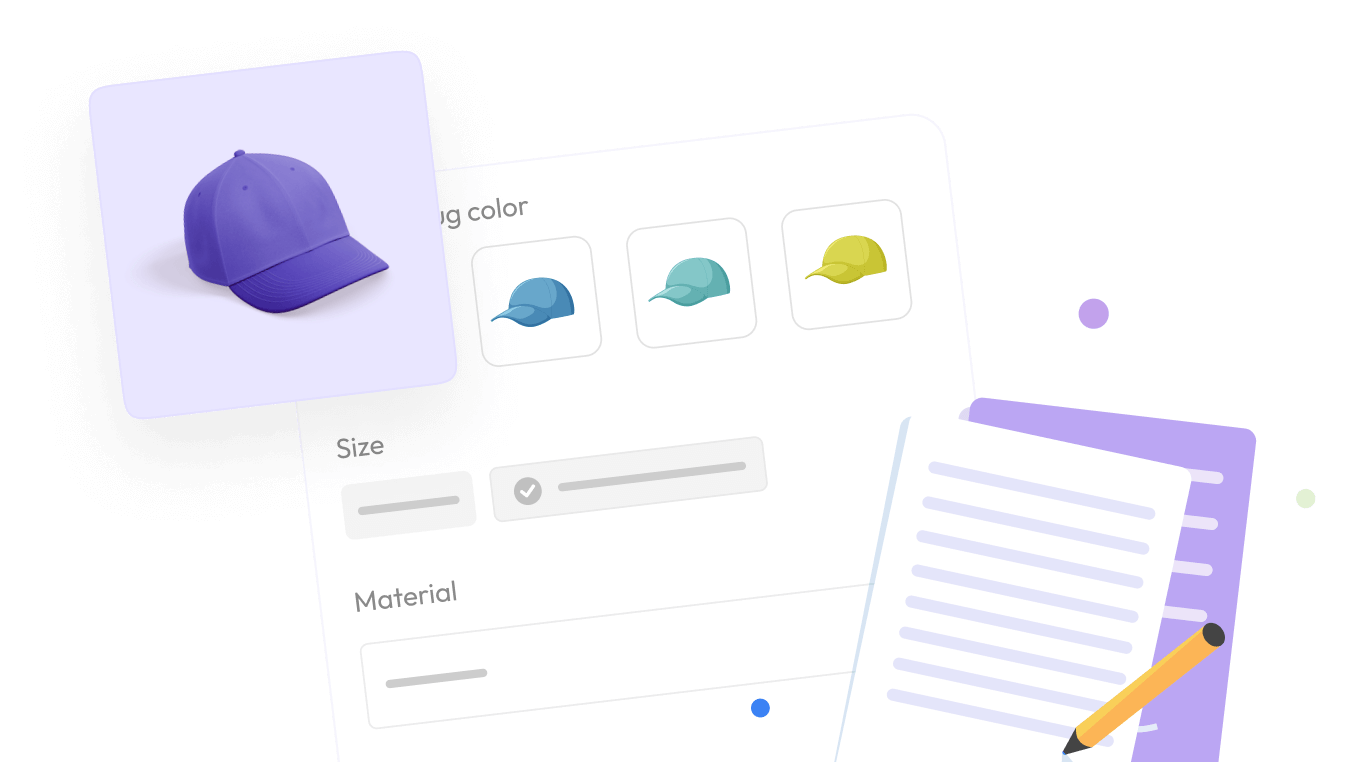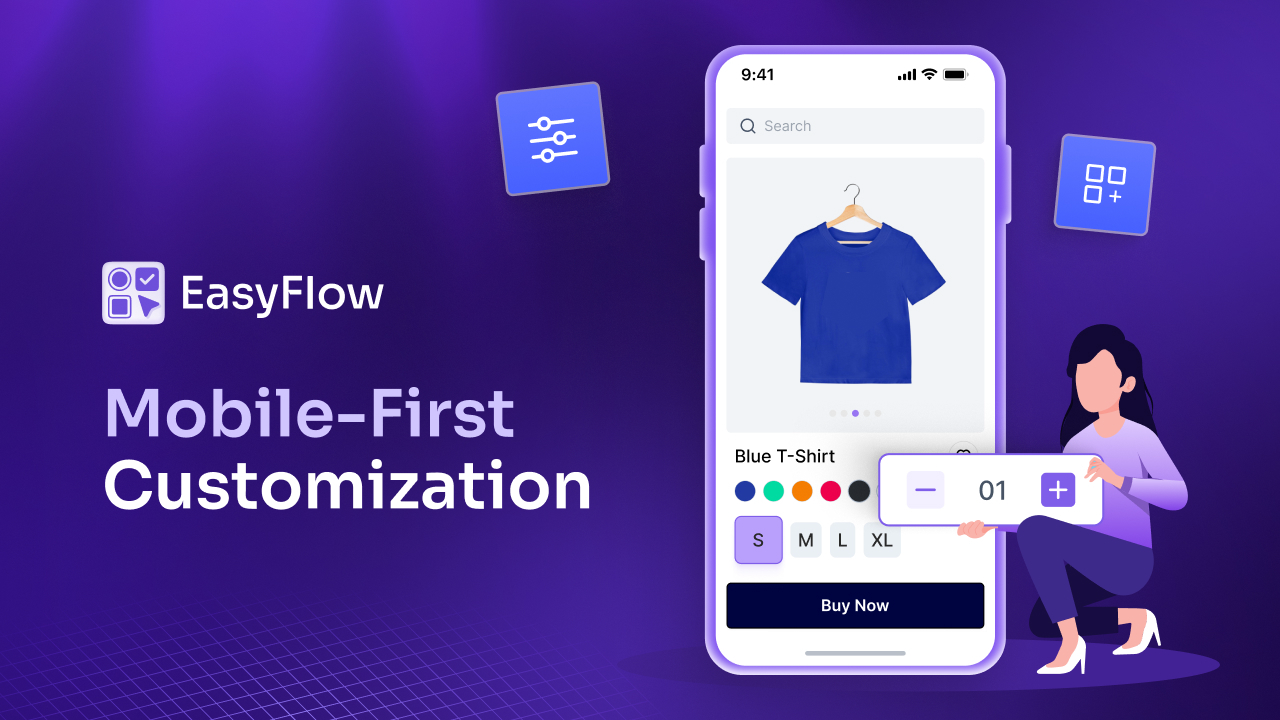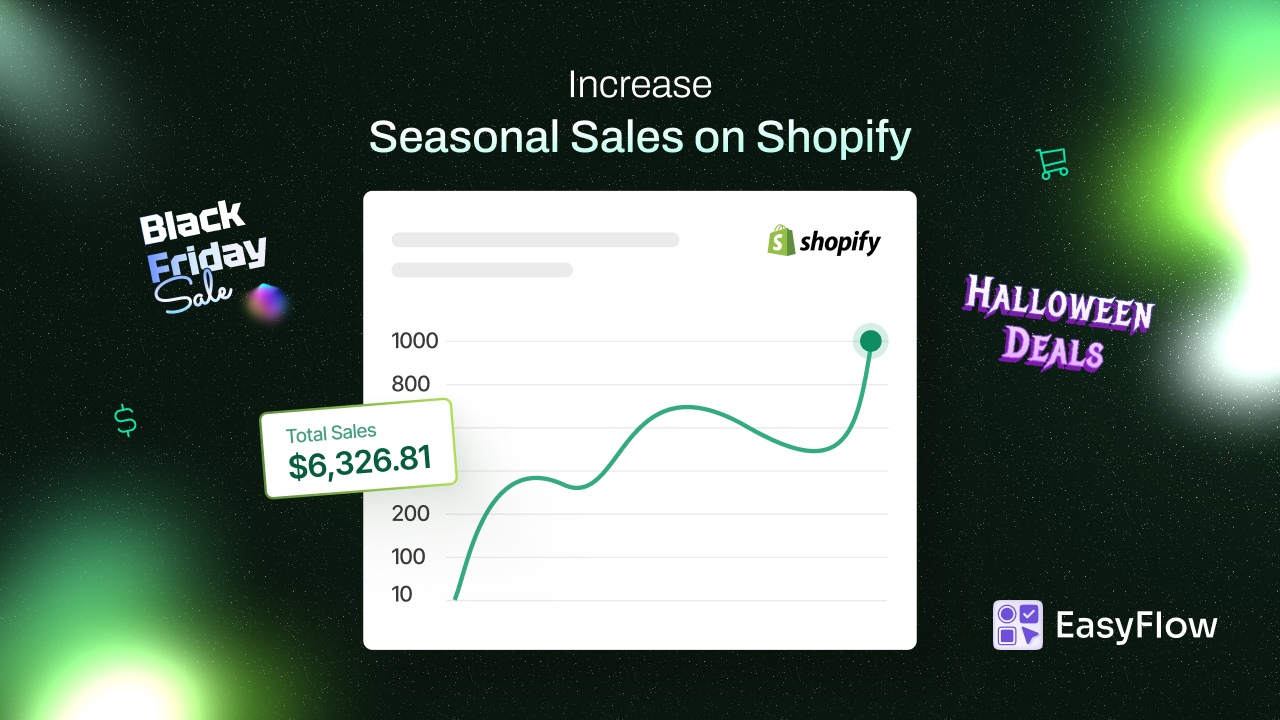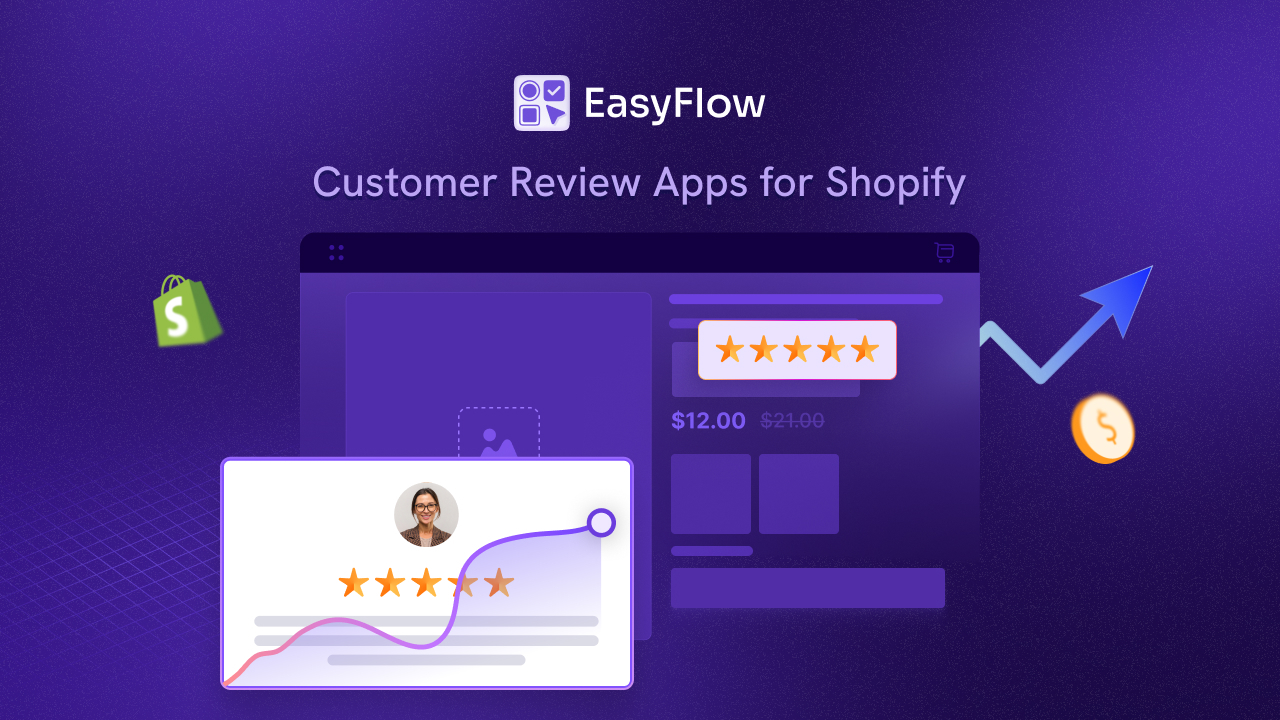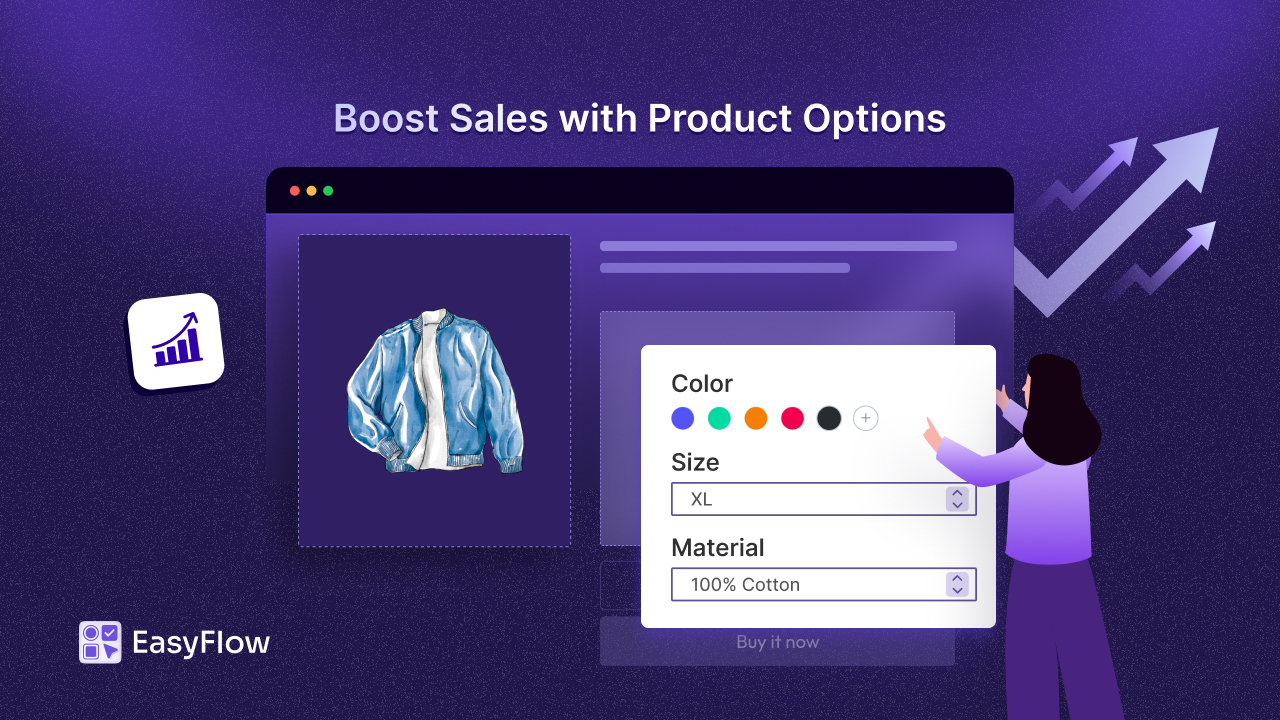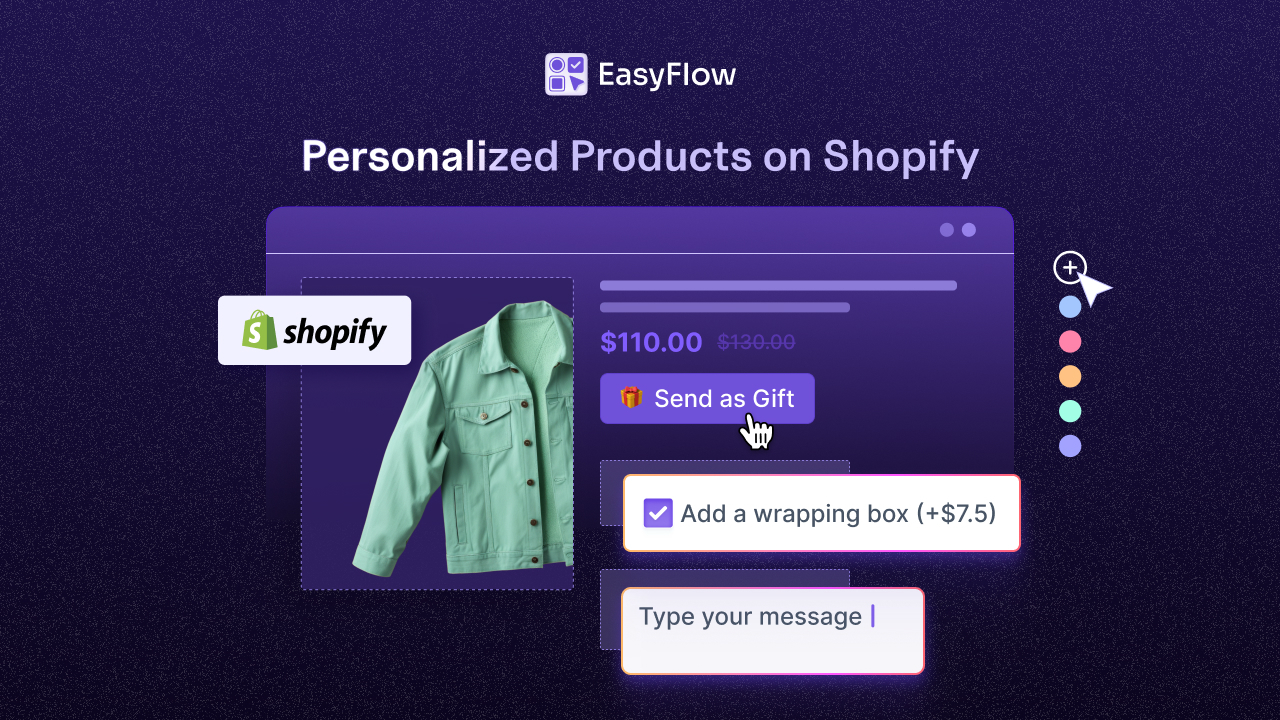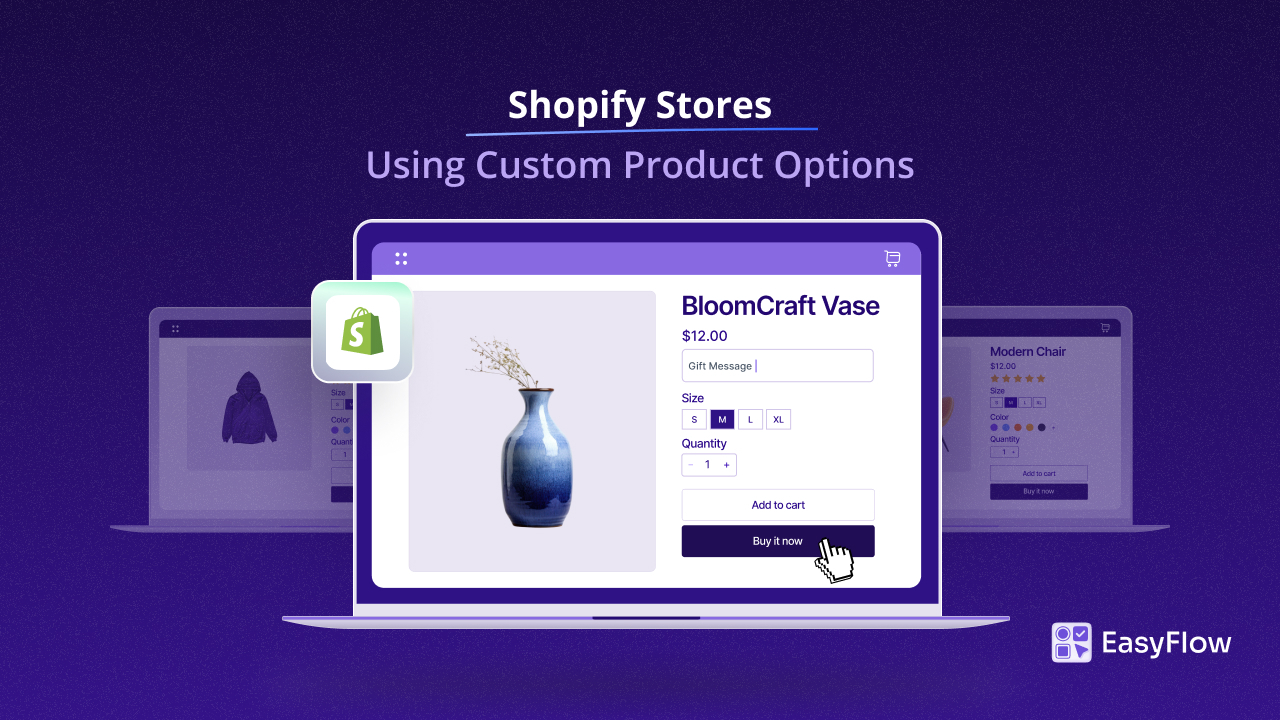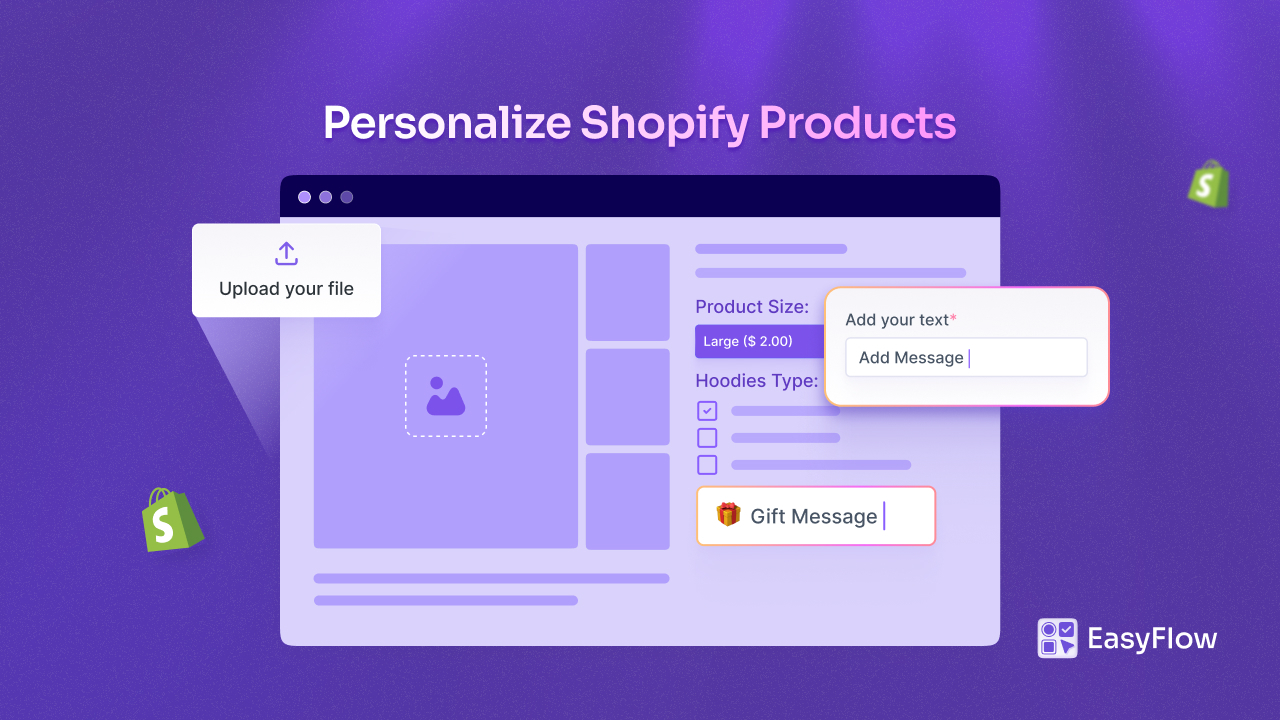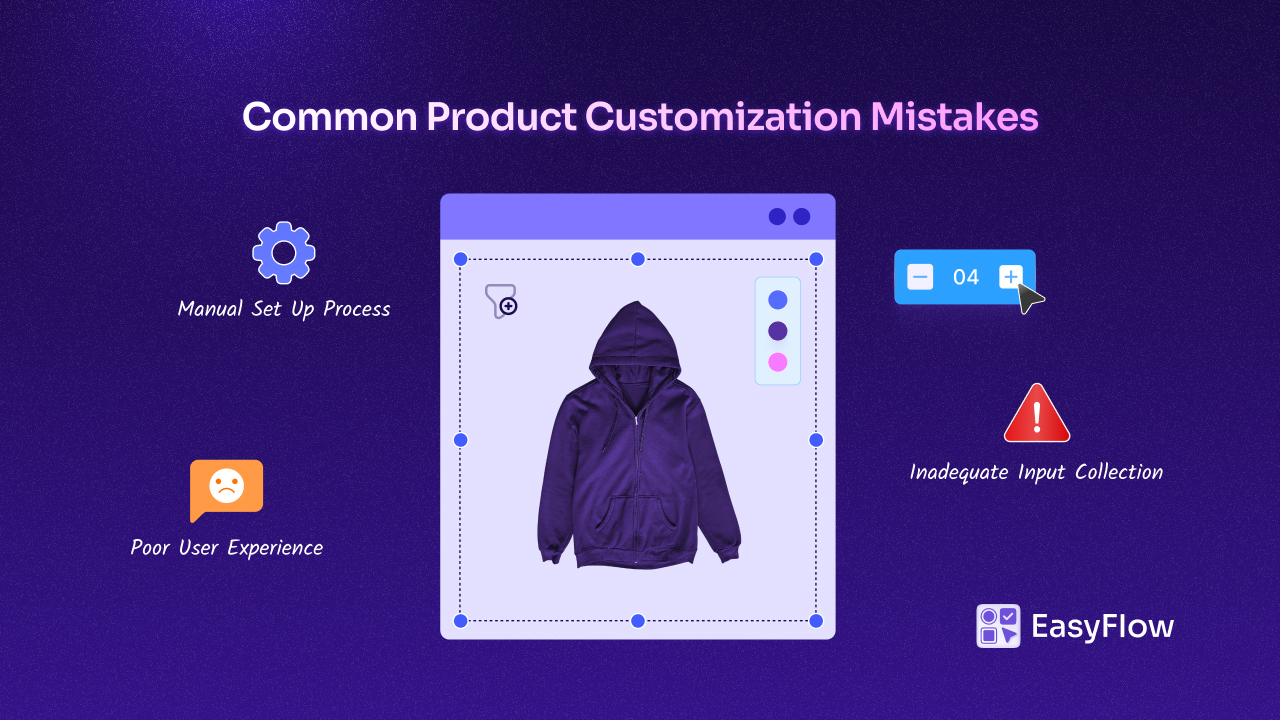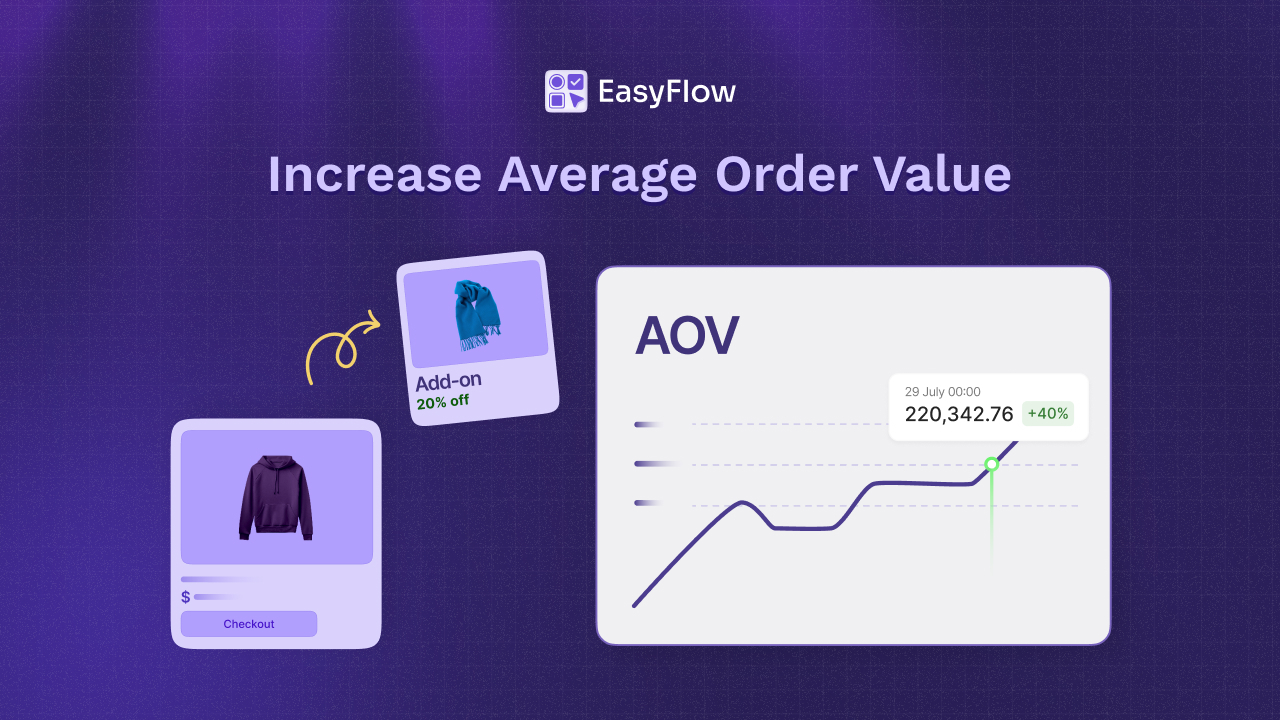Are you struggling to keep up with your customers’ unique tastes? Shopify product customization lets your shoppers tweak their orders until they are exactly right – no compromises. Happy customers? Yes. More sales? Absolutely!
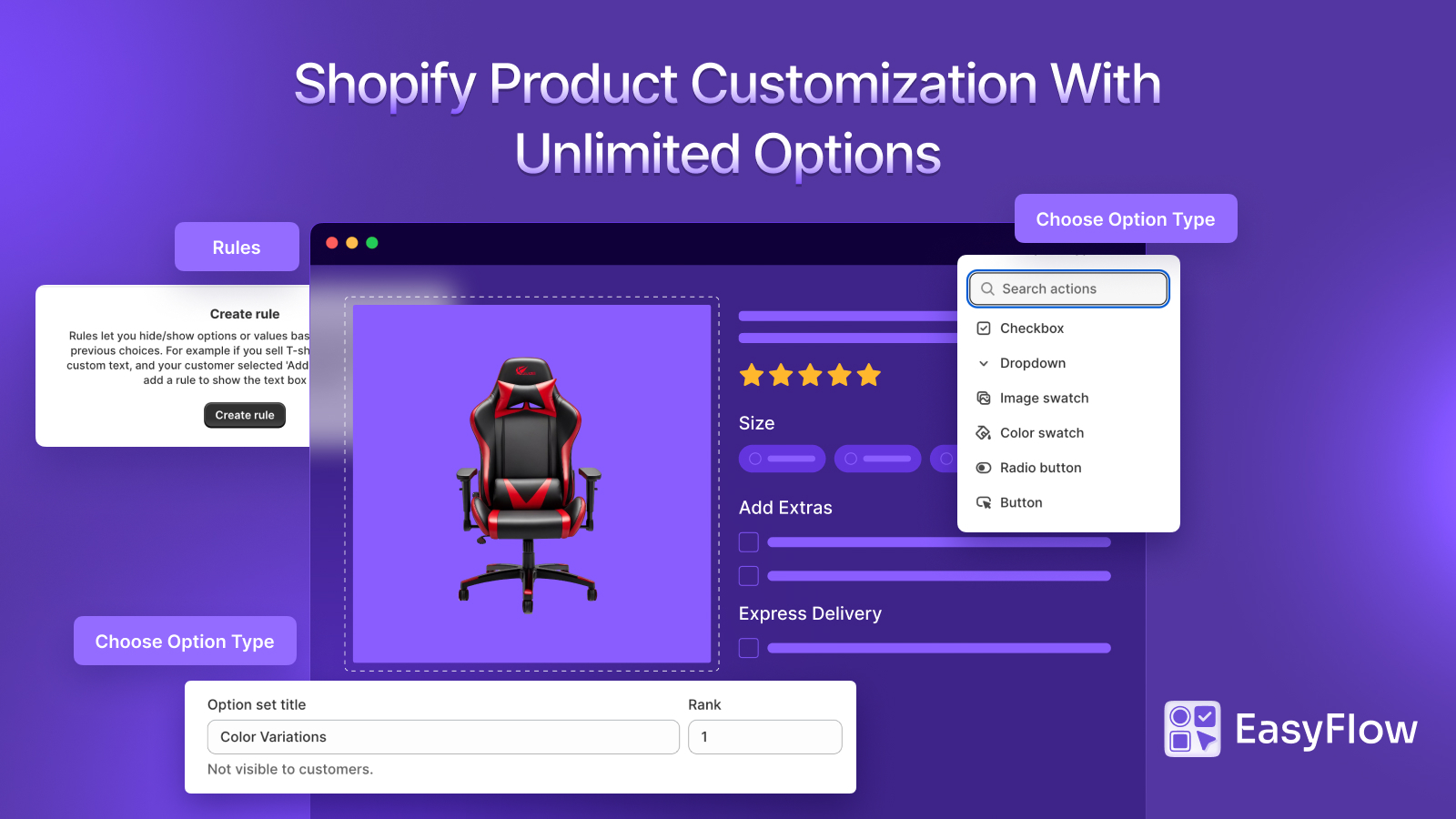
Our EasyFlow tutorial breaks it all down for you. We will show you how to set up killer product personalization without the headache so you can focus on wowing your buyers (and keeping them hooked). Ready to make your store the go-to spot for custom goodies? Let us get started!
💡 What Are Product Options & Why Do They Matter?
Product options are customizable product attributes that let shoppers personalize their orders. For instance, a t-shirt might offer options like Color, Size, or even a custom text field for unique designs. By enabling customers to choose exactly what they want, these options improve their shopping experience while boosting your sales.
Using customizable product options does not just delight customers, it also simplifies managing your store. Instead of juggling endless product listings, you can organize variations efficiently. Want to unlock true flexibility for your Shopify store? Here is why it matters:
- Enhanced Personalization: Shoppers get precisely what they need, leading to higher satisfaction and loyalty.
- Streamlined Catalog Management: Group variations under a single product using reusable option sets – no more duplicate listings.
- Increased Sales: Personalized products drive conversions, with opportunities for upsells and cross-sells.
🚀 Why Unlimited Product Options Are a Game-Changer
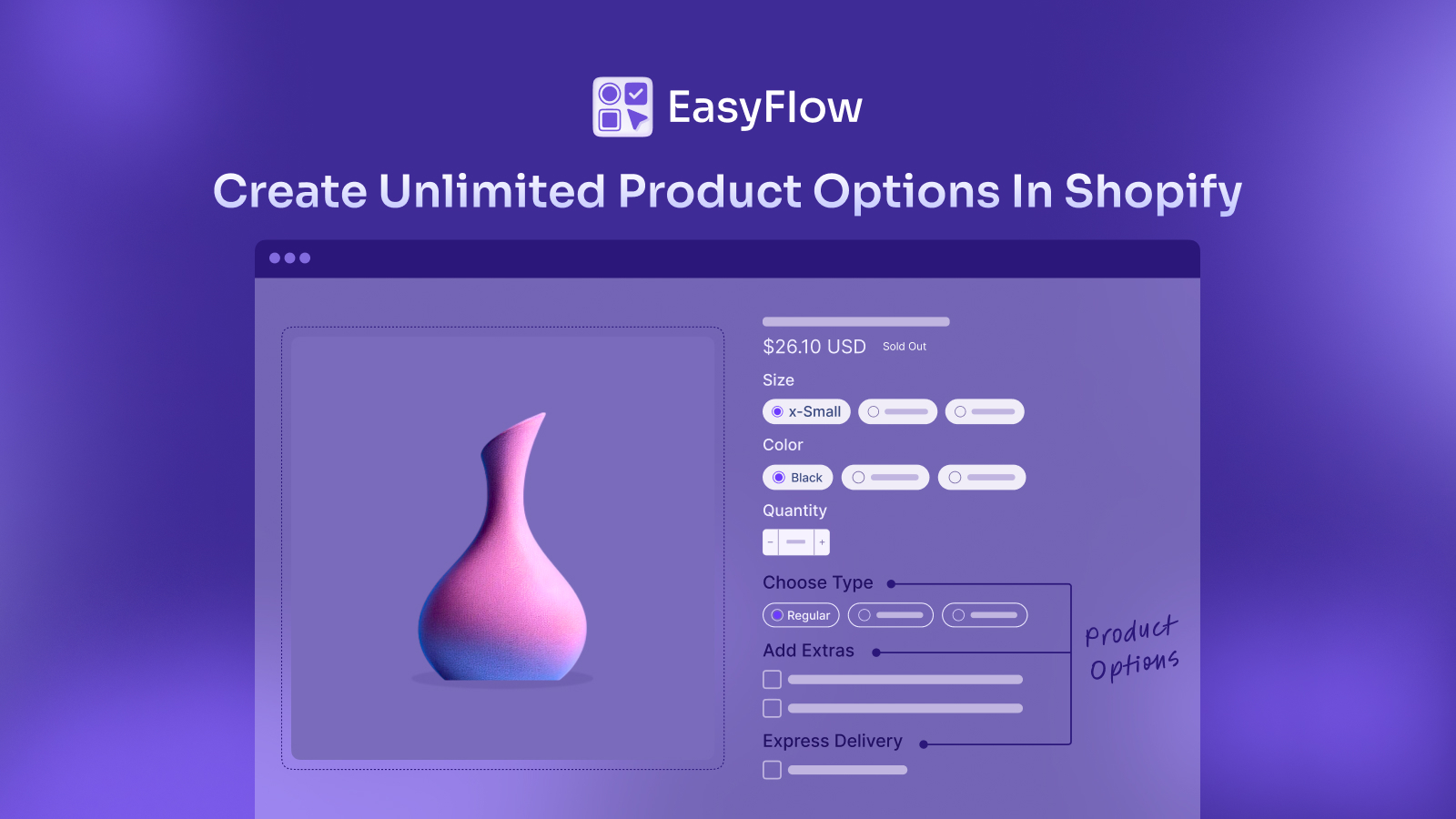
Traditional Shopify setups limit your ability to offer deep customization, especially for stores with diverse or complex products. With EasyFlow, you can create unlimited product options and variants effortlessly. Break free from default constraints and deliver seamless Shopify product customization that aligns with your brand.
Key Benefits Include:
- Unlimited Flexibility: Build as many customizable product options as your products demand – no restrictions.
- Reusable Option Sets: Apply saved options across products to maintain consistency and save time.
- Enhanced Customer Experience: Meet individual preferences with tailored choices at every step.
- Boosted Sales Opportunities: Drive higher order values with add-ons, upgrades, and personalized bundles.
📋 How to Set Up Product Options in Shopify with EasyFlow
EasyFlow is a powerful and handy Shopify app that revolutionizes Shopify product customization. It lets you create unlimited product options, product variants, and option sets. Follow this step-by-step guide to set up and customize product options using EasyFlow. However, before getting started, make sure you have installed EasyFlow on your Shopify store if you have not already.
Step 1: Create a New Product Option
Open your Shopify store and navigate to the EasyFlow app and click on the ‘Create Option’ button. If you are adding an option to an existing option set, use the ‘Create New Option’ button to automatically link the new option to that specific set.
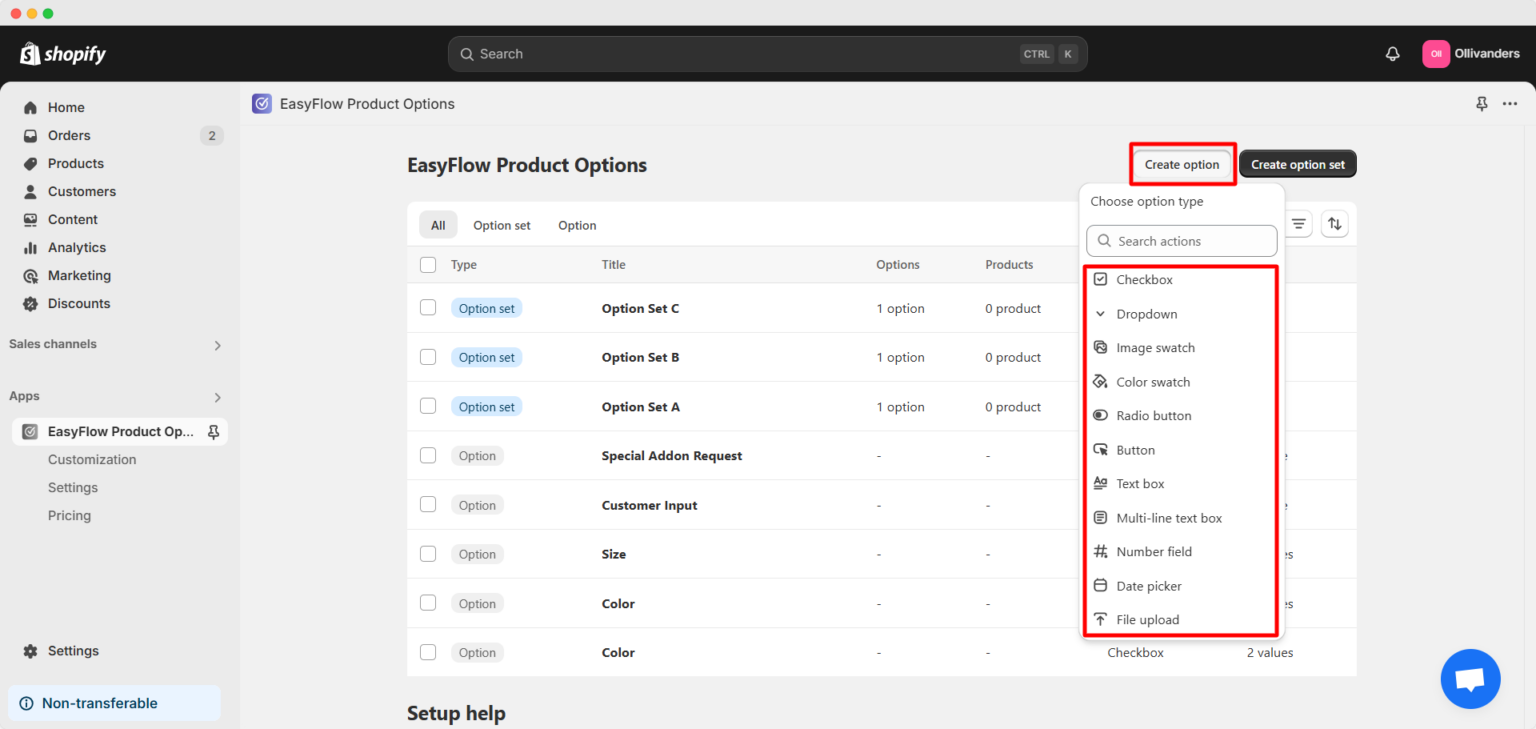
Now, choose the type of option you want to create. EasyFlow offers various option types, including:
- Selection-Based Options: Checkbox, Dropdown, Image or Color Swatch (single or multi-select), Radio Button, Button.
- Input-Based Options: Text Box, Multi-Line Text Box, Number Field, Date Picker, File Upload.
Using the right option type ensures that your product options display correctly on the storefront, providing a smooth user experience.
Step 2: Name Your Product Option & Add Values
In the ‘Option name‘ field, enter a descriptive name that represents the customization available. For instance, ‘Color’ or ‘Custom Message’ are clear and concise.
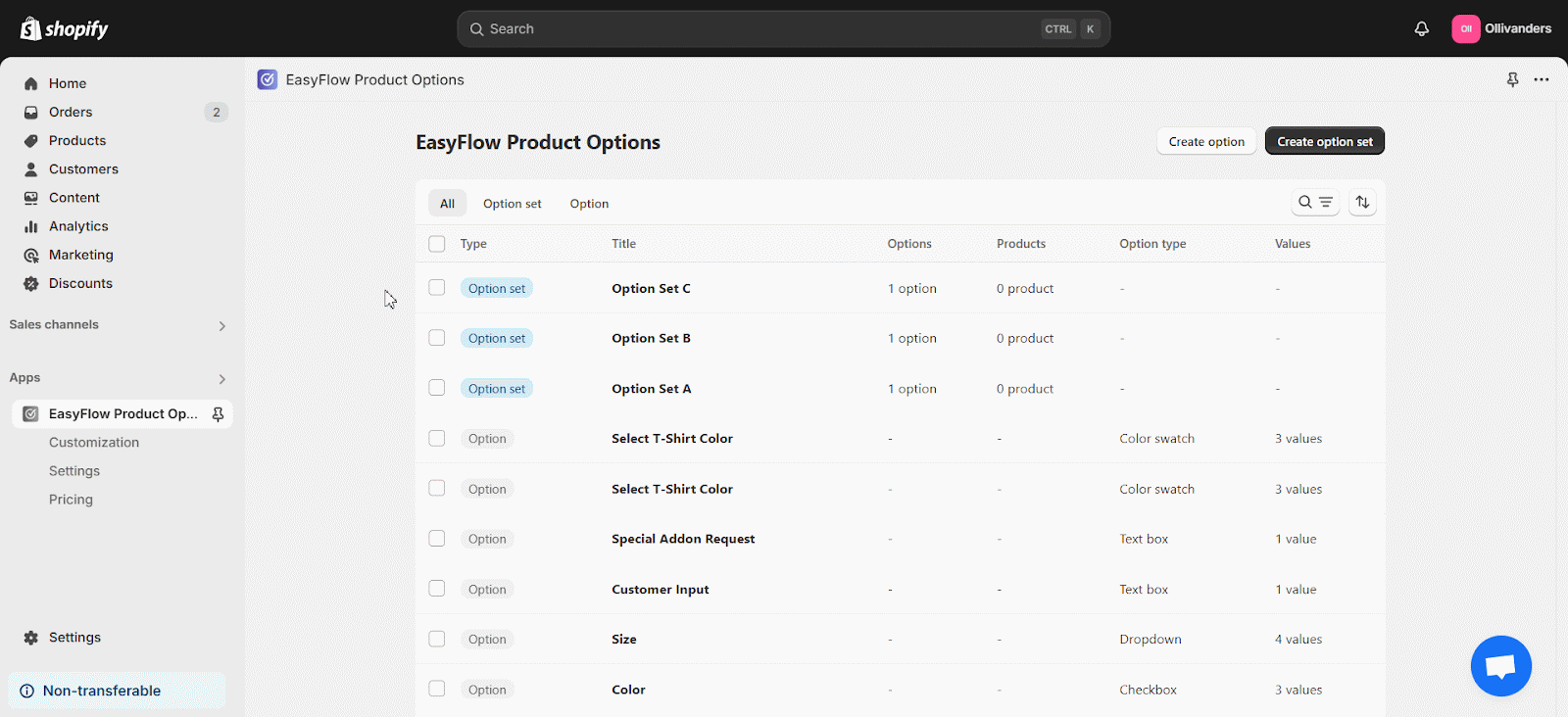
Next, in the ‘Option values’ section, add the possible choices. For example, if the option is ‘Color,’ add values like Red, Blue, Green, etc. For input-based options, values are not required. A preview will show how the options and their values will appear on your storefront.
Step 3: Configure Price Add-Ons for Options
EasyFlow allows you to charge extra for certain option values, an excellent feature to drive upsell opportunities. Next to each option value, place an additional price if the selection should incur an extra charge. For example, if engraving on a product costs extra, set the appropriate add-on price.
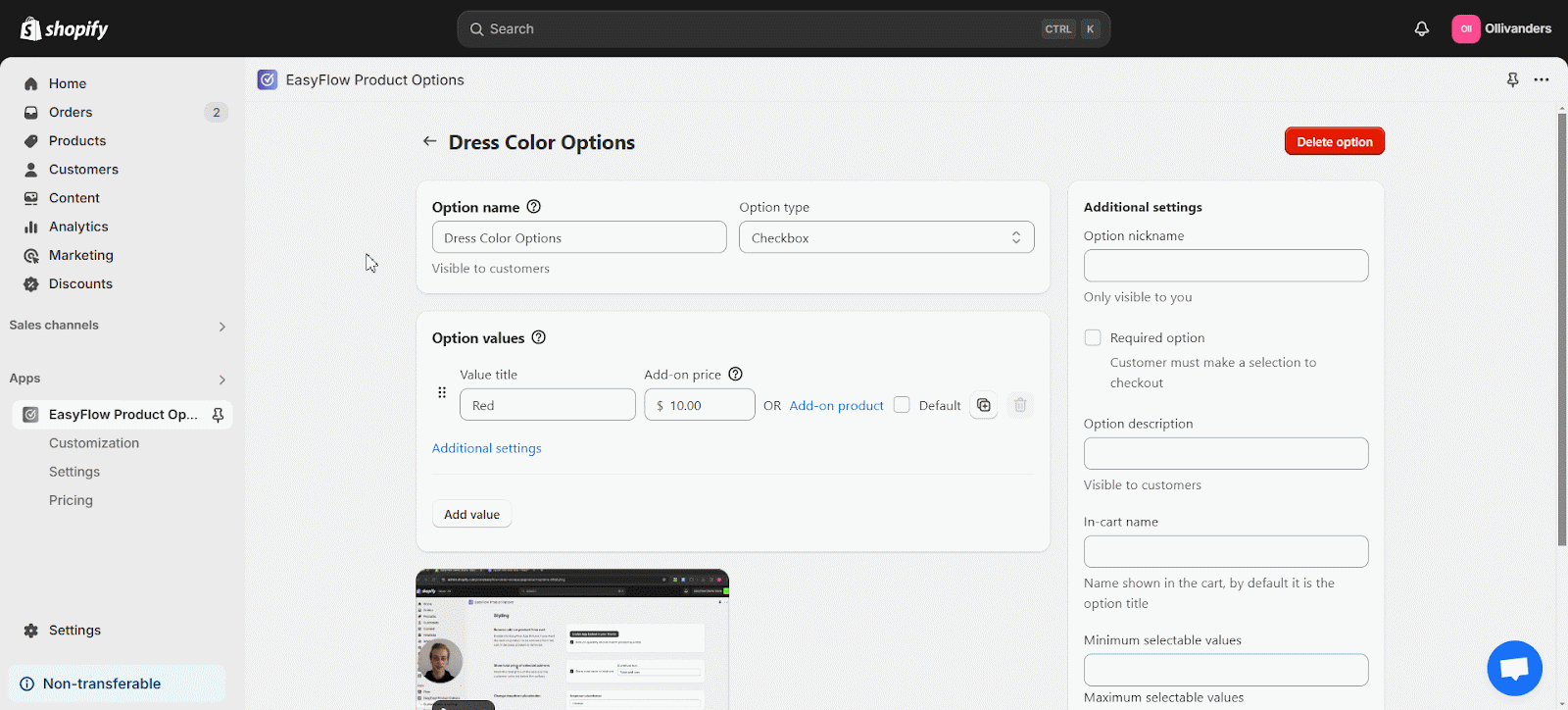
Alternatively, link an existing product as an add-on using the ‘Add-On Product’ button. This is useful for bundling complementary items with your main product. Once done, make sure you save the changes so that the price add-ons are applied.
Step 4: Customize Additional Settings for Options
EasyFlow provides various additional settings to fine-tune how your options behave and appear:
- Additional Settings: On the right side of the option editor, adjust settings such as placeholder text (for input-based options), display style, and more.
- Individual Value Settings: Customize individual option values to modify appearance details like font, color, and swatch style.
These additional settings allow you to ensure that your product options are not only functional but also visually appealing and aligned with your store’s branding.
Add Help Text or Descriptions to Product Options
Help texts or descriptions can provide your customers with additional context, making it easier for them to understand and use your product options effectively. To add these, navigate to the EasyFlow app and select the product option you want to enhance.
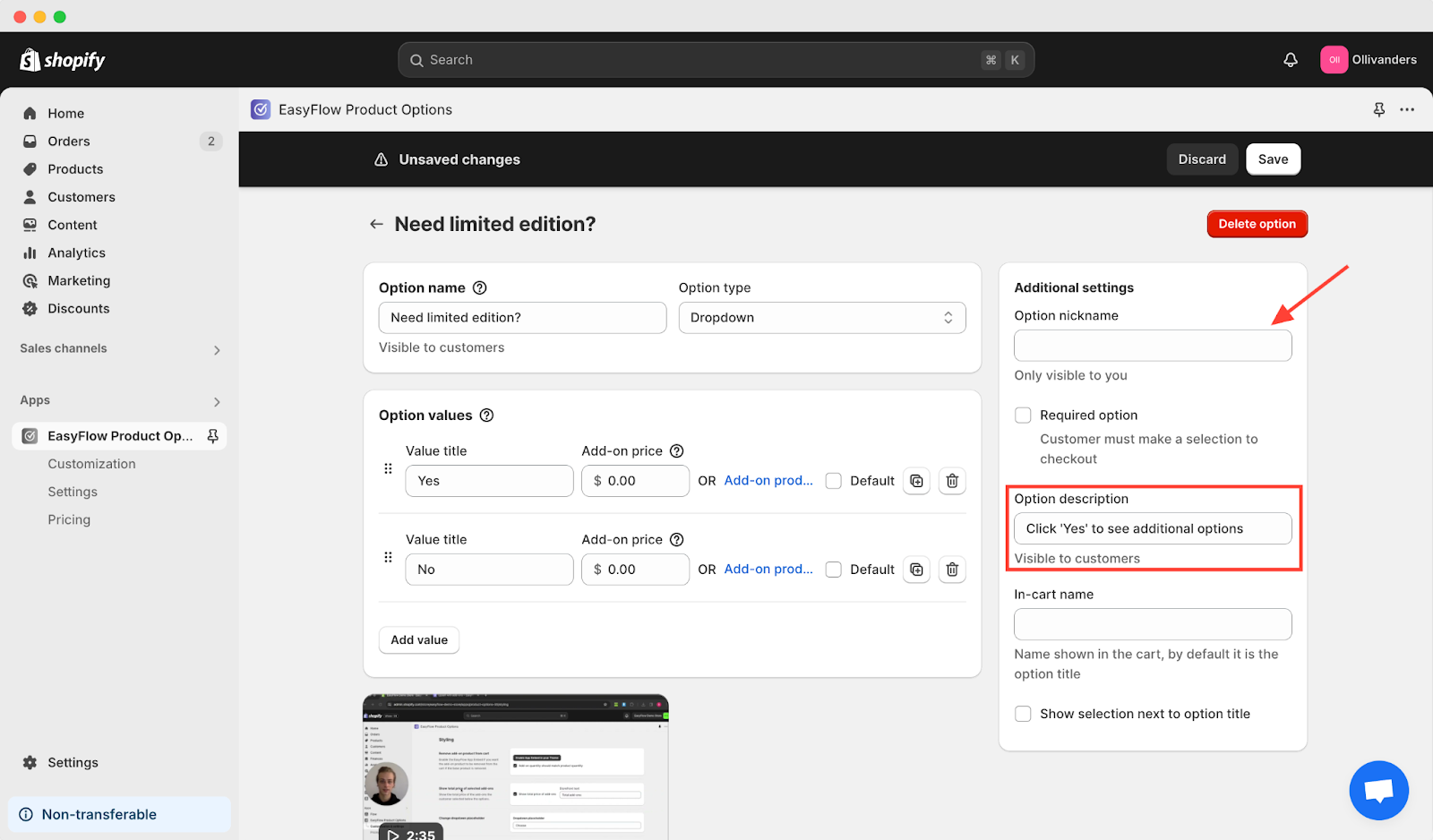
Next, in the ‘Additional Settings’ section, fill out the ‘Option description’ field with clear instructions or details. Once done, click save to apply your changes.
Help texts improve the overall user experience by clarifying what each option entails, thereby enhancing Shopify product customization.
Show Options on the Storefront
Once your options are set up, you need to display them effectively on your Shopify store. EasyFlow provides two primary methods:
Method 1: Using the EasyFlow App Block
From your Shopify dashboard, go to ‘Sales Channel → Online Store → Themes’ and click on ‘Customize.’ Choose the default product page from the dropdown. Now, click ‘Add Block’ in the left panel, select the EasyFlow app block under the ‘Apps’ tab, and position it where you want the product options to appear.
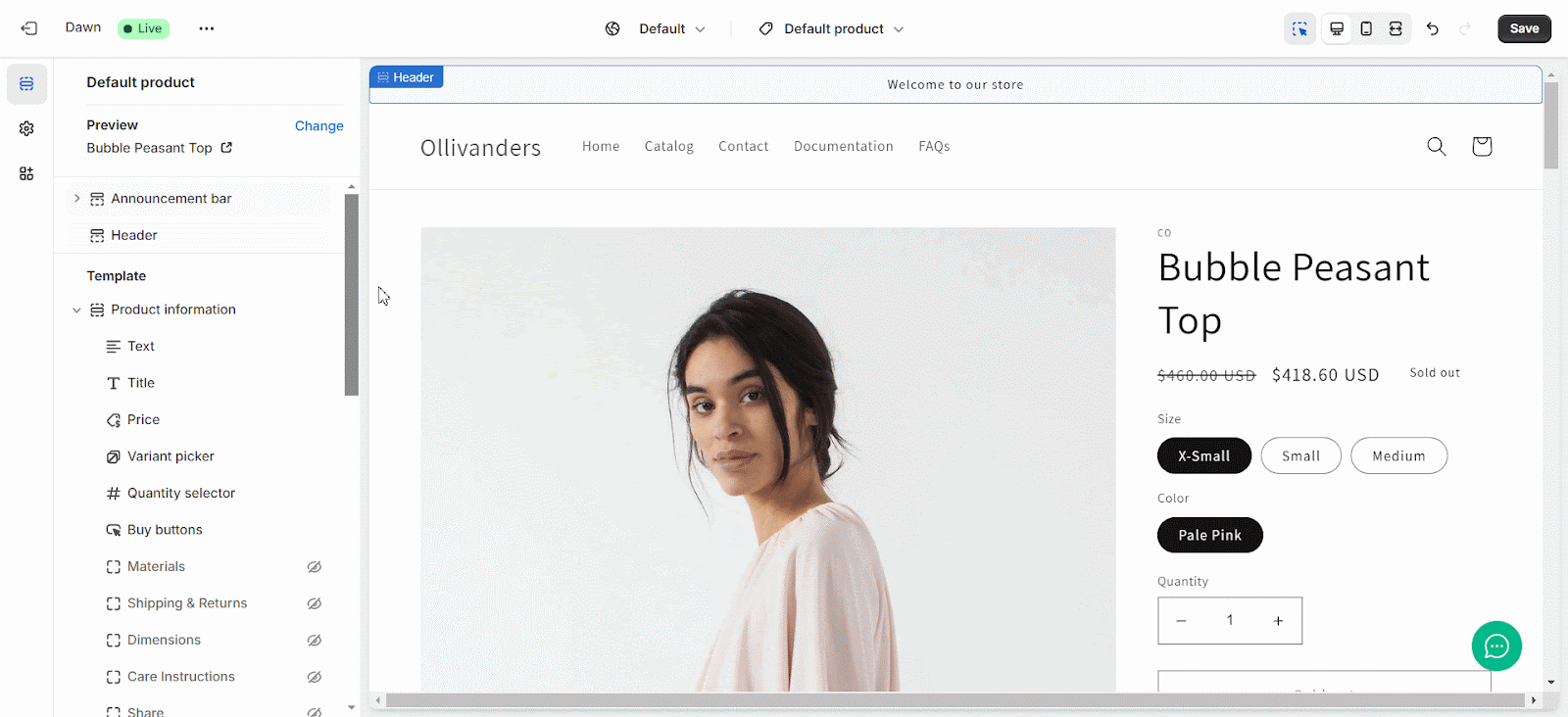
Verify that all options are visible, then click ‘Save.’ This method integrates your product options seamlessly into your product pages, ensuring a cohesive shopping experience.
Method 2: Using the EasyFlow App Embed
Navigate to ‘Sales Channel’ → ‘Online Store’ → ‘Themes’ and click ‘Customize.’ Under the ‘App Embeds’ section, search for the EasyFlow app embed and toggle it on. Once enabled, EasyFlow will automatically display the product options on your storefront.
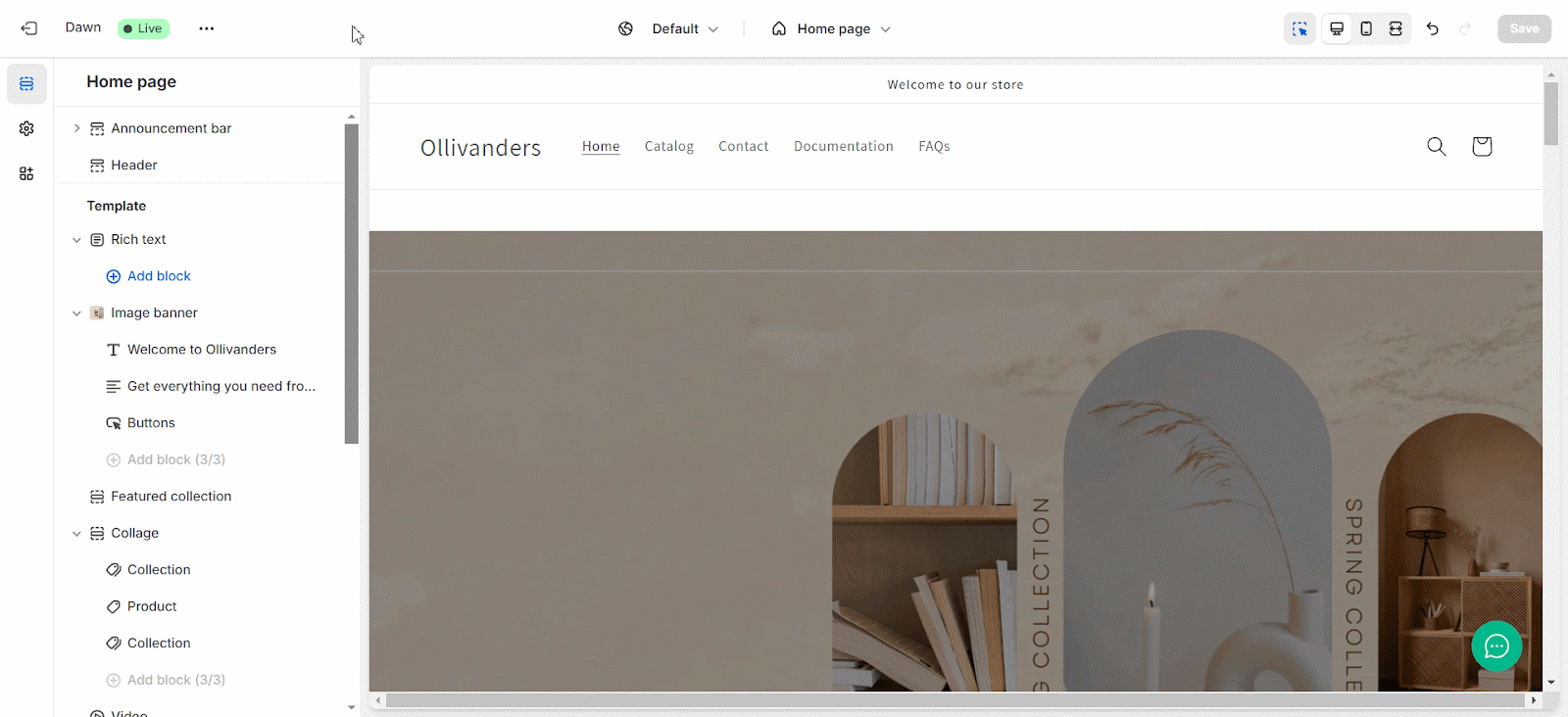
💡 Pro Tips to Maximize Your Shopify Product Customization
The tips below will help you get the most out of your Shopify product customization efforts, driving customer satisfaction and boosting sales.
- Use Option Sets: Group similar options into reusable sets to streamline the setup process and maintain consistency across products.
- Test on Mobile: Ensure that your product options look and function well on mobile devices.
- Monitor Customer Feedback: Use feedback to refine option details, pricing, and display to improve the customer experience.
- Leverage Conditional Logic: Utilize conditional settings to show or hide options based on customer selections, reducing clutter and enhancing usability.
- Regular Updates: Periodically review your product options to ensure they align with current trends and customer preferences.
🧑💻 Master Shopify Product Customization Today with EasyFlow
Effective Shopify product customization is key to enhancing your customer experience and driving sales. By leveraging the EasyFlow app, you can create unlimited product options that allow customers to personalize their purchases effortlessly. This guide includes everything from setting up product options to adding help texts, configuring price add-ons, and displaying options on your storefront. All these steps are crucial for achieving superior Shopify product customization.
With a user-friendly interface and robust features like reusable option sets and conditional logic, EasyFlow makes it easier than ever to offer personalized shopping experiences. Use these techniques and best practices to master Shopify product customization and watch your online store thrive.
Did you find this helpful? Subscribe to our blogs for more Shopify guides and product optimization hacks.