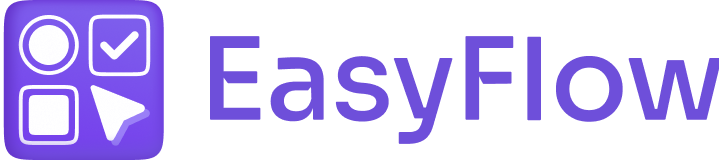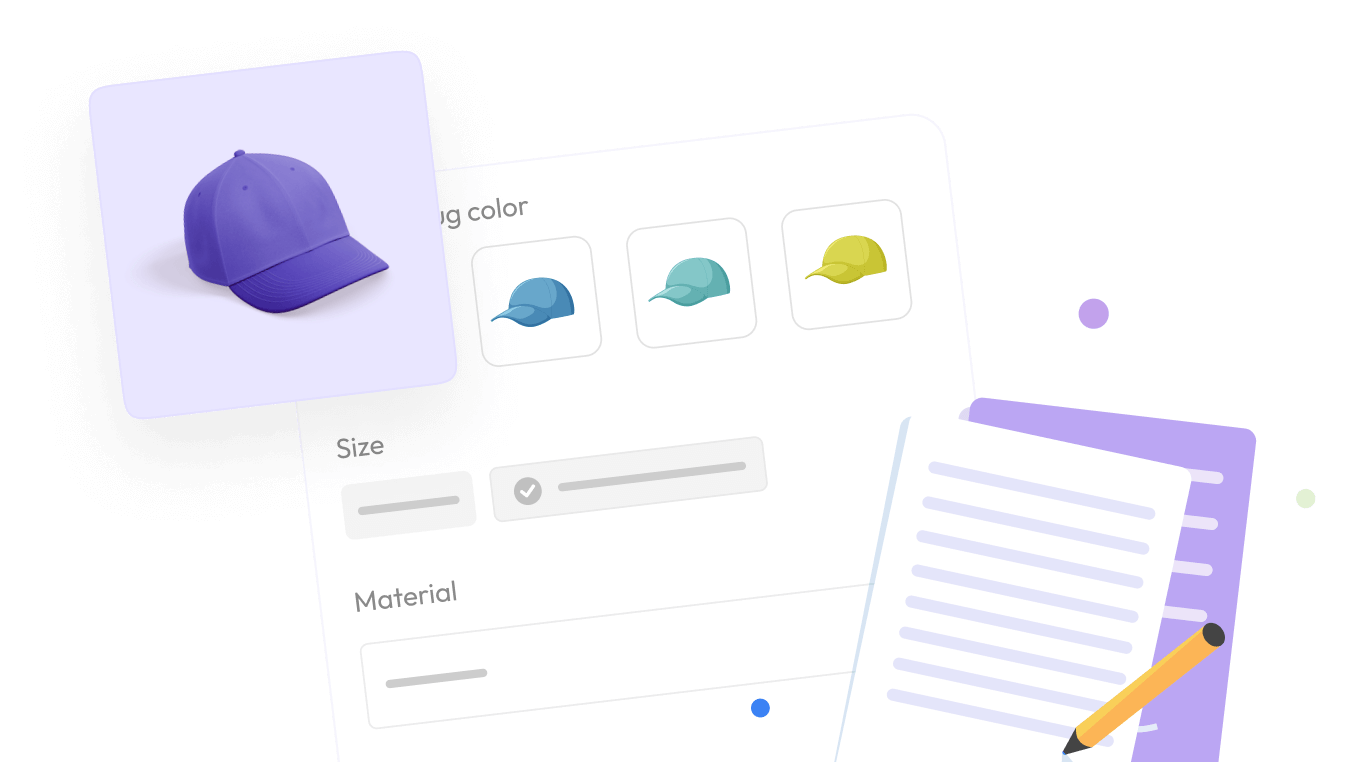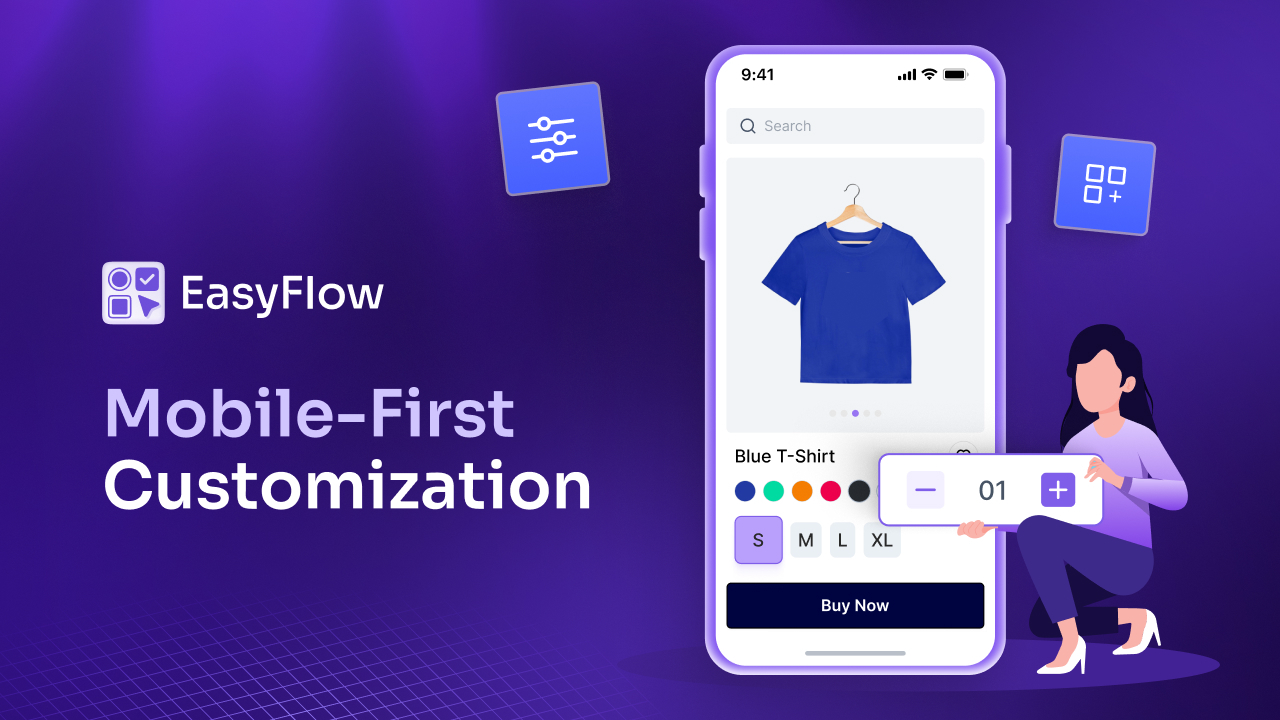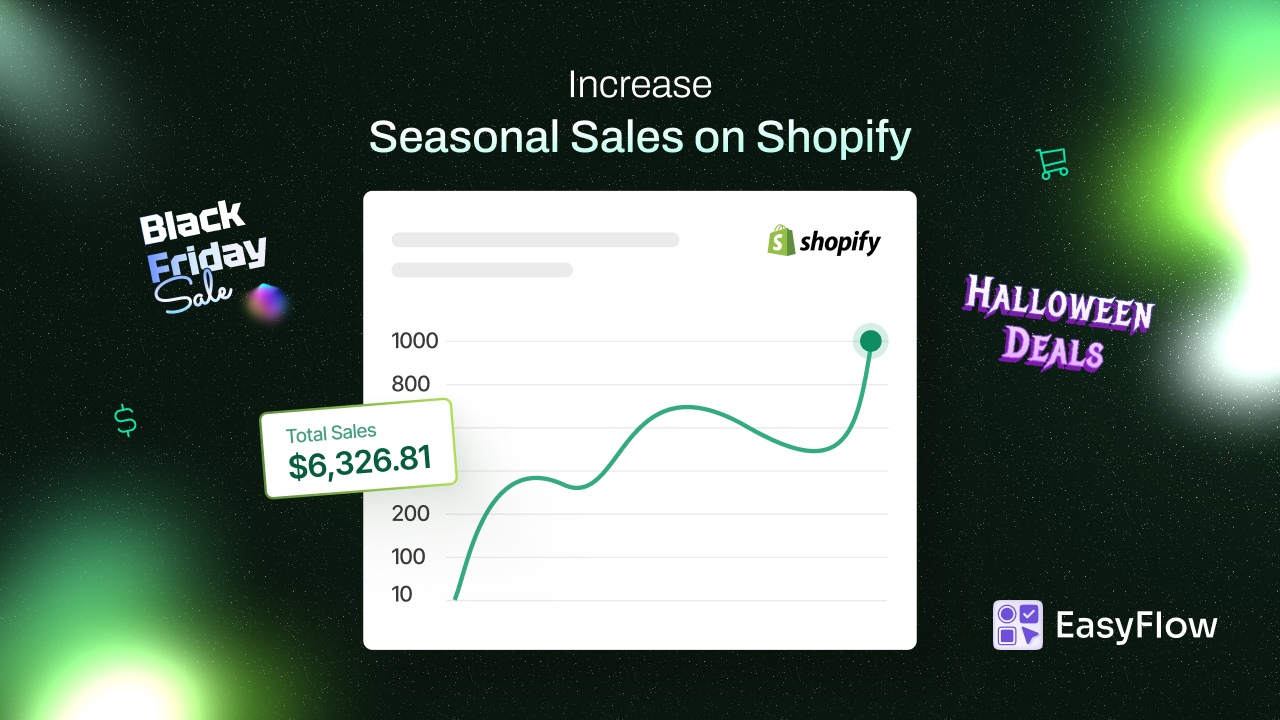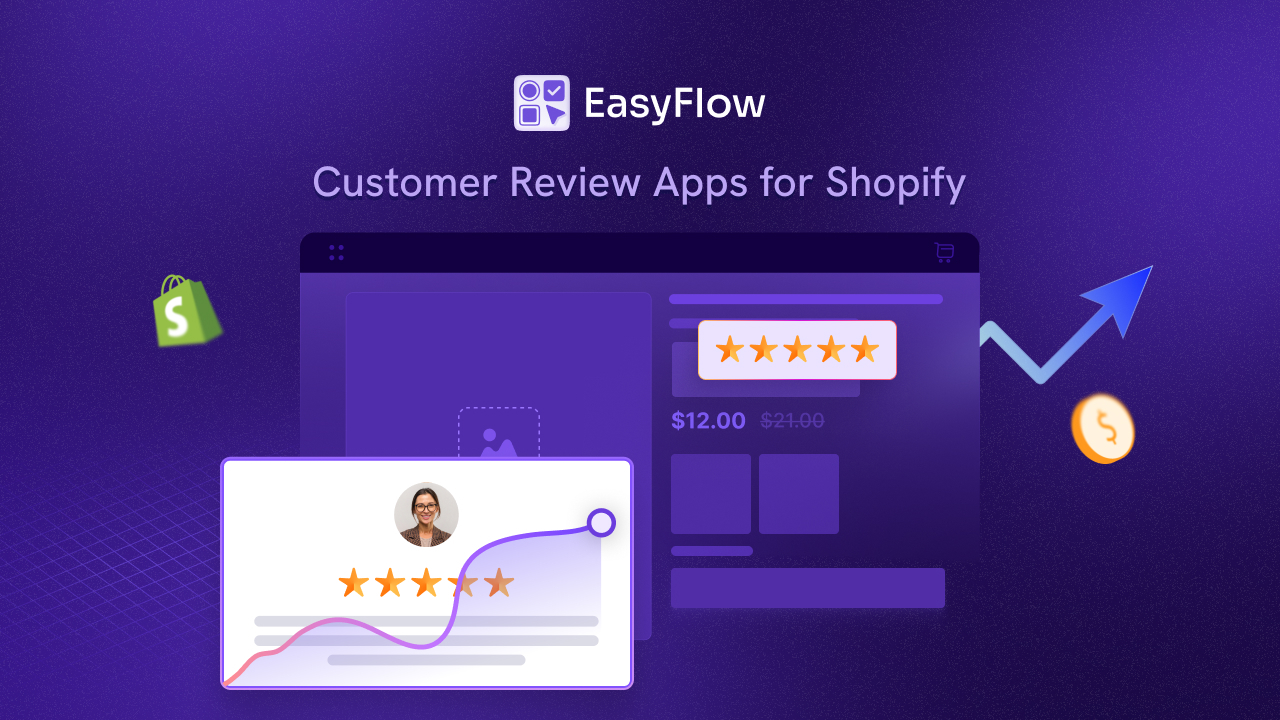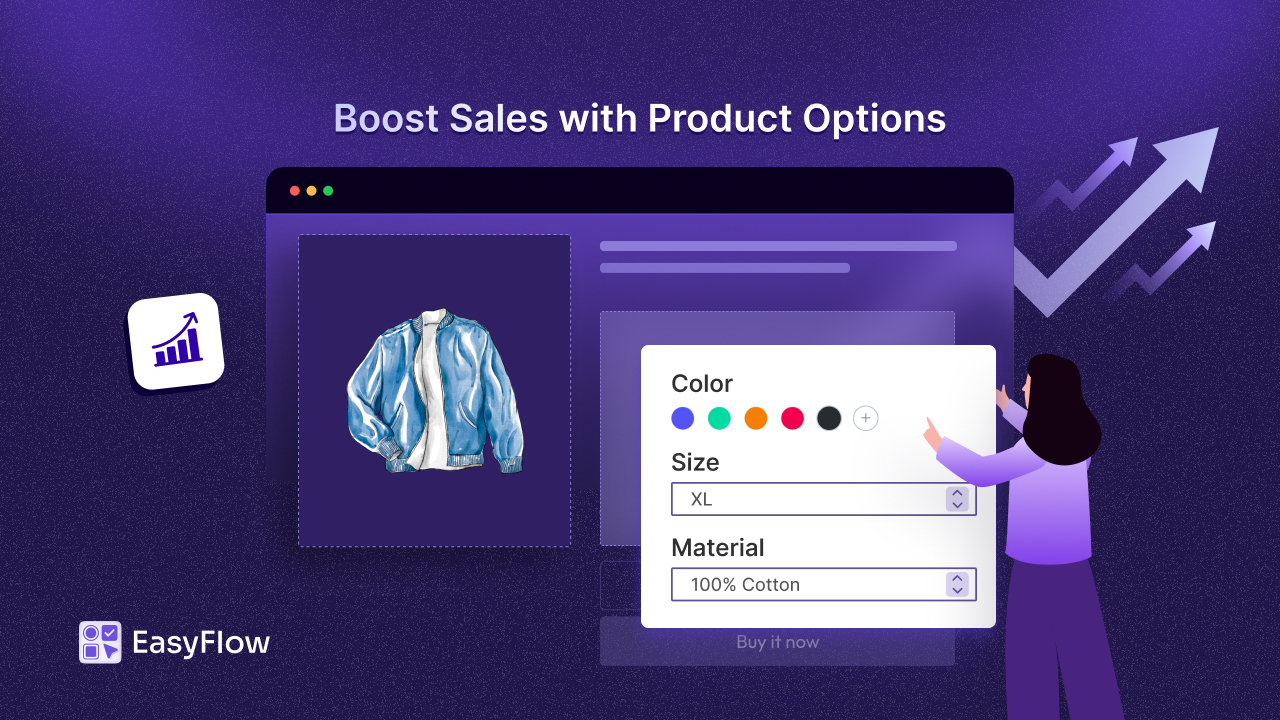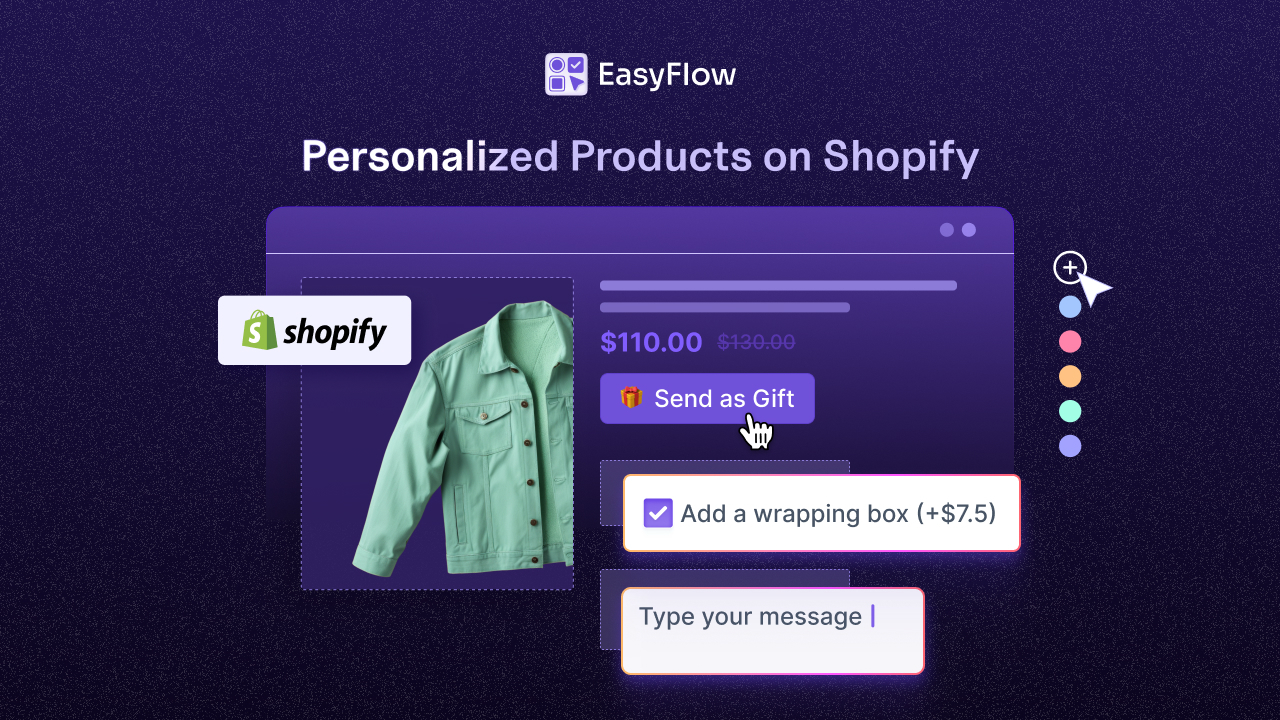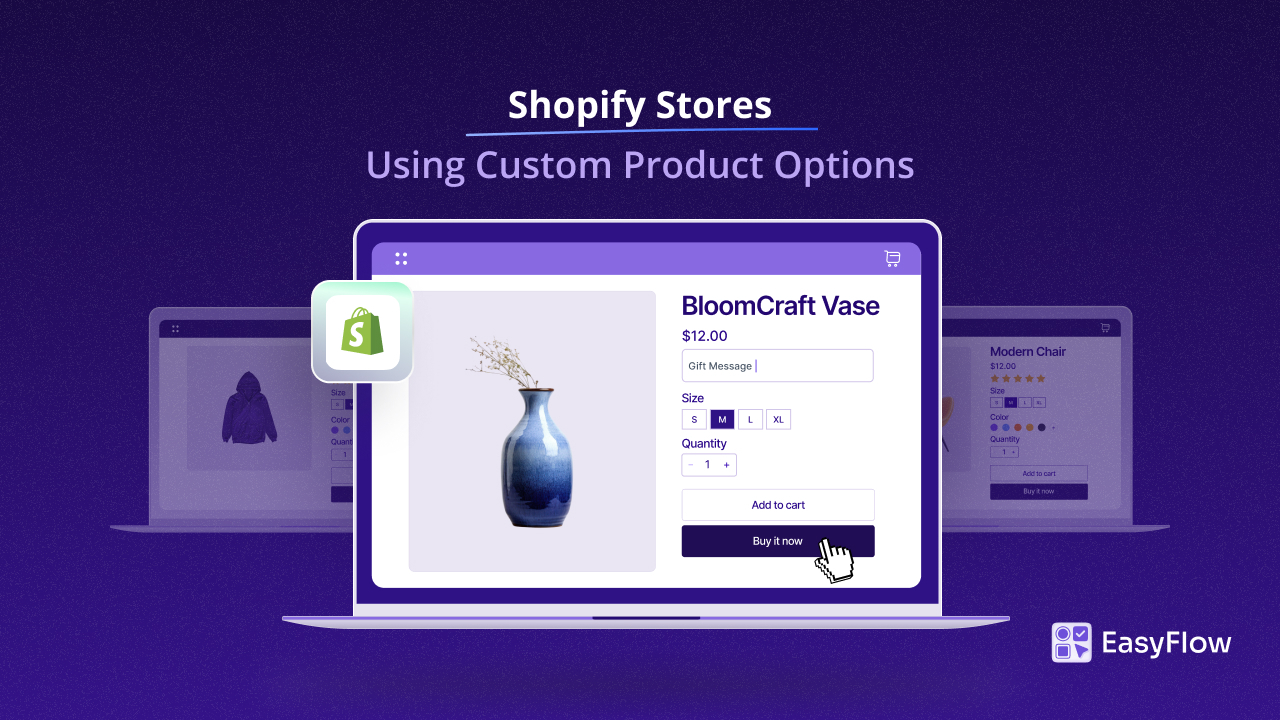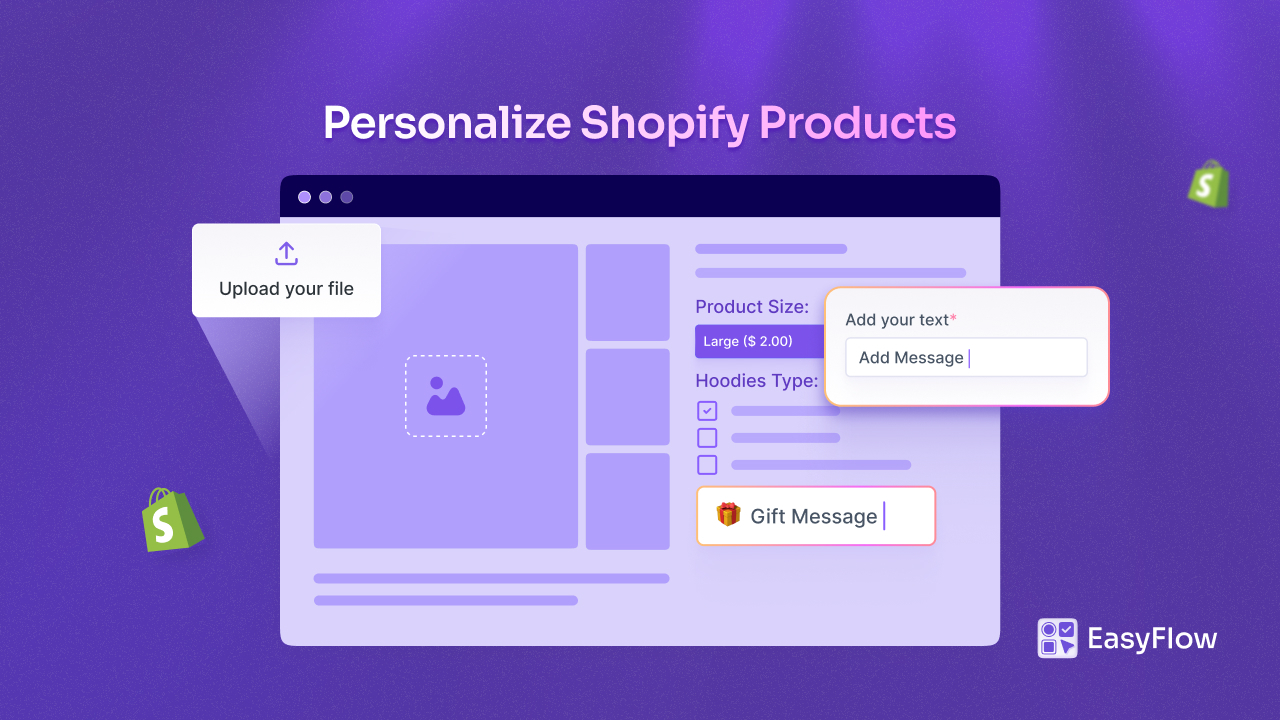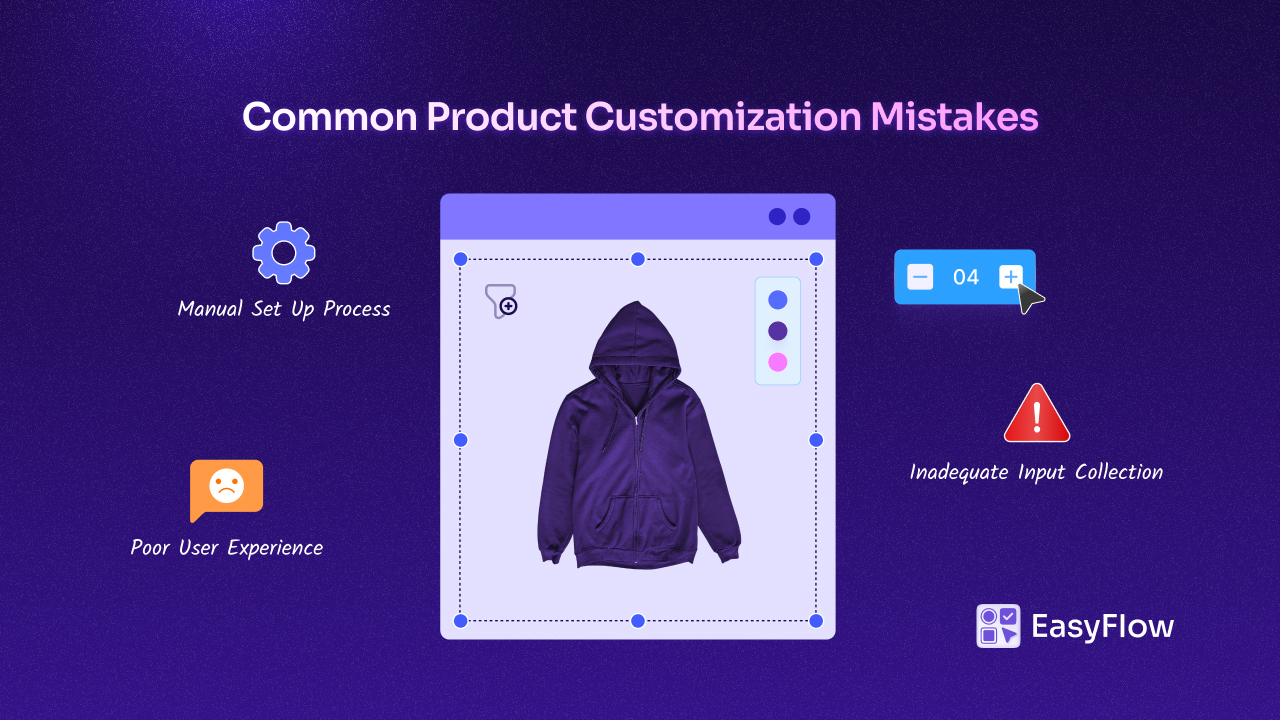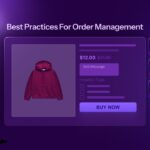Are you looking to offer a truly personalized shopping experience on your eCommerce store? With the power of custom product options for Shopify, you can revolutionize your online store and set yourself apart from the crowd. Recent studies show that stores providing advanced product customization greatly uplift sales conversion, demonstrating the impact of interactive shopping experiences.
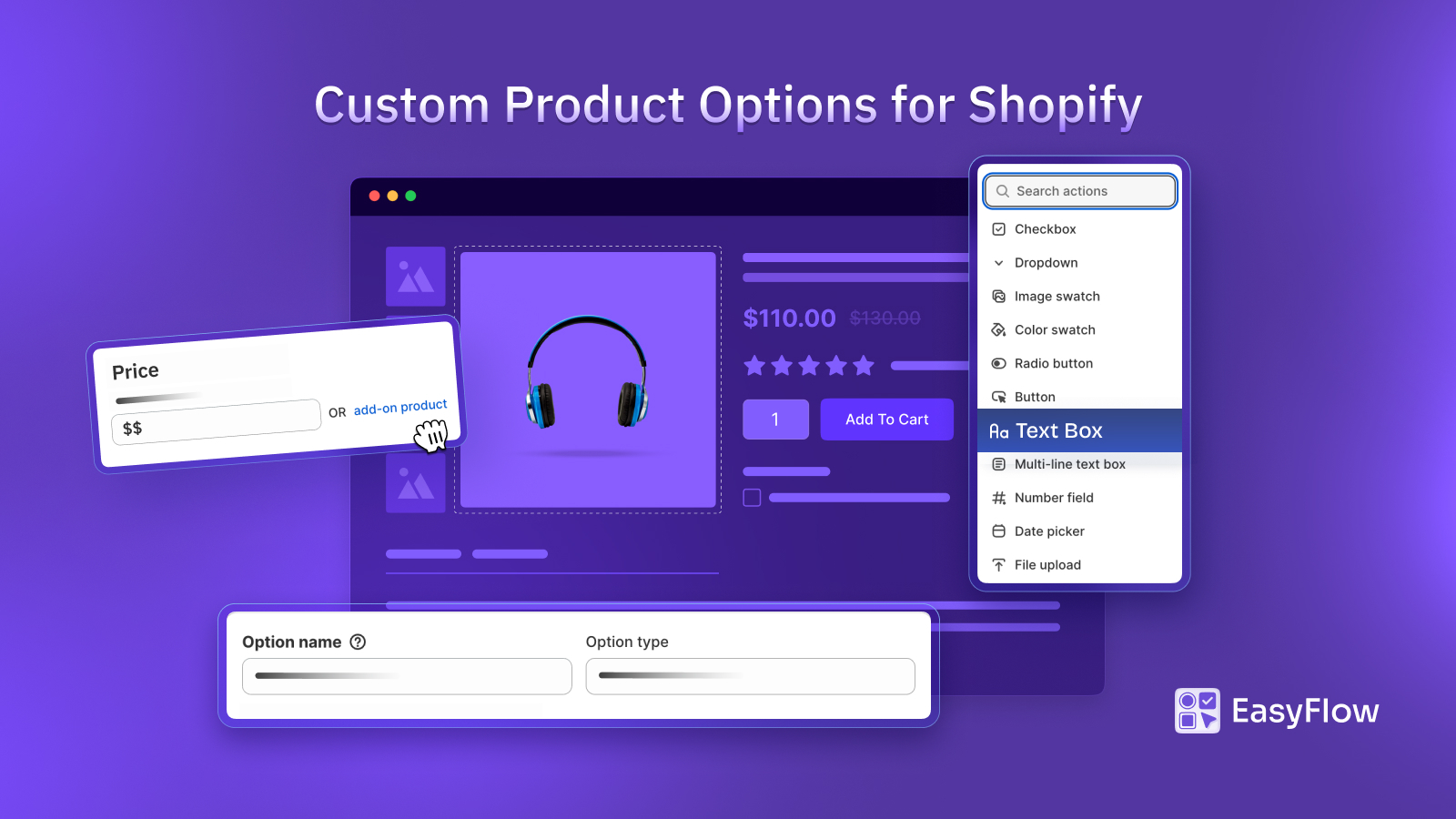
In this blog, we will guide you through easy ways to configure custom product options for Shopify stores using the EasyFlow app. Read on to discover actionable steps, best practices, and expert tips to transform your store’s look and functionality!
💡 What Are Custom Product Options & Why Do They Matter?
Custom product options let your customers personalize products with choices beyond the basic options.. For Shopify customization, these options are crucial to delivering a satisfying shopping experience and driving higher sales.
When you implement custom product options for your Shopify store, you let shoppers choose attributes like color, size, or even add a personal message on a product. This flexibility improves the shopping experience and makes inventory easier to manage by keeping all variations under one product. Whether it is a t-shirt with custom text or artwork with different finishes, offering multiple product options on Shopify changes the game.
Why Product Customization Is Important?
- Enhanced personalization: Shoppers today crave unique experiences. Offering custom product options allows customers to design products that reflect their style.
- Increased Sales: Stores that enable advanced product customization options often experience higher conversion rates. When customers can tweak the details, they are more likely to make a purchase.
- Simplified Catalog Management: Instead of cluttering your store with every variant as a separate product, grouping them under different option sets for Shopify makes your catalog cleaner and easier to manage.
- Competitive Advantage: In a saturated market, providing unlimited product options is a unique selling proposition that can differentiate your brand.
⚙️ Configuring Custom Product Options for Shopify: A Guide
Setting up custom product options for Shopify starts with installing the EasyFlow app. EasyFlow is a powerful and user-friendly Shopify app that enables you to create unlimited product customization options. The app is designed with a clean and sleek interface, making it easy for beginners and powerful enough for advanced store owners.
Setting Up Custom Product Options Using EasyFlow
Once EasyFlow is installed, you can start creating personalized options for your products. Below is a detailed step-by-step guide on how to set up and customize your product options.
Step 1: Create a New Product Option
This initial step is crucial in creating effective product options for your store. You have to select the right option type to ensure your product options are displayed correctly and provide a smooth user experience.
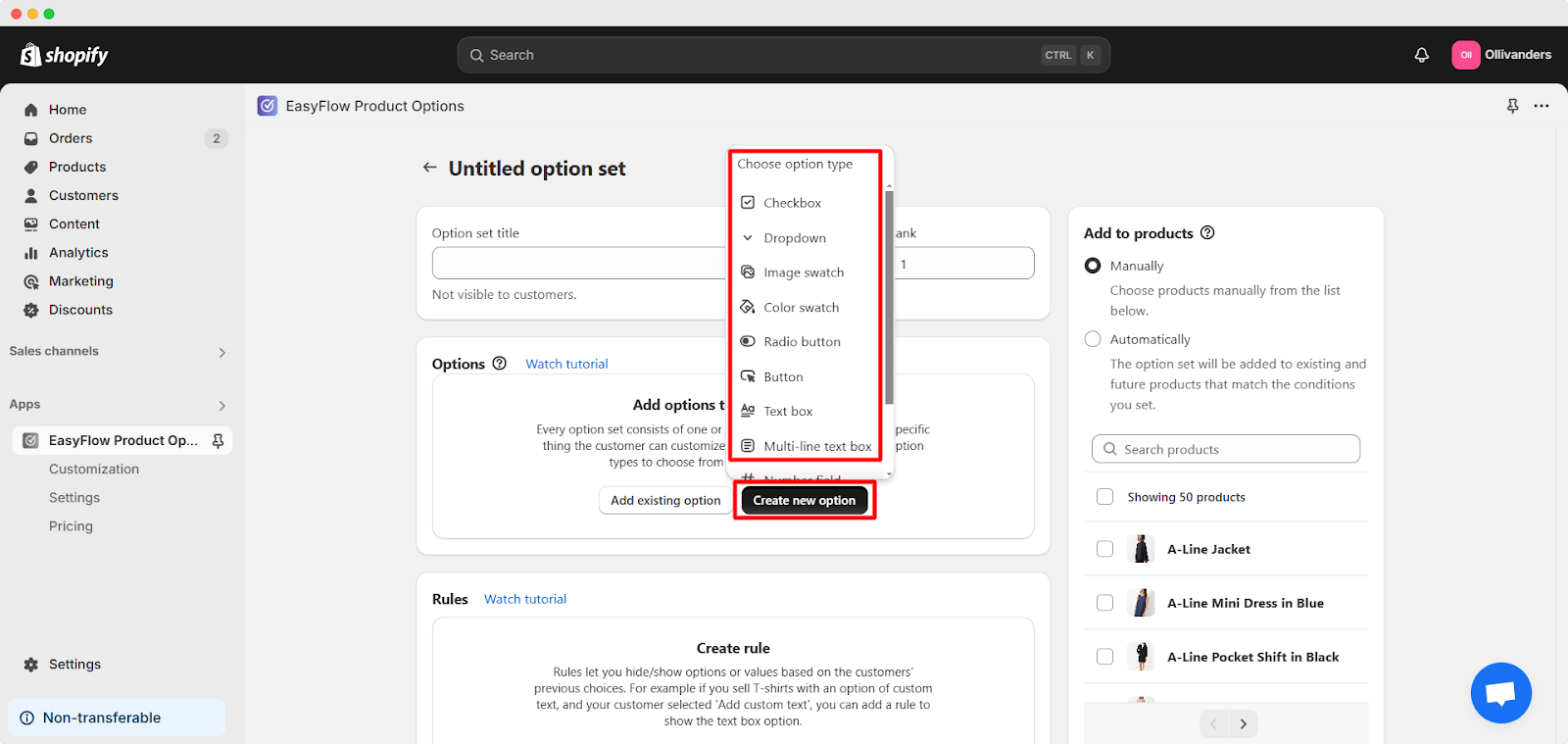
In the EasyFlow dashboard, select the ‘Create Option’ button. Choose from various option types based on customer selection, such as checkboxes, dropdowns, image or color swatches (single or multi-select), radio buttons, or buttons. It also has input-based options like text boxes, multi-line text boxes, number fields, date pickers, and file uploads.
Step 2: Name Your Option and Add Values
In the ‘Option name’ field, type a descriptive name that indicates what the customer can customize. For example, you might name an option “Color” or “Custom Message.” In the ‘Option values‘ section, input the different values available.
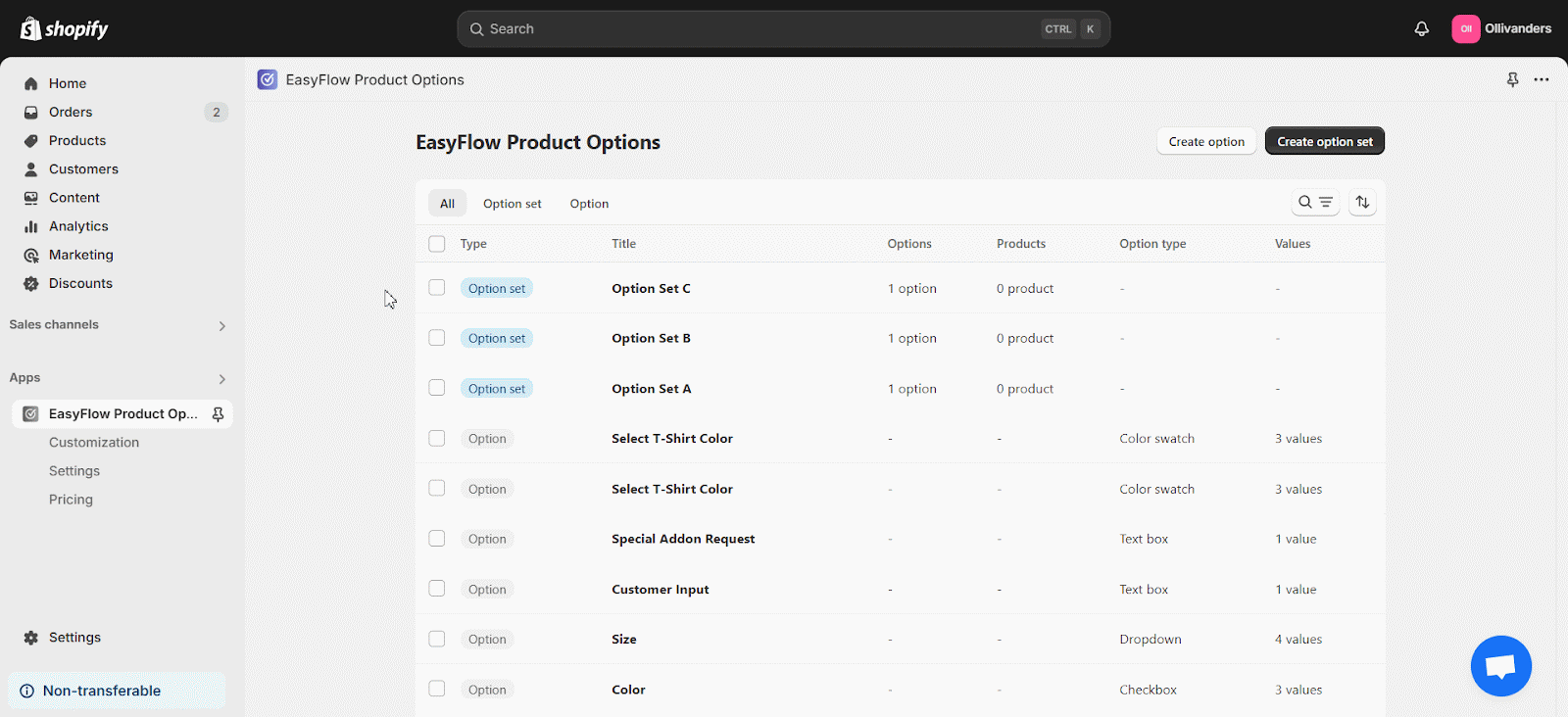
For example, for the “Color” option, add choices like Red, Blue, Green, etc. For input-based options, you may not need predefined values. By clearly naming and defining your options, you create effective custom product options that are easy for your customers to understand and use.
Configuring Price Add-Ons for Enhanced Customization
One of the powerful features of EasyFlow is the ability to integrate price add-ons with your custom options. This capability not only adds a revenue stream but also enhances the overall shopping experience.
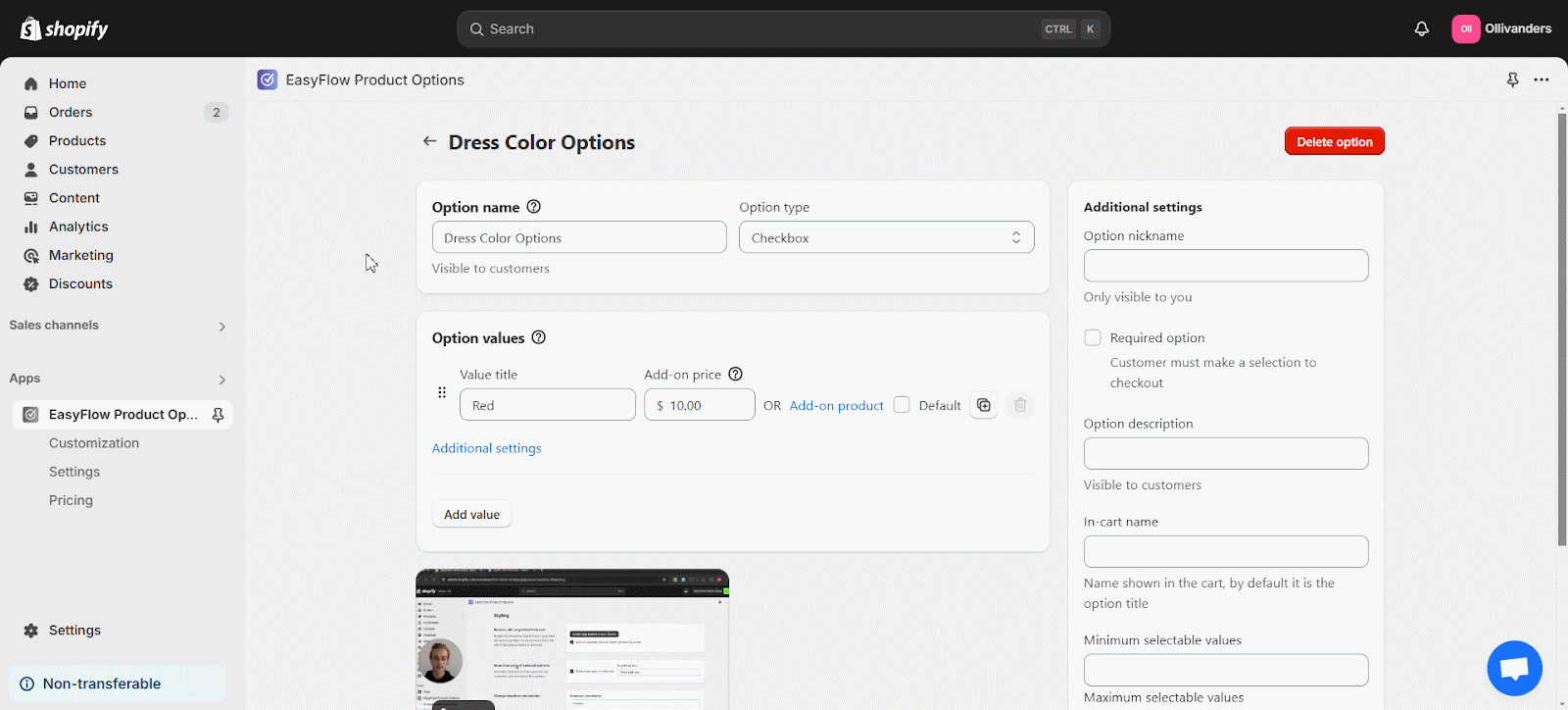
- Add Add-On Price: Next to each option value, you can specify an additional price. For example, if a personalized addition on a product costs extra, enter the corresponding price in the ‘Add-On Price’ field.
- Link an Add-On Product: Alternatively, link an existing product as an add-on by clicking on the ‘Add-On Product’ button. This linked product will be added to the cart automatically if the customer selects that option.
These pricing strategies are crucial for Shopify stores looking to offer custom product options that also generate higher profit margins through premium add-ons.
Adjusting Additional Settings for Optimal Customization
To fine-tune your custom product options for Shopify, EasyFlow provides a range of additional settings that allow you to optimize how options appear and function on your product page.
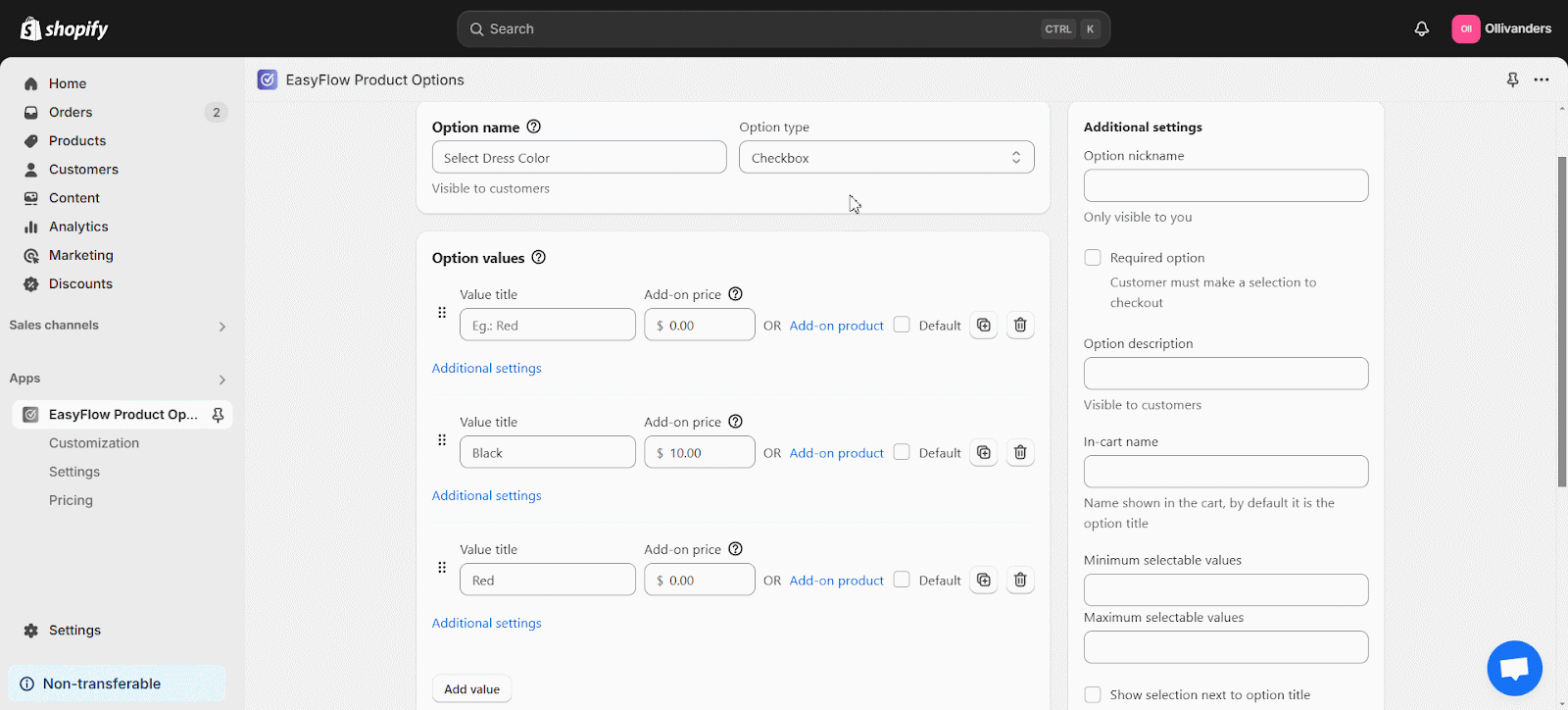
- Additional Settings Panel: Within the option editor, access the additional settings on the right-hand side. These settings can include placeholder text, display style, and more.
- Individual Value Customizations: Tweak specific values, alter fonts, colors, and swatch styles to ensure consistency with your site’s branding.
Adding Help Text or Descriptions for Clarity
Enhancing your product options with help text or descriptions can improve user experience by providing additional context.
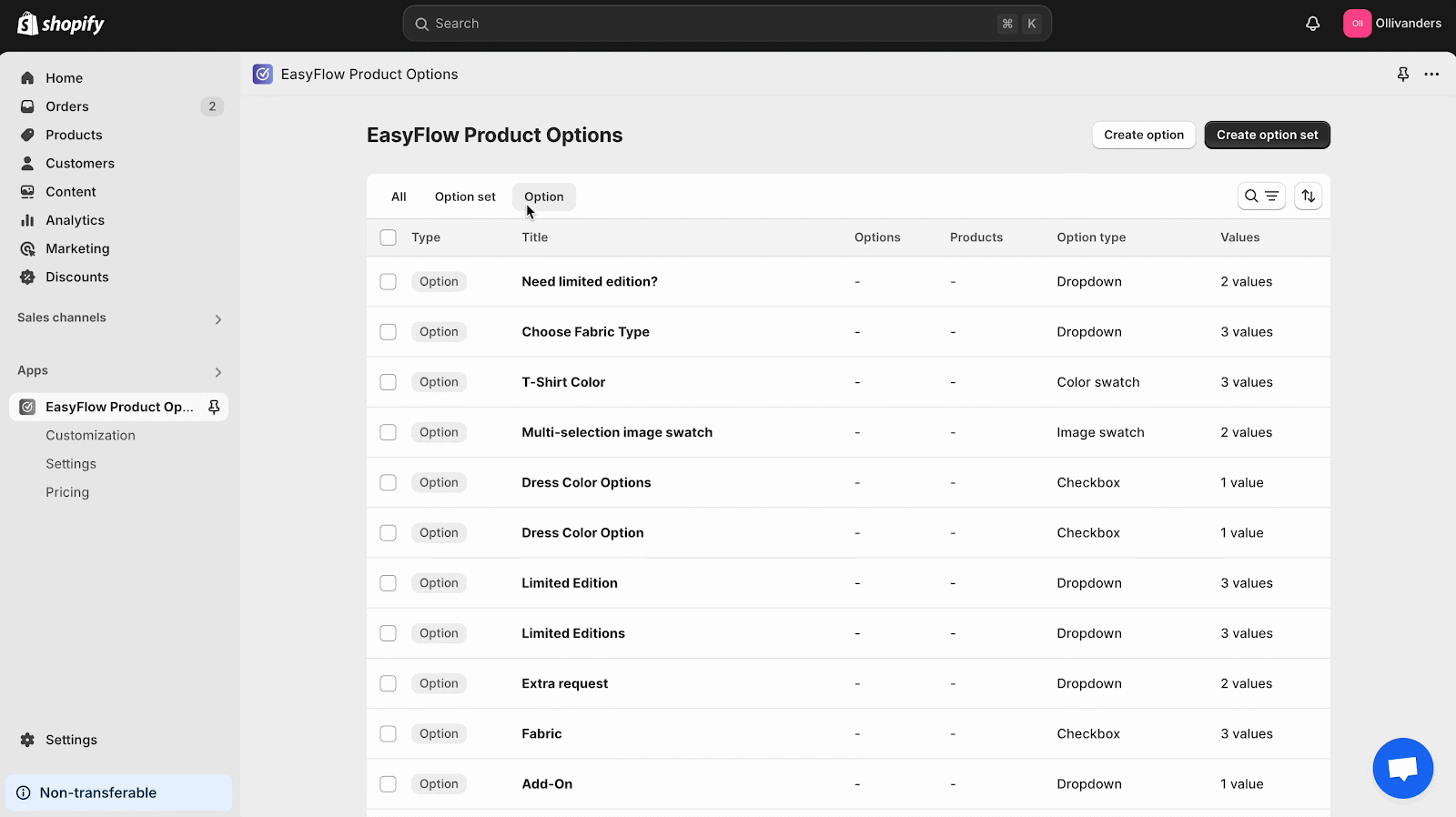
- Access the Option’s Additional Settings: In the EasyFlow app, navigate to the ‘Option’ tab for the product option you wish to enhance.
- Fill Out the Option Description: Enter clear instructions or useful details in the ‘Option Description’ field. Optionally, add a nickname visible only to you for internal reference.
Adding descriptive help text ensures that your custom product options are not only intuitive but also informative, aiding customers in making better purchase decisions.
🛒 Displaying Custom Product Options on Your Storefront
After configuring your options, the next step is to display them correctly on your Shopify store. EasyFlow offers two methods to show your product options prominently.
Method 1: Using the EasyFlow App Block
From the Shopify dashboard, navigate to ‘Sales Channel → Online Store → Themes’ and click on ‘Customize.’ Use the dropdown to choose the product page template. On the left panel, click on ‘Add Block’ and choose the EasyFlow app block from the ‘Apps’ category. Adjust the block’s position as required and click ‘Save’ to make the changes.
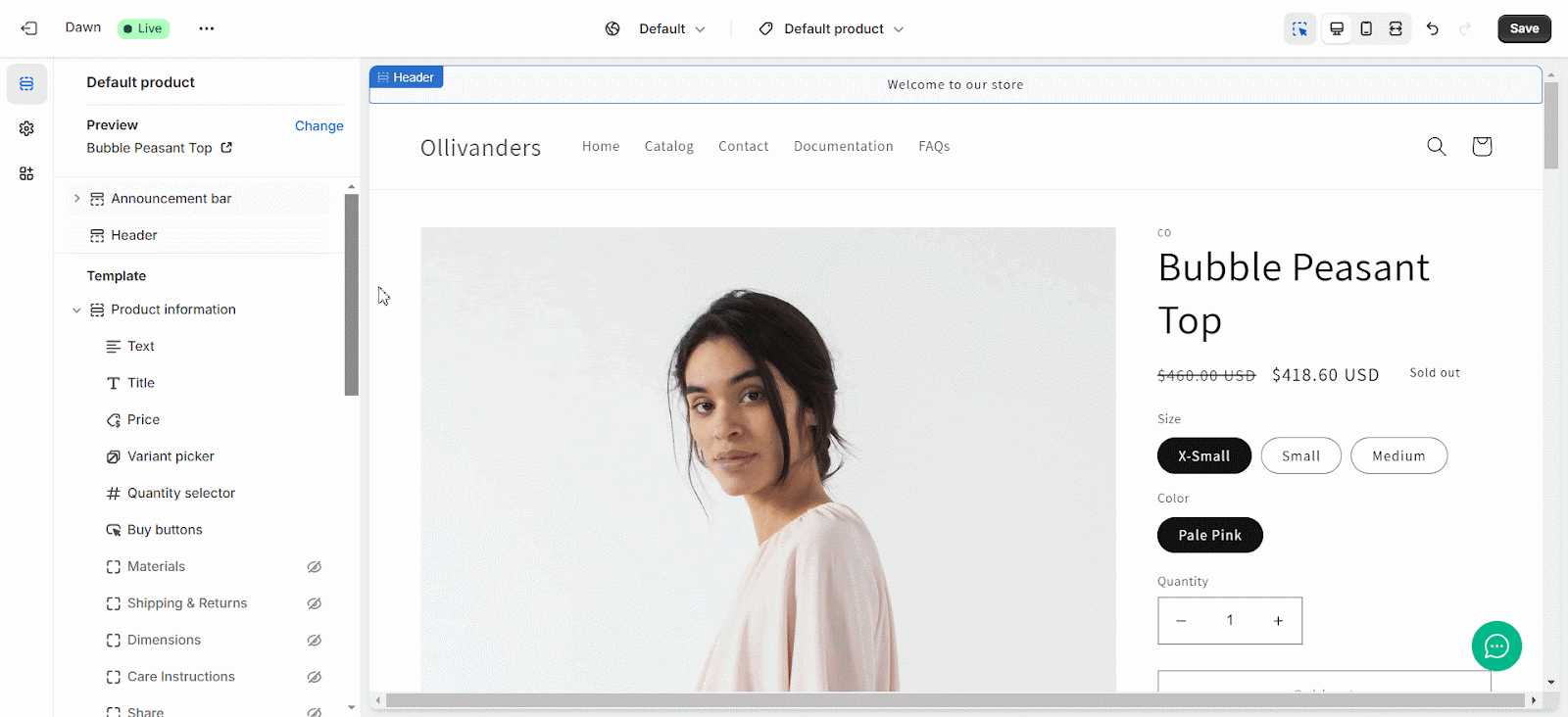
Method 2: Using the EasyFlow App Embed
As before, navigate to ‘Sales Channel → Online Store → Themes’ and click ‘Customize.’ In the ‘App Embeds’ section, find and enable the EasyFlow app embed toggle. With the embed enabled, EasyFlow will automatically render the product options on your storefront.
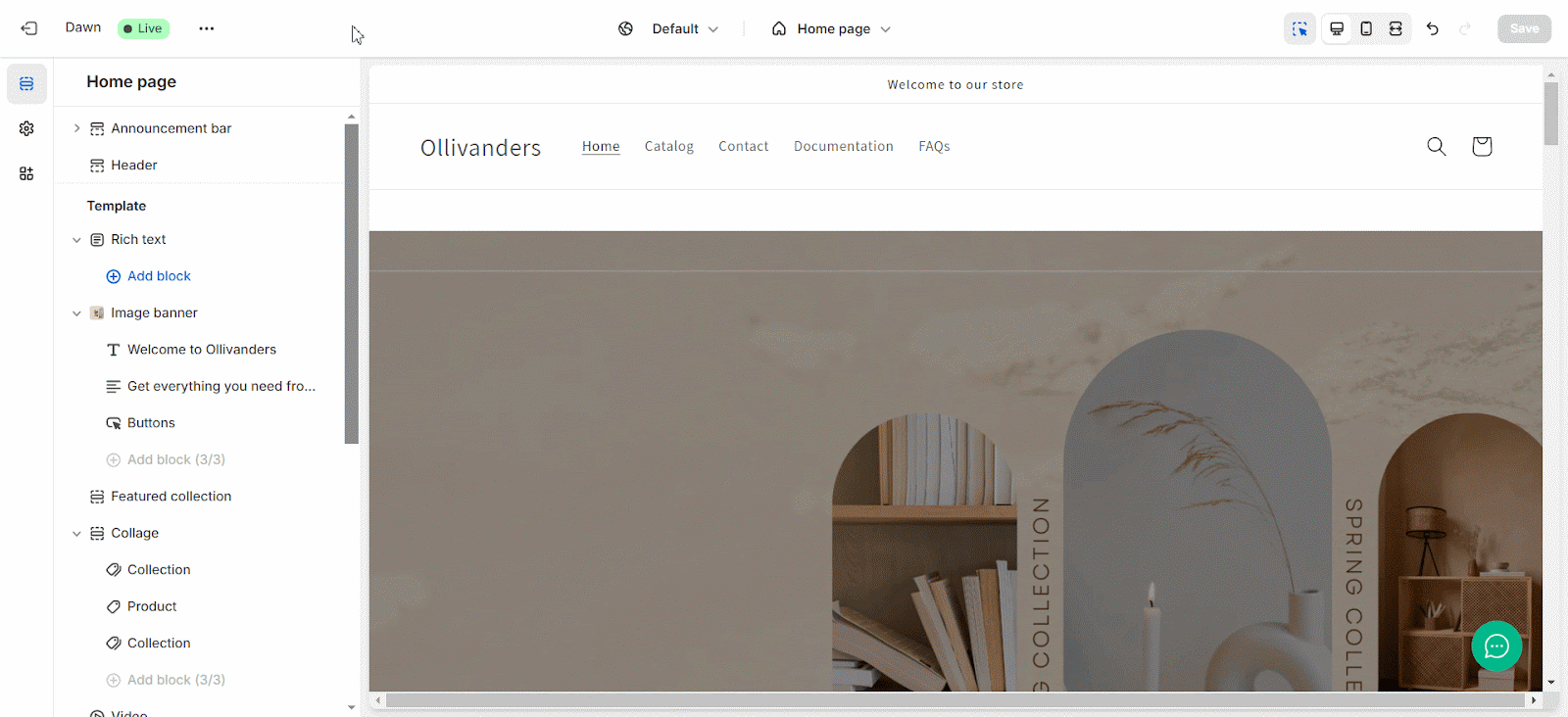
Both methods provide an effective way to showcase your custom product options in a user-friendly and visually appealing manner.
💡 Pro Tips to Maximize Your Shopify Customization
Want to get the best results from Shopify’s custom product options? To make the most of custom product options in Shopify, keep the following tips in mind. Implementing these pro tips will help you optimize your custom product options for Shopify that not only improve the user experience but also drive higher sales and satisfaction.
- Utilize Option Sets for Shopify: Group similar options into reusable sets to streamline updates and maintain consistency across your store. This approach saves time and ensures that your Shopify product options are managed effortlessly.
- Test on Mobile Devices: Ensure that your custom options display and function correctly on mobile platforms. A seamless mobile experience is essential for modern Shopify customization.
- Monitor Feedback: Regularly gather customer feedback on the usability of your product options. Use this insight to refine settings and further enhance your offering.
- Leverage Conditional Logic: Utilize features that allow you to display or hide specific options based on customer selections, reducing clutter and improving user experience.
- Regular Updates: Keep your product options updated with current trends and customer needs to maintain an edge in product customization.
🎉 Get Started with Seamless Product Customization Using EasyFlow
Learning how to customize product options for Shopify is a smart move to stay ahead in eCommerce.. With EasyFlow, you can offer unlimited, personalized options that not only improve your customer’s shopping experience but also help drive more sales.
This guide walked you through the entire process — from setup to display — making it easier than ever to deliver standout product customization that sets your store apart. However, with strategies and tips in place, you are well on your way to transforming your store into a dynamic, customer-centric experience.
If you found this blog helpful, please subscribe for more expert guides, tutorials, and tips on unlocking the full potential of your Shopify store.