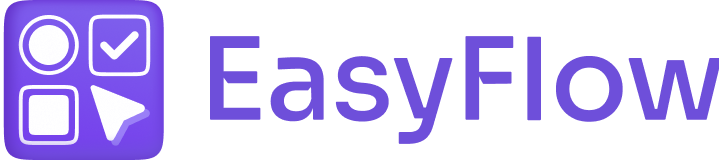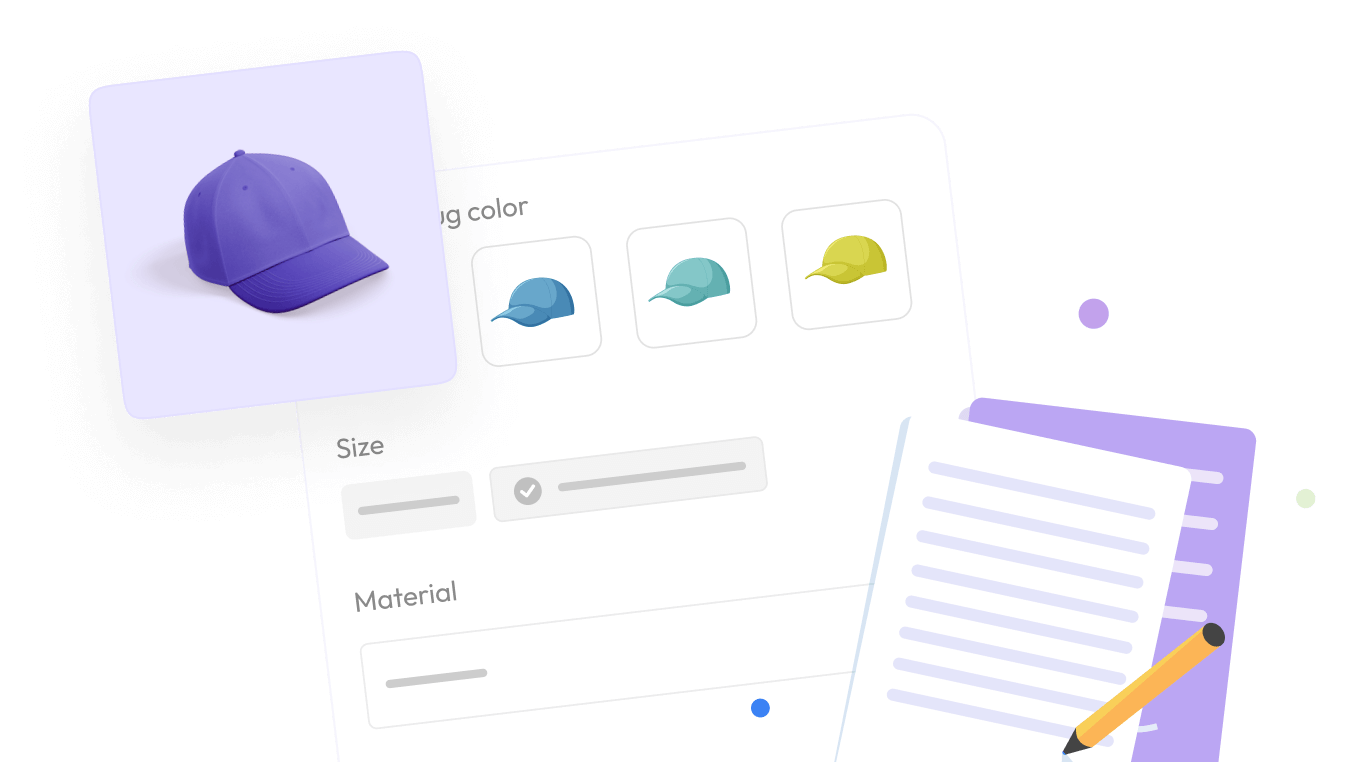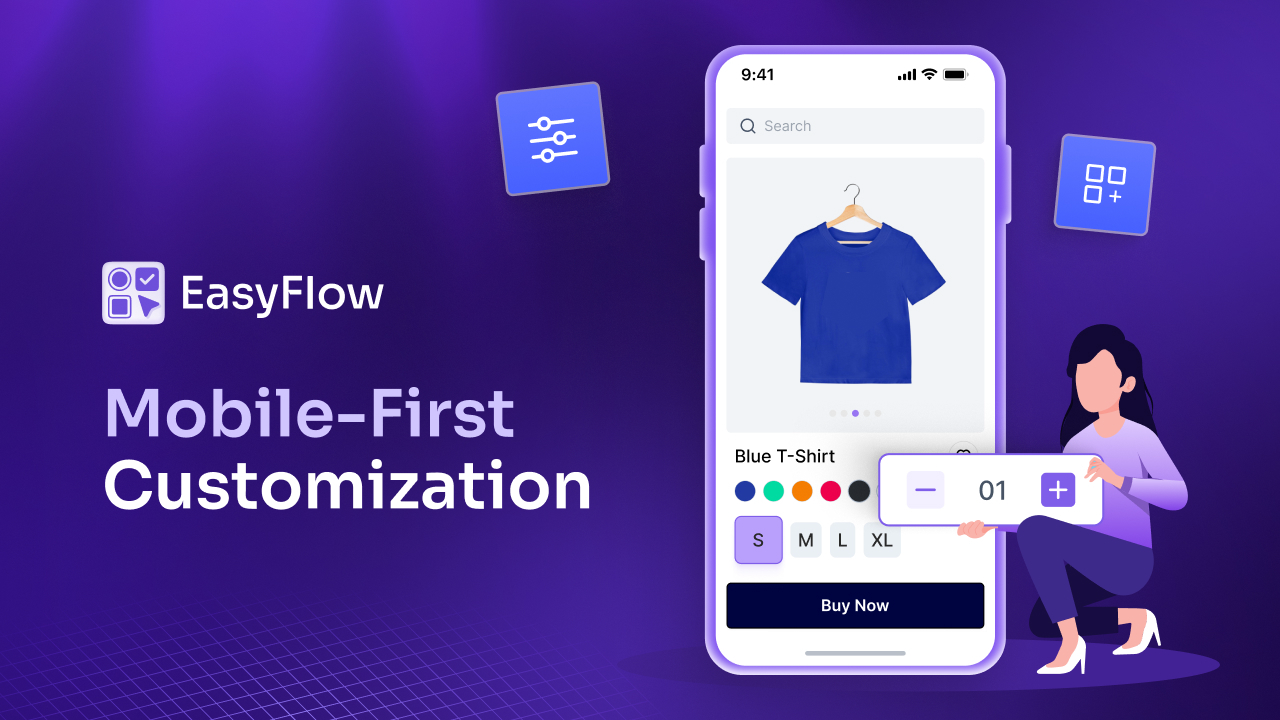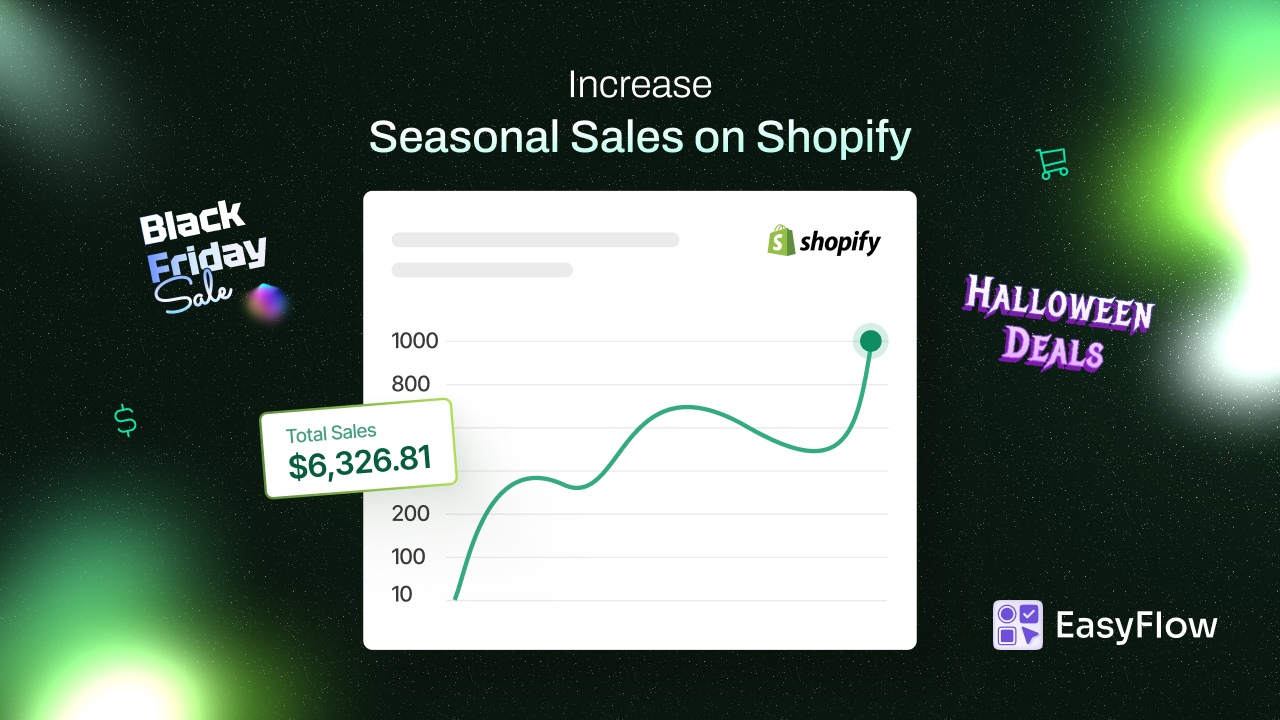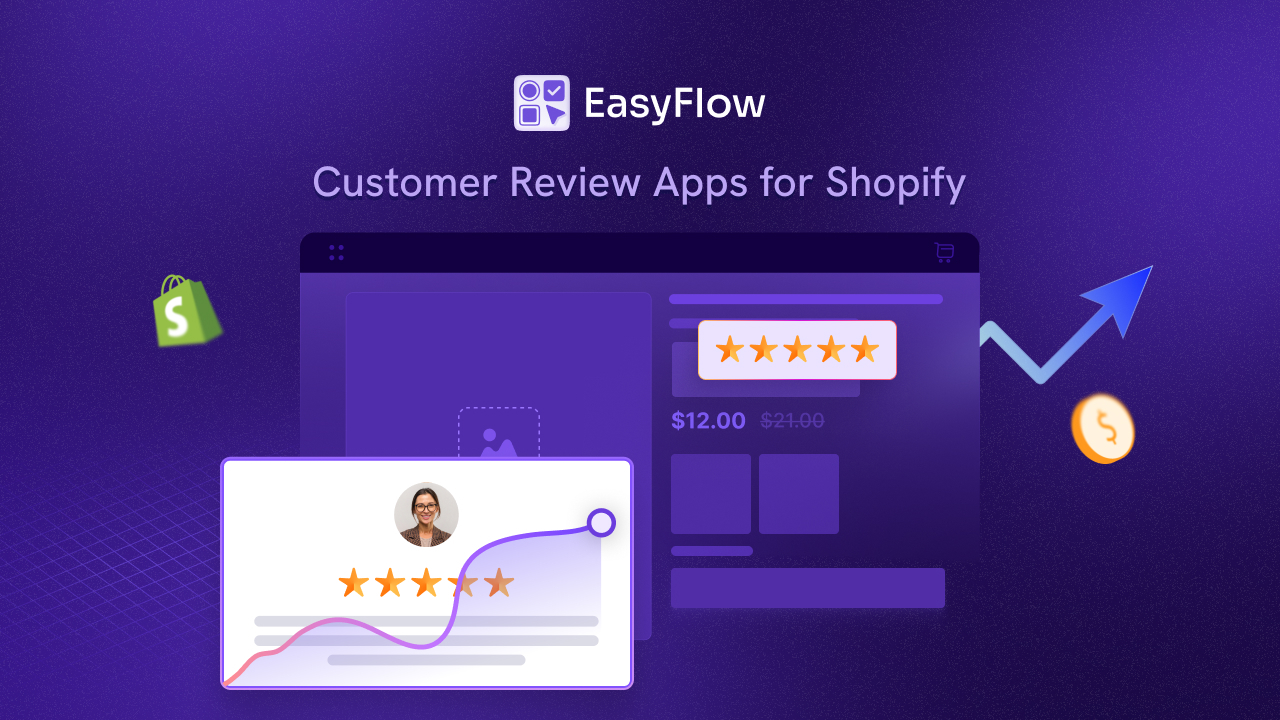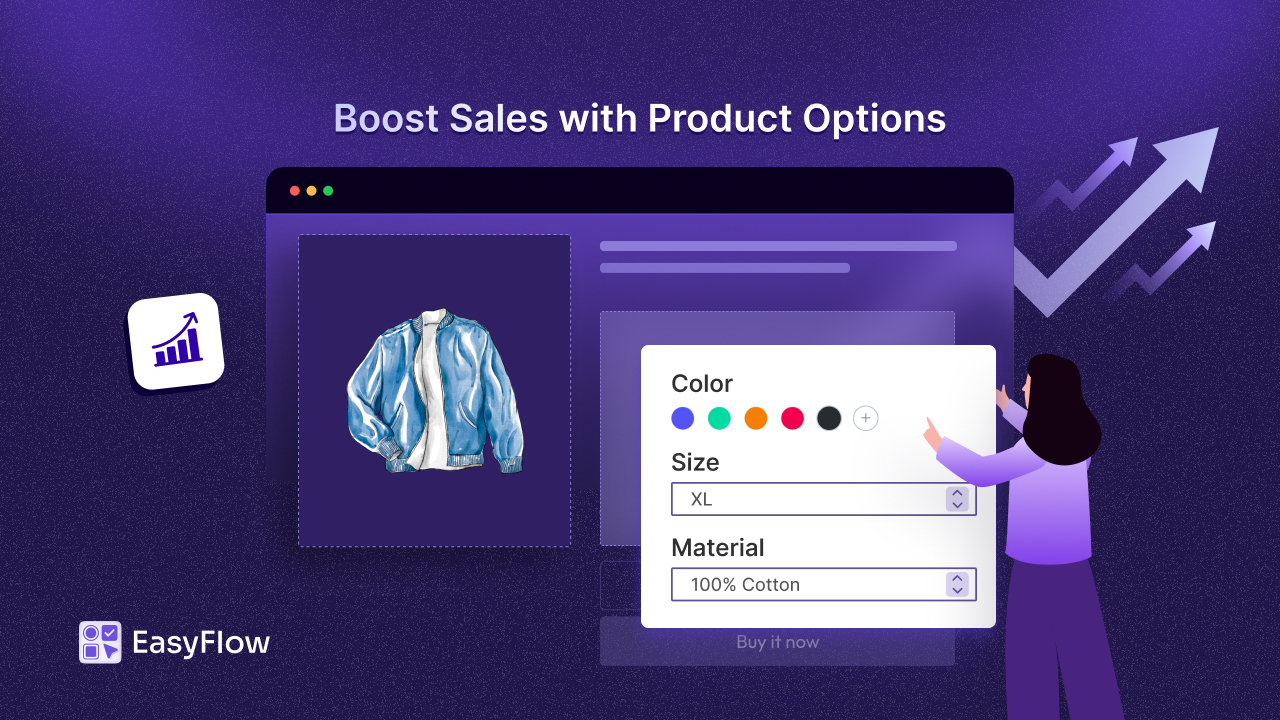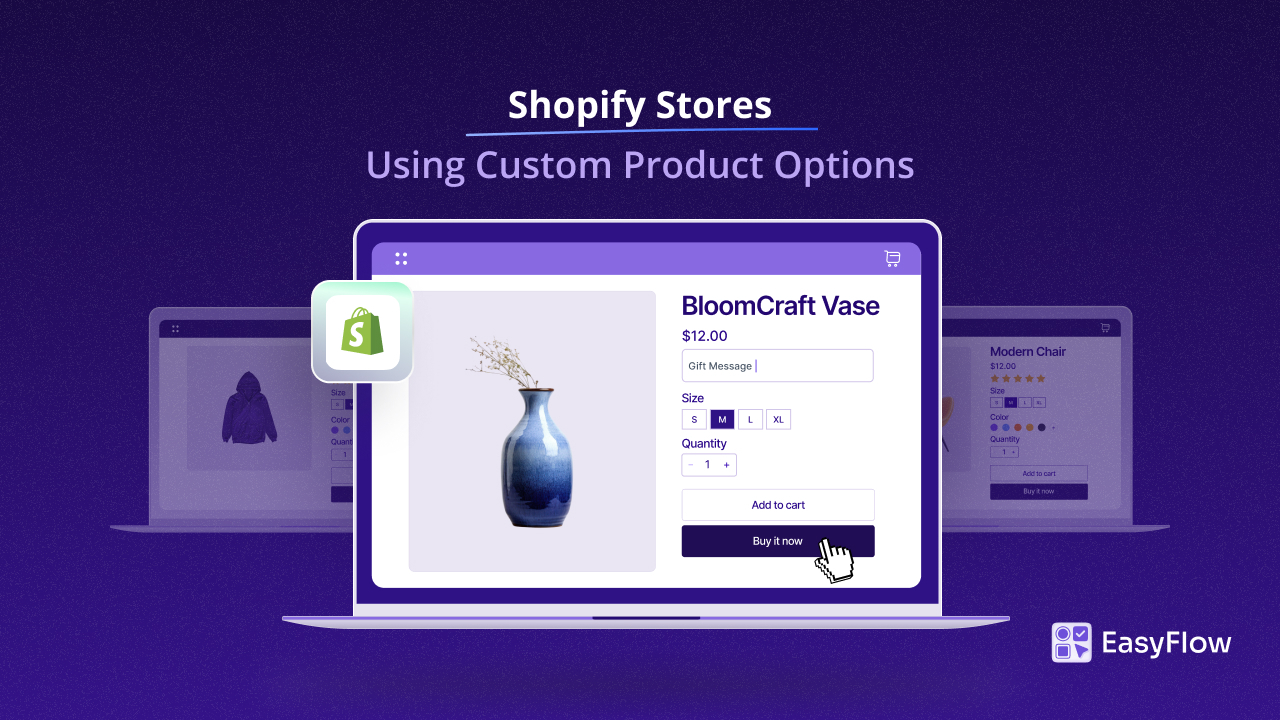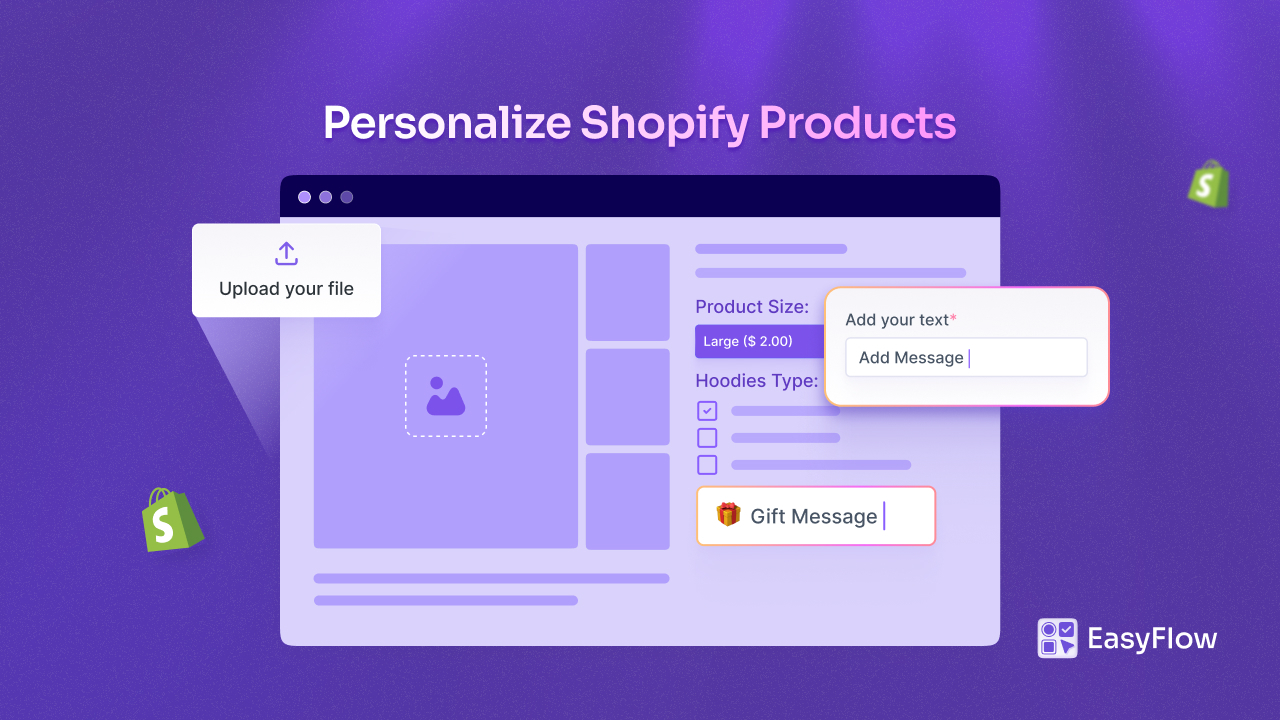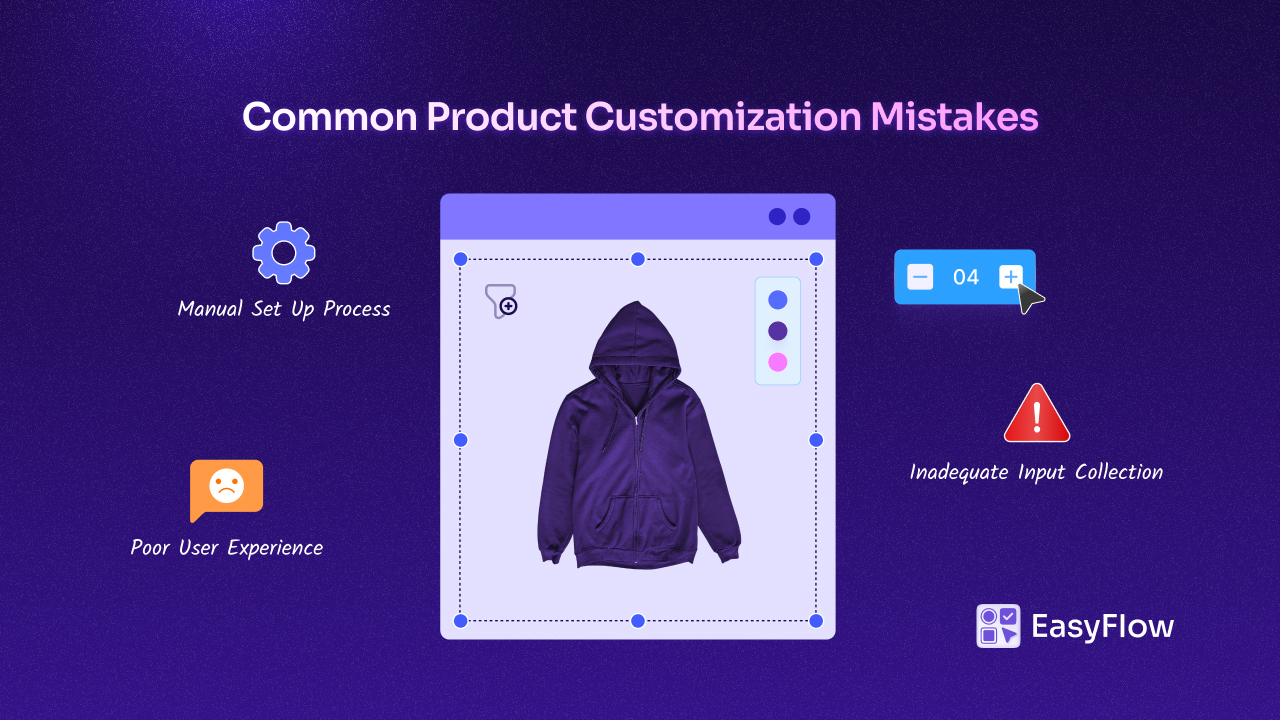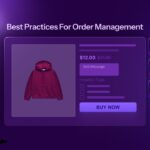Your products look great. You have got clean photos, competitive prices and a Shopify store that runs smoothly. But here is the question: why are more visitors not hitting the “Buy” button? Often, the missing piece is not about discounts or fancy marketing tricks; it is about connection. That is where personalized products on Shopify come in.
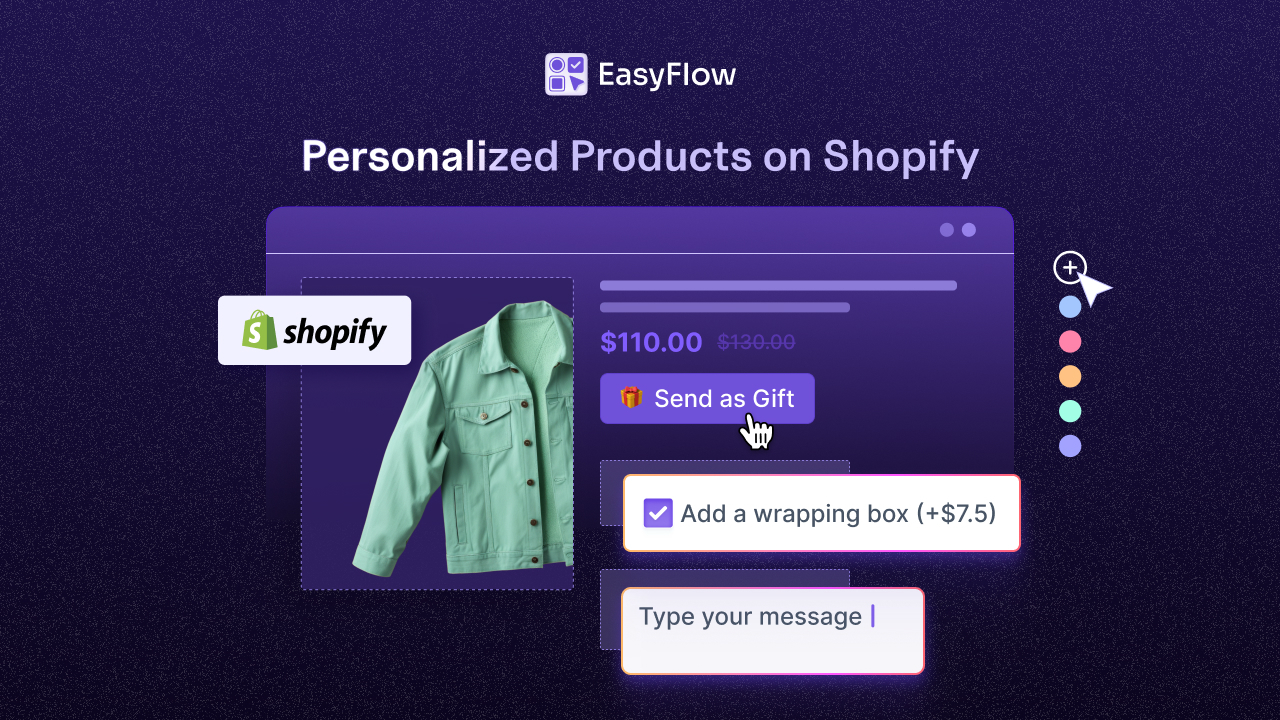
It is how you sell a cutting board engraved with a family name instead of selling just “a cutting board”. Then again, you sell sneakers with custom initials on the heel rather than just offering a “pair of sneakers.” A simple product becomes personal, meaningful and worth paying for more.
And here is the kicker: you do not need coding skills or a developer to make this happen. With the right Shopify personalization app, you can add text boxes, gift note areas with buttons, checkboxes, swatches and even image uploads to your product pages in minutes. This blog will show you how to do exactly that, step by step, while keeping your store clean, user-friendly and profitable.
Why Offer Personalized Products on Shopify?
Before diving into the how-to, let us pause on the why first. Offering Shopify product customization is more than a nice-to-have. It changes how customers see your brand and how much they are willing to spend. When you sell personalized products on Shopify, you are not just moving inventory; you are creating stories that people cherish and share.
Creates Lasting Impressions
Shoppers can buy a plain t-shirt, mug, or keychain anywhere, but add initials, a date, or an uploaded design and it becomes irreplaceable. Personalization makes side-by-side price comparisons harder, motivating buyers to stay with you instead of hopping to a competitor. In short, personalized products on Shopify turn commodities into keepsakes.
Increases Average Order Value
Industry data shows customers spend about 38% more when they get personalized experiences. Add-on pricing for customization (like “+ $5 for engraving”) feels reasonable and often boosts your average order value.
Grows Customer Loyalty
A personalized gift is not just a purchase – it is a memory tied to your brand. That emotional link builds repeat customers for birthdays, anniversaries, and milestones. Over time, these moments compound into stronger retention and higher customer lifetime value.
Increase Brand Awareness
Customized items are highly shareable – think unboxings, reveal photos, and “look what I made” posts. Each share acts like free advertising, broadcasting your store to new audiences who want the same personal touch. The more personalized products on Shopify you ship, the more organic word-of-mouth you generate.
Gives Competitive Advantage
In a crowded market, personalization is a clear differentiator that is tough to copy overnight. When you offer an easy, polished custom shopping experience, shoppers choose you for uniqueness, not just price. That edge reduces comparison shopping, softens price sensitivity, and positions your brand as the go-to for meaningful, made-for-me products.
EasyFlow: The App That Makes Personalization Simple
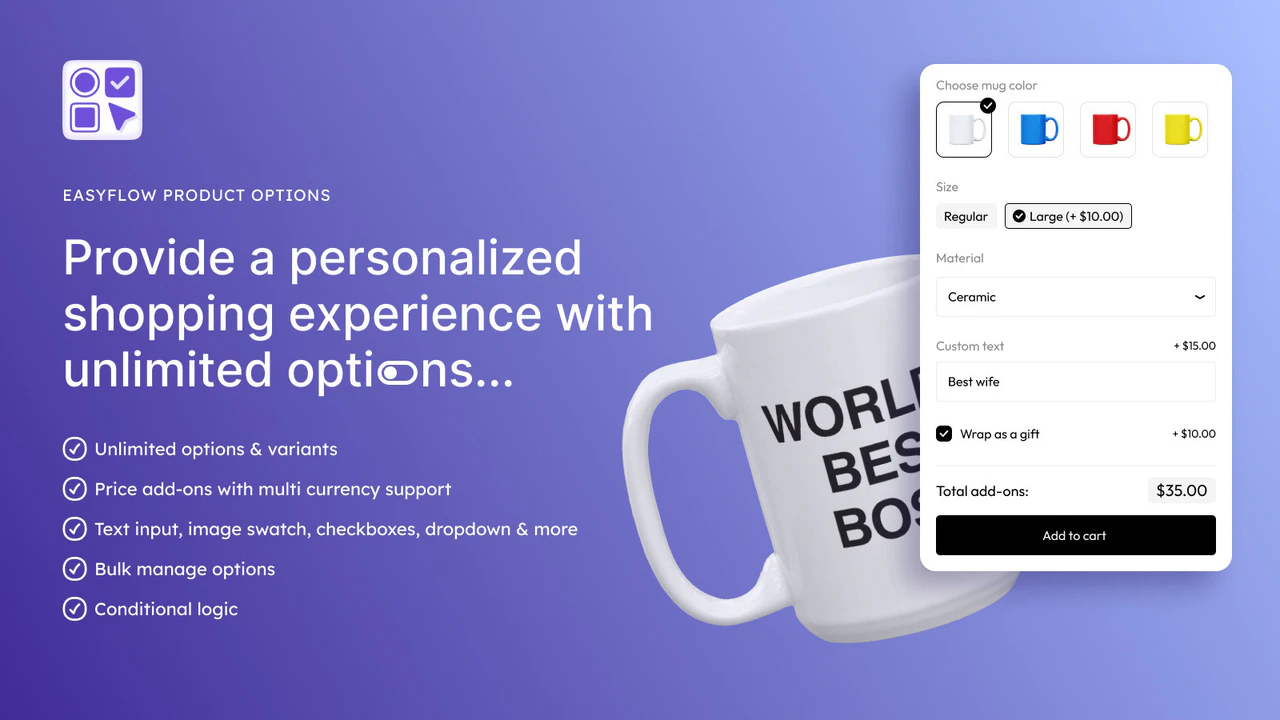
At this point, you might be thinking: “Sounds great, but how do I actually set this up?” Good news: you do not need to edit your Shopify theme or hire a coder. You just need a flexible Shopify personalization app.
This is where EasyFlow comes in. It is built specifically for custom product options, so you can add personalization fields directly to your product pages without coding. The app lets you:
- Add unlimited product options like image swatches, dropdowns, checkboxes, and buttons
- Add custom text fields for names, dates, or short messages.
- Include multi-line areas for gift notes.
- Provide file upload fields so customers can send images, logos, or artwork.
- Use conditional logic (e.g., only show “Gift Message” if “This is a gift” is checked).
- Attach add-on pricing for premium customizations.
Think of it as your all-in-one personalization powerhouse. Instead of cluttering product pages with messy workarounds, EasyFlow keeps everything polished and organized – both for your customers and your backend.
Personalization Features Customers Can Not Ignore
You are right – not every personalization option will fit your store. From many stores we have seen and as the industry suggests, a few options work best. If you are starting with personalized products on Shopify, focus on these first, then add more as you grow.
Custom Text Fields – Say It with Words
From engraved jewelry to embroidered backpacks, text personalization is a crowd favorite. Customers love adding initials, special dates, or short phrases.
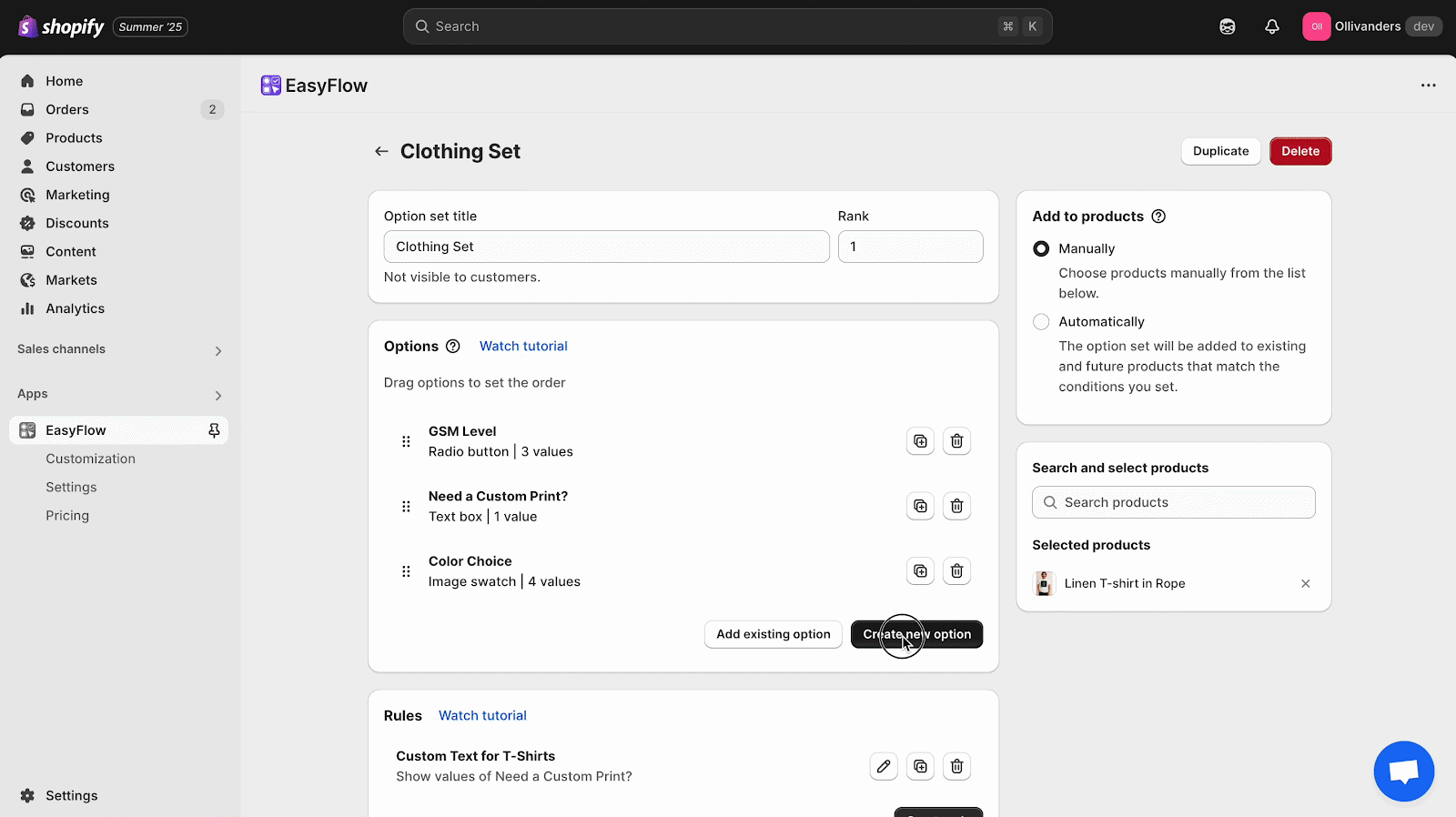
How to do it well:
- Keep the field label simple (“Add Your Text” or “Engraving”).
- Use help text to set boundaries: “Max 12 characters. No emojis.”
- Consider an add-on price for engraving or printing – customers usually accept this happily.
EasyFlow lets you create a single-line text input in seconds. The clarity of the field plus the container of help text reduces errors, so you get exactly what you need to fulfill the order.
Gift Messages – Send Emotion in a Box
A product becomes a gift the moment a personal note is added. Offering a space for customers to write a message enhances the unboxing experience and makes your store more gift-friendly.
How to do it well:
- Position the option clearly: “Add a free gift message?”
- Use a multi-line text box so shoppers can write more than a couple of words.
- Leverage conditional logic so the field only appears when a box like “This is a gift” is checked.
This keeps your product page uncluttered while still delivering a thoughtful custom shopping experience for gift buyers.
Image & Logo Uploads – Let Customers Bring the Design
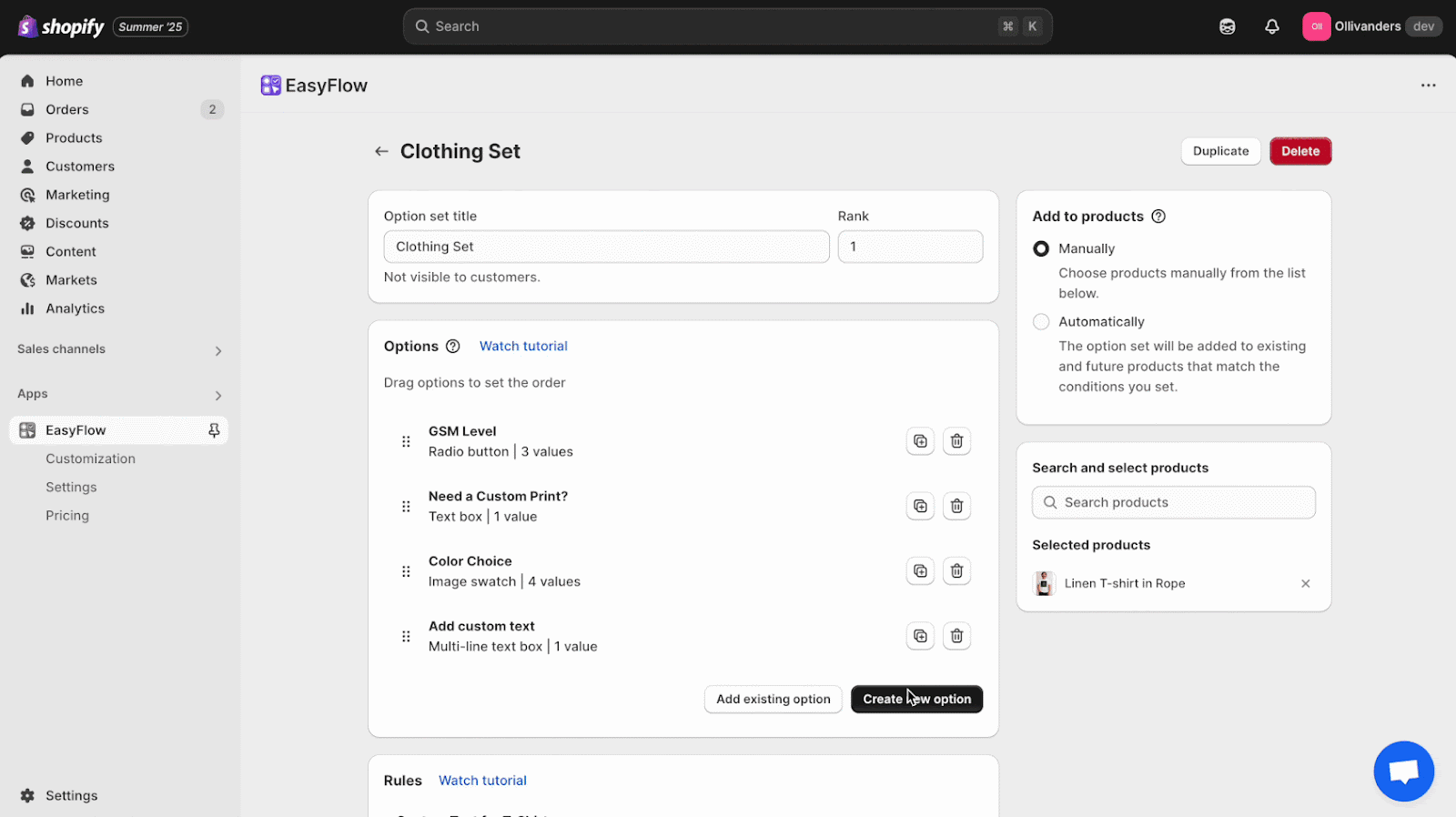
Want to sell photo mugs, custom calendars, or branded tote bags? You will need an upload feature. Customers feel more confident when the upload option is clear and safe.
The upload field connects directly to the order. Then, your production team downloads the image with zero confusion or back-and-forth. That is personalization at scale.
How to do it well:
- Label the field “Upload Your Photo/Logo.”
- Add help text with specs: file types, resolution, and max size.
- Include a quick style tip: “Choose a clear, centered photo for best results.”
The good news? With EasyFlow, you get all these along with a lot of others, with the flexibility to create unlimited options and assign them to your products.
How to Set Up Personalized Product Options in Minutes?
Let us get practical. Here is a brief walkthrough of adding a personalization flow using EasyFlow. In this example, we will show you setting up three options — engraving text, a gift message, and an image upload — for a cutting board product.
Following these instructions, you can add more options as necessary and assign them to your products to make them available to the visitors on the storefront.
Create an Option Set: In EasyFlow’s dashboard, click “New Option Set.” Name it something relevant to your product listing or item options.
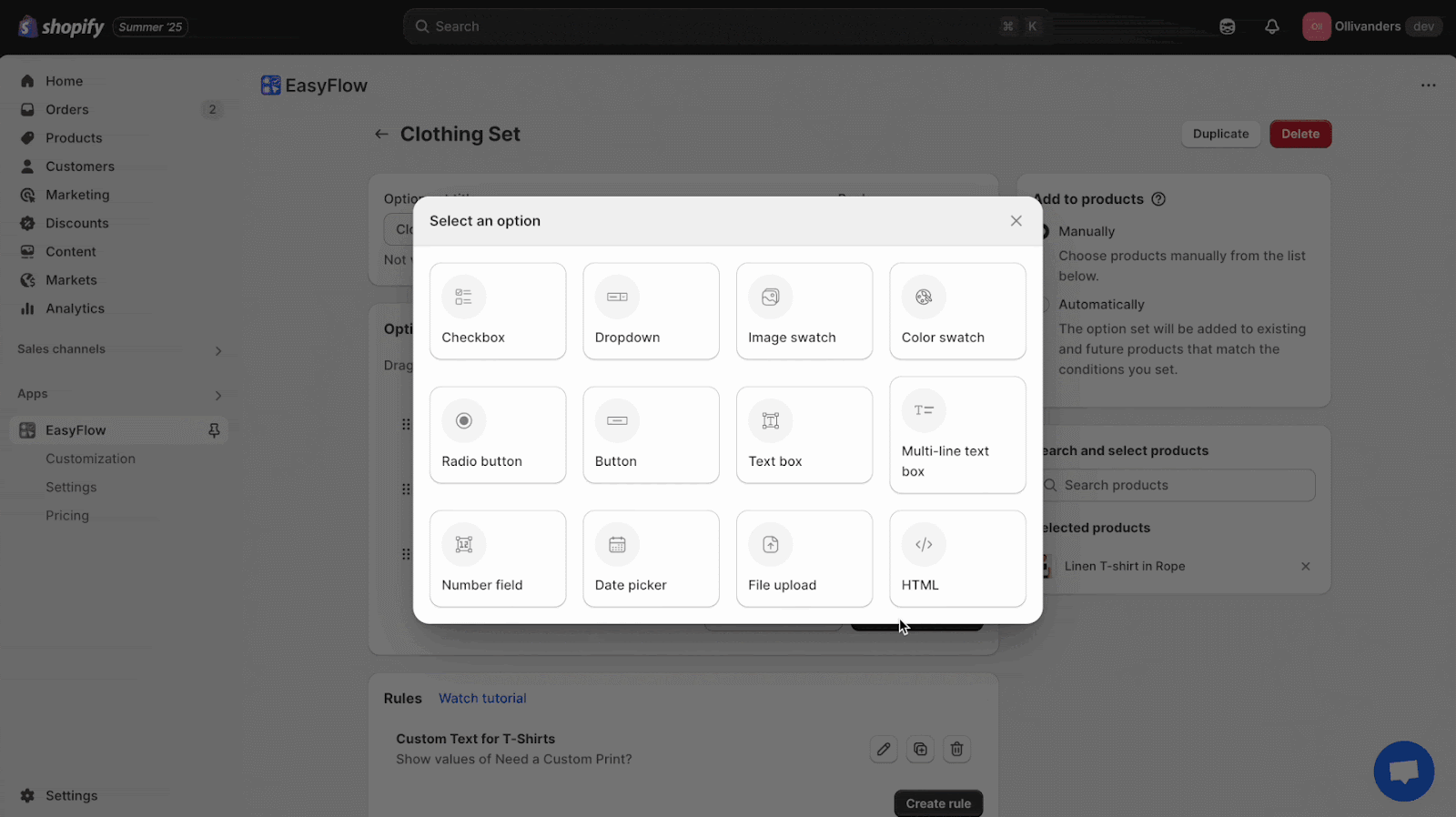
👉 Add a Checkbox for Gifts: Insert a checkbox, label it and customize as necessary. This will control whether the gift message box shows up.
👉 Add a Text Field: Insert a single-line text input labeled “Engraving Text.” Add help text like “Up to 15 characters. We engrave exactly as entered.” If engraving adds cost, attach a +$5 fee.
👉 Add a Gift Message Box: Insert a multi-line text field labeled “Gift Message.” Use conditional logic so this box only appears if “This is a gift” is checked.
👉 Add an Upload Field: Insert a file upload option labeled “Upload Image or Logo.” In the help text, explain file requirements (e.g., JPG/PNG, 10MB max).
👉 Assign to a Product: Save the option set and assign it to your cutting board product. Preview the page to ensure everything flows smoothly on both desktop and mobile.
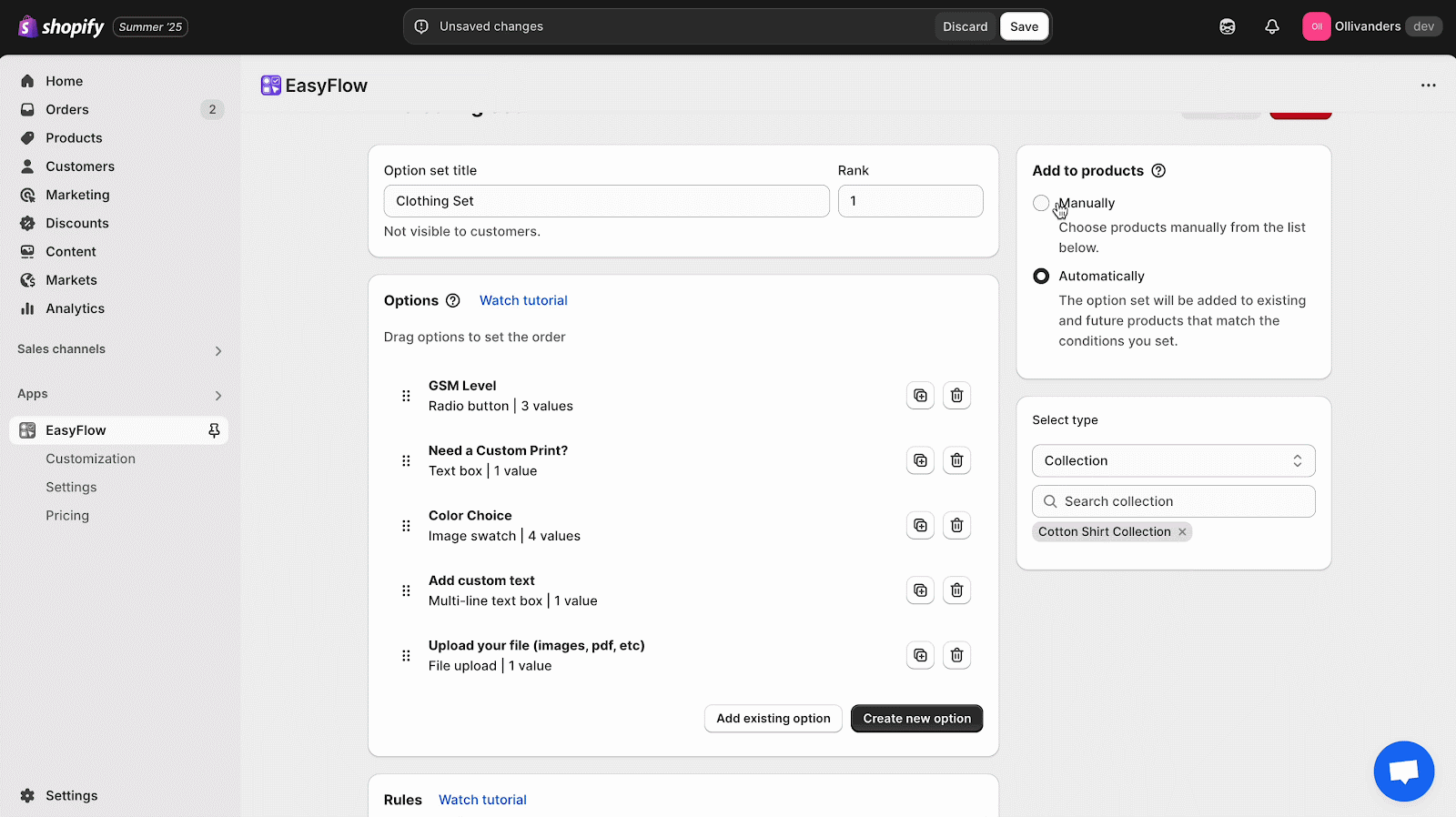
In less than 10 minutes, you have turned a simple product into a highly customizable one — no coding required.
Pro Tips to Maximize Your Custom Shopping Experience
Now that your options are live, here are some extra strategies to boost results and reduce headaches. These small details elevate your Shopify product customization from “okay” to “wow.”
Keep It Simple & Focused
Too many choices can overwhelm customers and slow down the buying process. Instead of offering every possible customization at once, focus on 2–3 meaningful options per product. This balance keeps the shopping journey engaging without creating decision fatigue
Use Conditional Logic to Streamline Choices
Not every customer needs to see every field. By using conditional logic (showing fields only when relevant), you can keep your product pages clean and intuitive. For example, only display a text box if a customer selects “Add engraving.” This way, you reduce clutter while still offering flexibility.
Guide with Help Text
A single line like “We recommend a high-resolution photo” can prevent support issues later. Place microcopy right under each field (e.g., “Max 12 characters. We engrave exactly as typed.” or “Upload JPG/PNG, at least 1000px wide”). Simple examples (“e.g., A.R., 12.09.2025”) make Shopify product personalization feel easy and foolproof.
Charge Fairly for Extras
Customers often accept small fees for personalization. It adds value for them and margin for you. Always be transparent in the option label and show the updated price instantly so there are no surprises. Also, do not forget to test small price steps to find the sweet spot that lifts AOV without hurting conversion.
Test on Mobile
Most shoppers are on phones, so make every field thumb-friendly and fast. Try to keep labels short and ensure image uploads work smoothly on iOS and Android. Do a quick checkout rehearsal on a real device to confirm that all behaves perfectly.
Scale Personalization Across Your Store
Once a single product performs well, roll it out thoughtfully. Use EasyFlow’s reusable option sets to clone → tweak → assign across categories (apparel with initials, home goods with engraving, corporate gifts with logo uploads, etc). Scale in phases to keep operations smooth while steadily increasing both emotional impact and revenue.
⚒️ Troubleshooting Common Personalization Pitfalls
Even with the best setup, things can go sideways. The key is to review real orders regularly. Spot where confusion happens, adjust your custom product options, and you will see support requests drop while satisfaction rises. Here is how to troubleshoot and handle common issues:
- Emoji overload: If customers enter emojis or symbols you can not engrave, add a validation rule or update your help text.
- Blurry uploads: Customers often send low-quality screenshots. Prevent this with clear resolution guidelines and a “no screenshots” note.
- Skipped gift notes: If few people use the gift message feature, reposition the option or tie it to a gift wrap upsell.
🎉 Ready to Personalize? Start Small, Grow Big
Selling personalized products on Shopify is not complicated — and it does not require coding. It is about giving customers a chance to add their story to your products. With a smart Shopify personalization app like EasyFlow, you can add multiple options as necessary and offer personalized products on Shopify.
Start with one product today. Pick your bestseller, add a few personalization fields, and preview how it looks. Once you see customers engaging (and paying a little extra for that special touch), roll it out to more items. Customers do not just buy once — they come back, tell their friends and become lifelong fans.
If you found this blog helpful, please subscribe for more expert guides, tutorials, and tips on unlocking the full potential of your Shopify store.