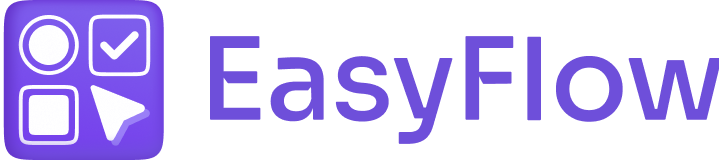With the EasyFlow Shopify app, you have multiple ways to show options on storefront. You can show options by:
- Using the EasyFlow app block (recommended)
- Using the EasyFlow app embed
In this step-by-step documentation, we will guide you through the entire process. This guide will cover all possible methods for your convenience.
Method 1: Show Options with EasyFlow App Block #
Using the EasyFlow app block is our recommended approach. To show the options on your storefront via this method, you need to add the ‘EasyFlow Product Options’ app block to the product page in your theme editor. Follow these steps to do it:
Step 1: Navigate to Product Page in Theme Editor #
From Shopify dashboard, go to ‘Sales Channel’ → ‘Online Store’ → ‘Themes’. Next, click on the ‘Customize’ button to open the theme editor.
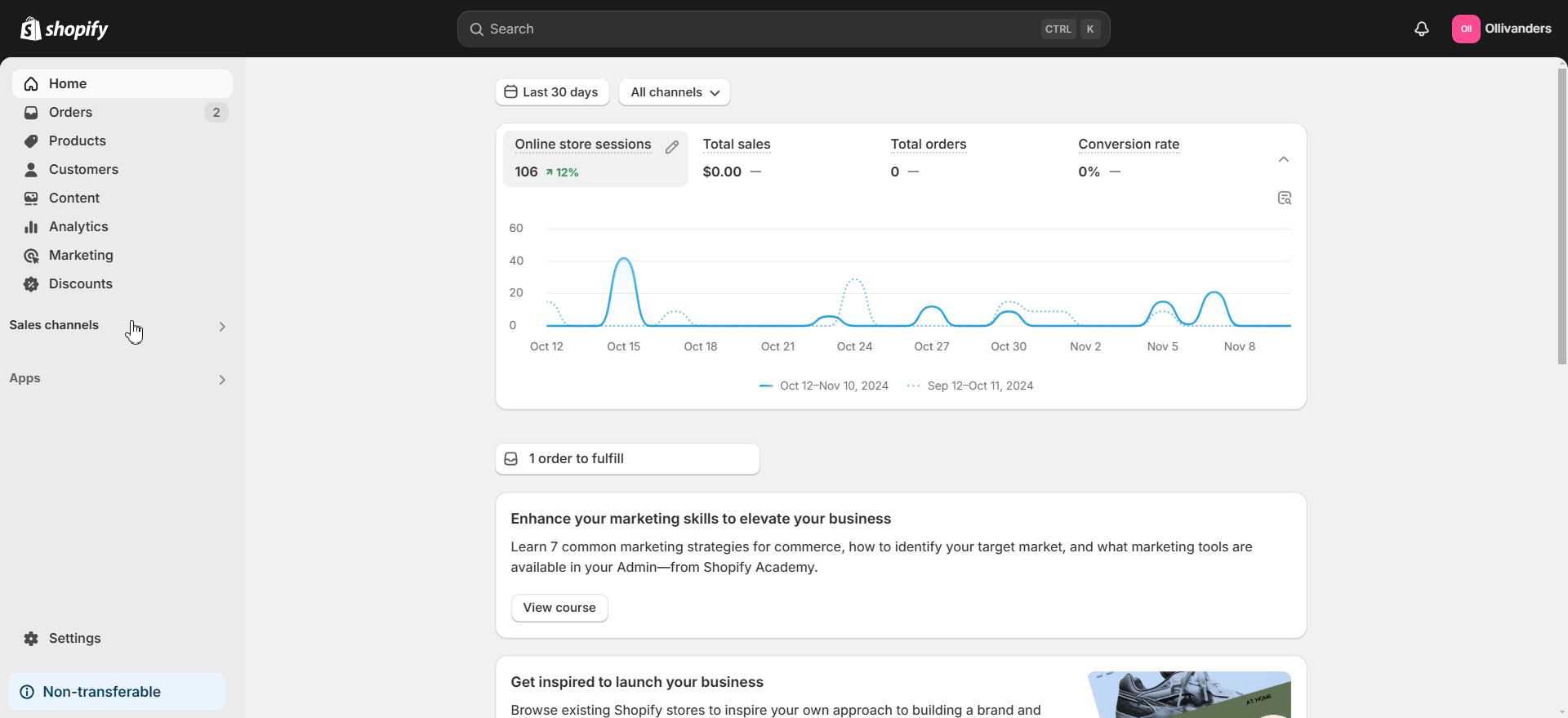
Now, navigate to the top. Here, select the default product page from the dropdown in order to proceed to the next step.
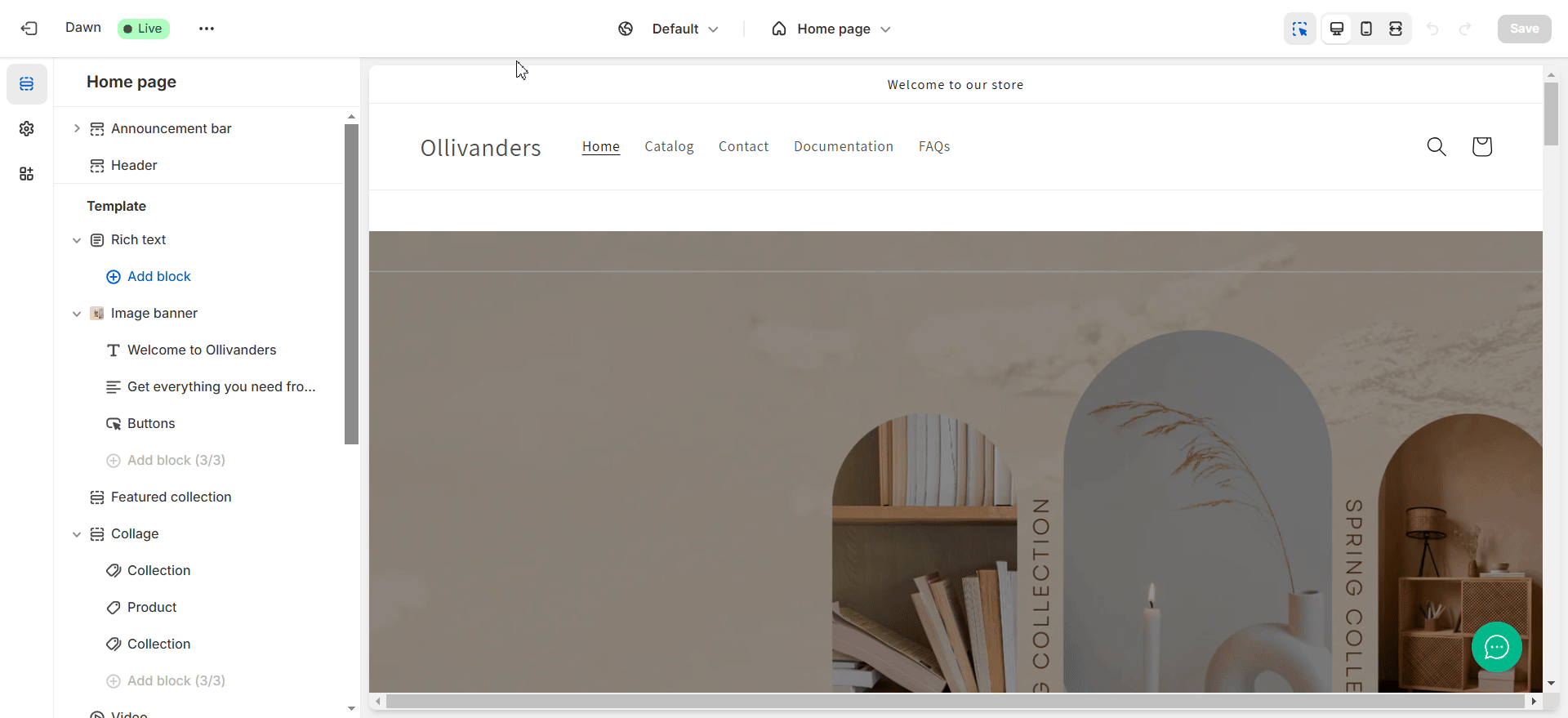
Step 2: Add EasyFlow App Block on Page #
In the left side panel, click the ‘Add block’ button and select the EasyFlow app block from the list under the ‘Apps’ tab. Do this to add the app block where you want on the page. You can also move the app block to the place where you want the options to show
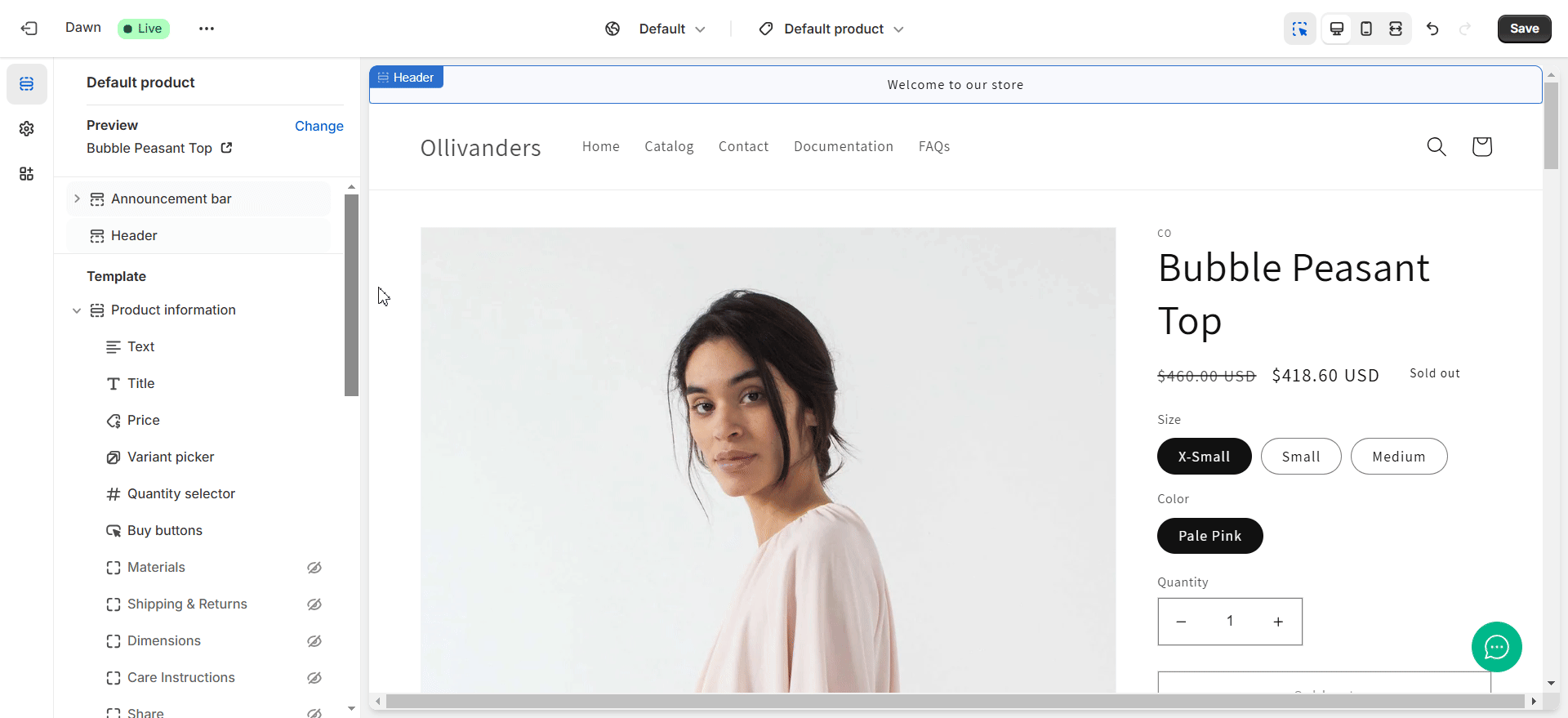
Check and see if all the options that you have set are visible. Then, click the ‘Save’ button at the top right once you are done.
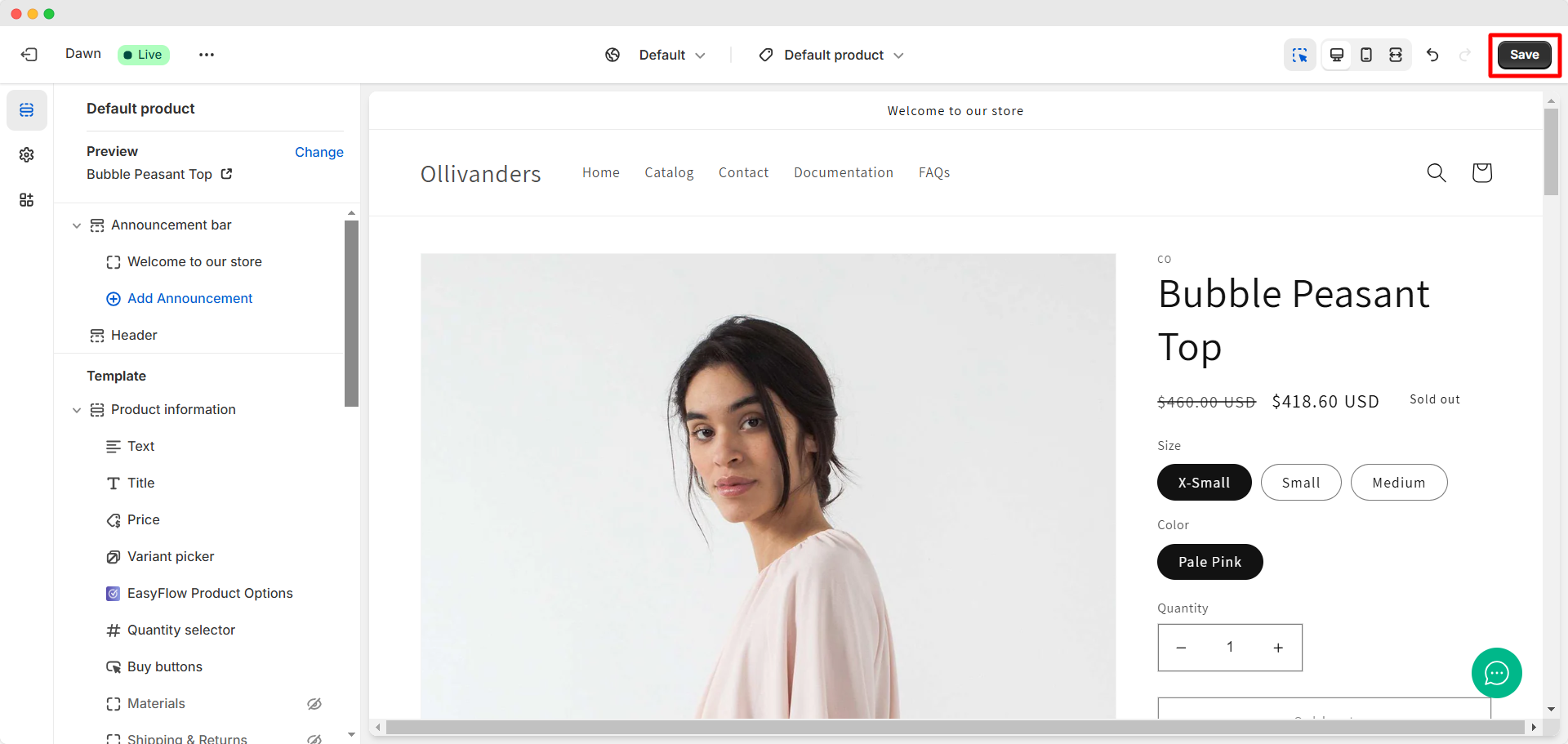
Method 2: Show Options with EasyFlow App Embed #
This method is recommended if you cannot add the EasyFlow app block to the right place on your product page due to using Shopify 1.0 themes, page builders or for other reasons. Follow these steps to show the options with the app embed:
Step 1: Open Shopify Theme Editor #
From Shopify dashboard, go to ‘Sales Channel’ → ‘Online Store’ → ‘Themes’. Next, click on the ‘Customize’ button to open the theme editor.
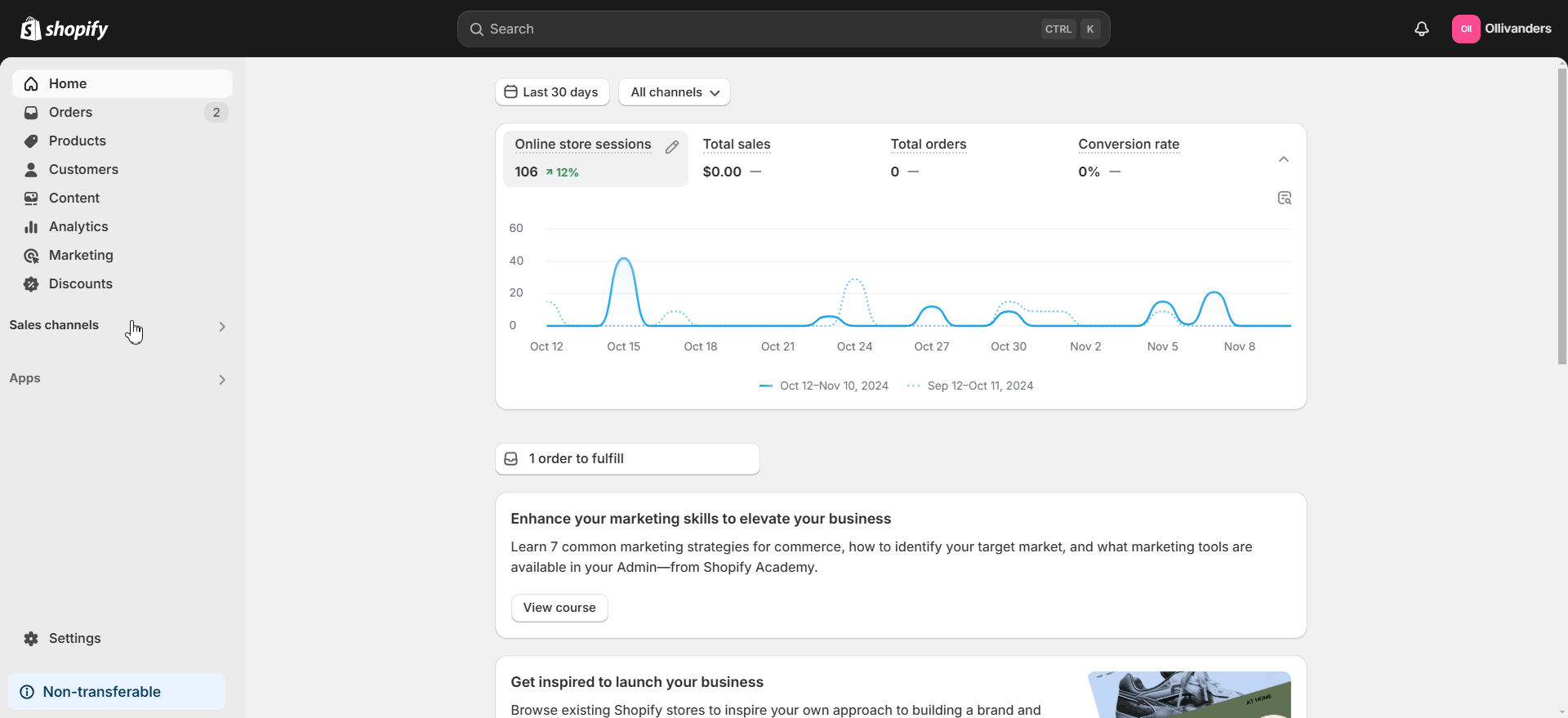
Step 2: Enable EasyFlow App Embed #
At the top left, navigate to the ‘App embeds’ option and search for the EasyFlow app embed. Then, toggle to enable the app embed. Clock on the ‘Save’ button at the top right once you are done.
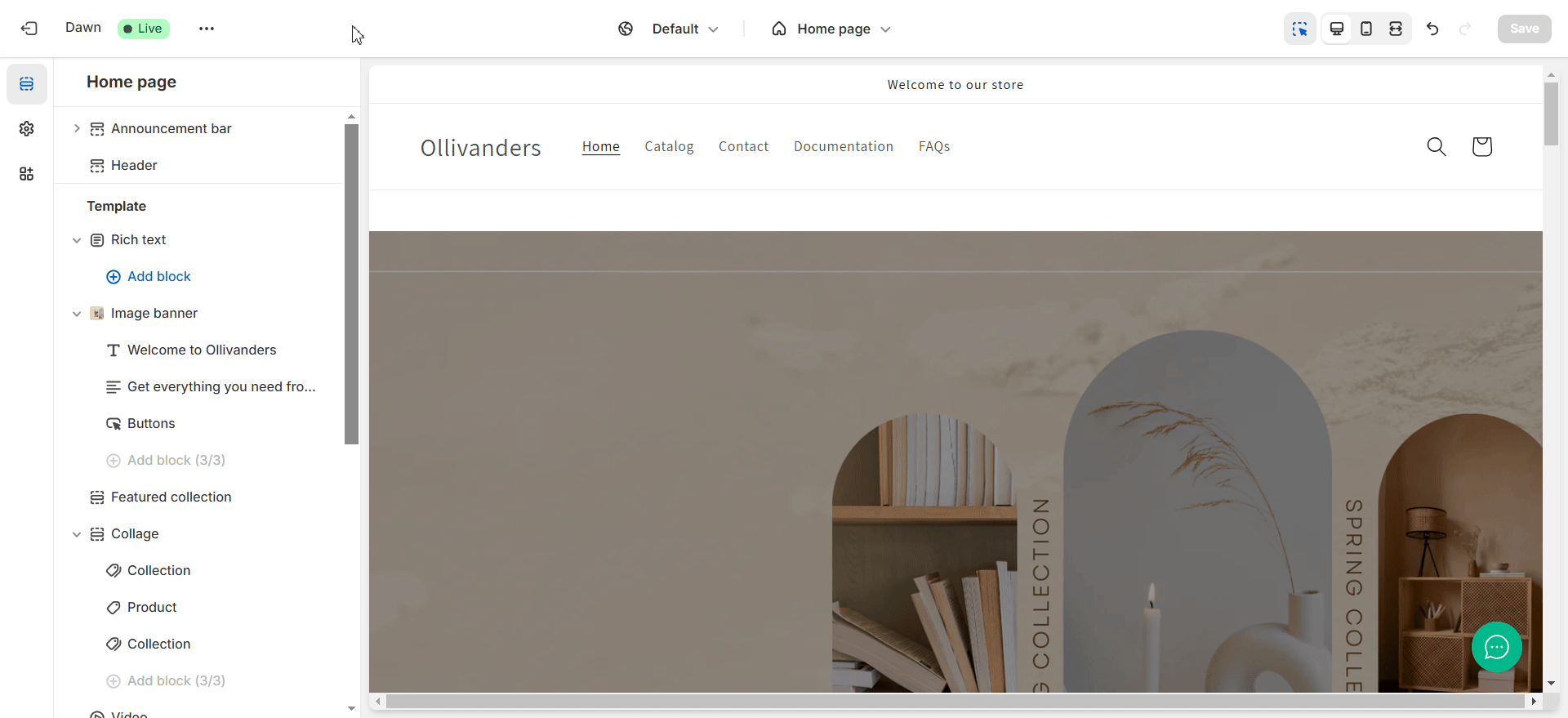
When you turn on the app embed, EasyFlow automatically tries to recognize where to show the options on your product page. This is how easily you can show options on storefront in Shopify using the EasyFlow app. For further assistance, do not hesitate to reach out to our support team.