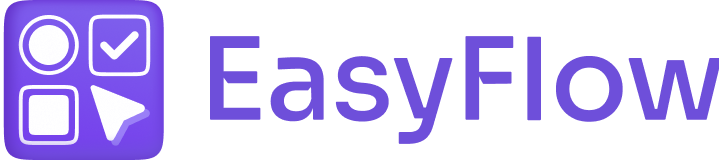Often, you will have products that share a lot of similar options but have a couple of options that are different. We made sure that it is super easy to create option sets for these products by reusing existing options and duplicating option sets.
Step 1. Duplicate Option Sets #
Go to the EasyFlow app, open the option set you want to duplicate and click the ‘Duplicate’ button in the top right.
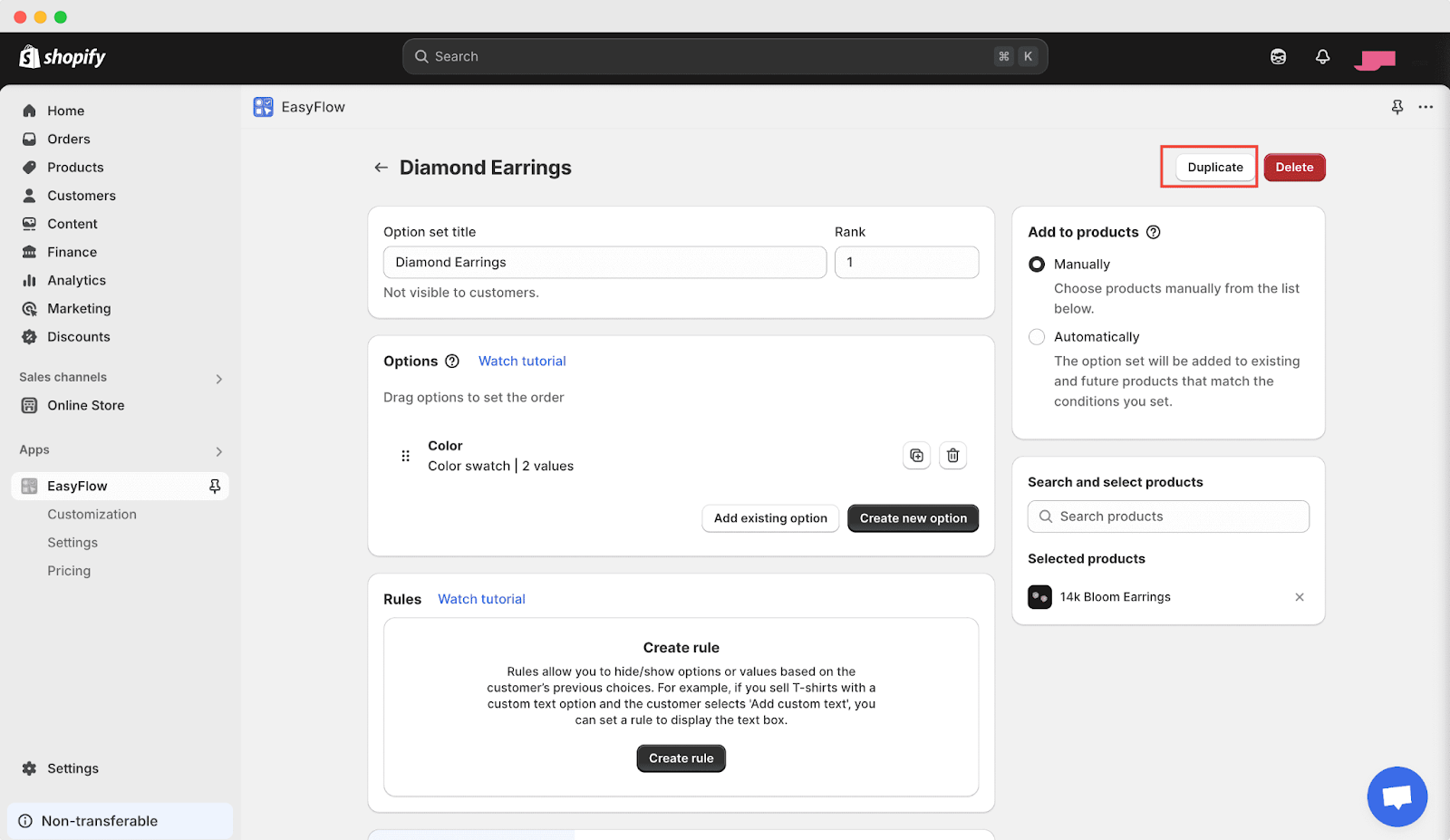
Step 2. Edit the Duplicated Option Set #
The duplicated option set will have the same options and rules as the original, but it will not be assigned to any products. You can easily remove the options you don’t need for the new product by clicking the “trash” icon next to them (this will not delete the option from other option sets).
You can add any option that should be different by picking from a list of existing options or creating a new one.
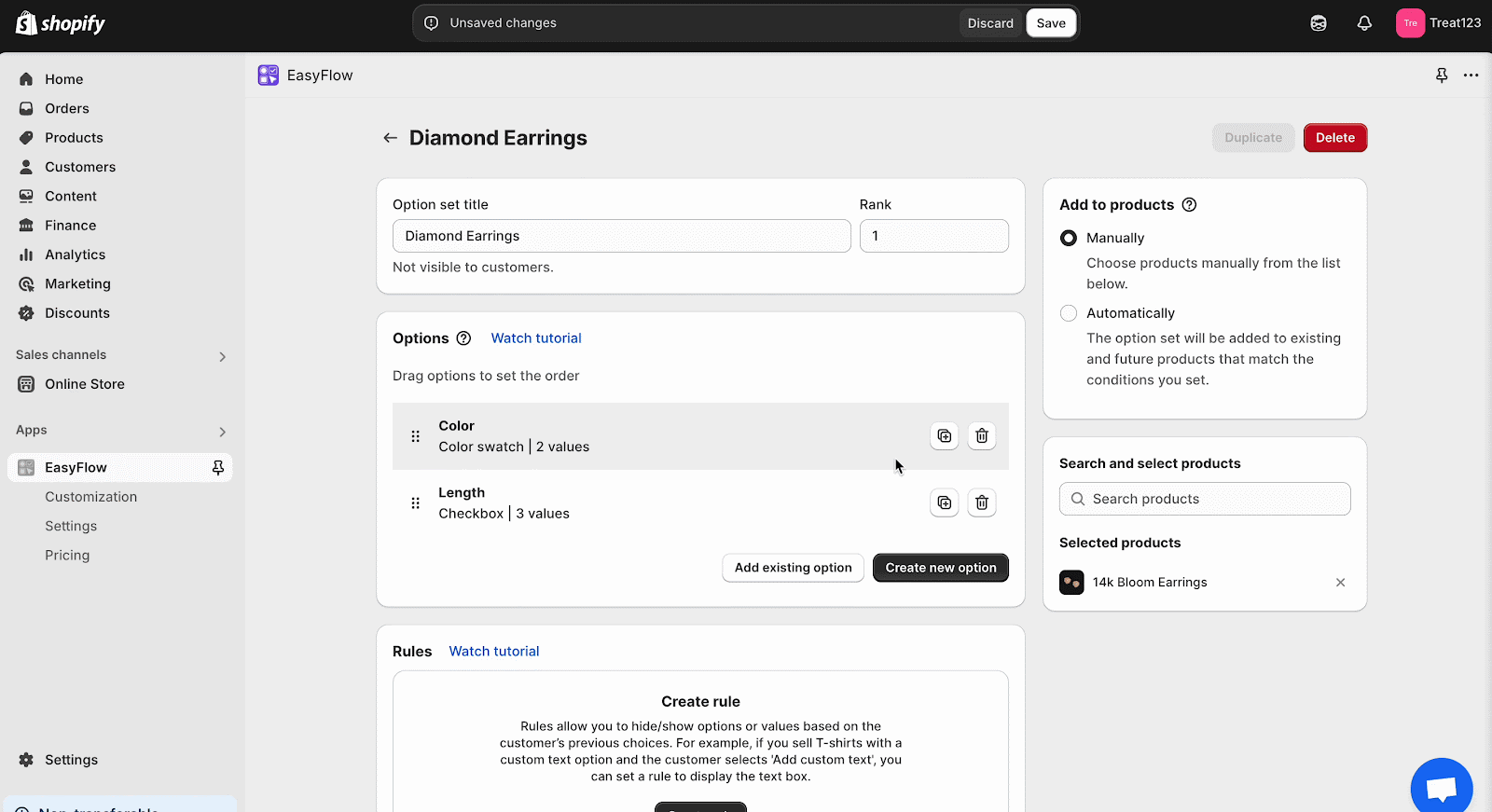
Step 3. Add the Duplicated Option Set to The Product #
On the right, you will find a section named ‘Add to products’. Click on the field, select, and add the new option set to the product you want.
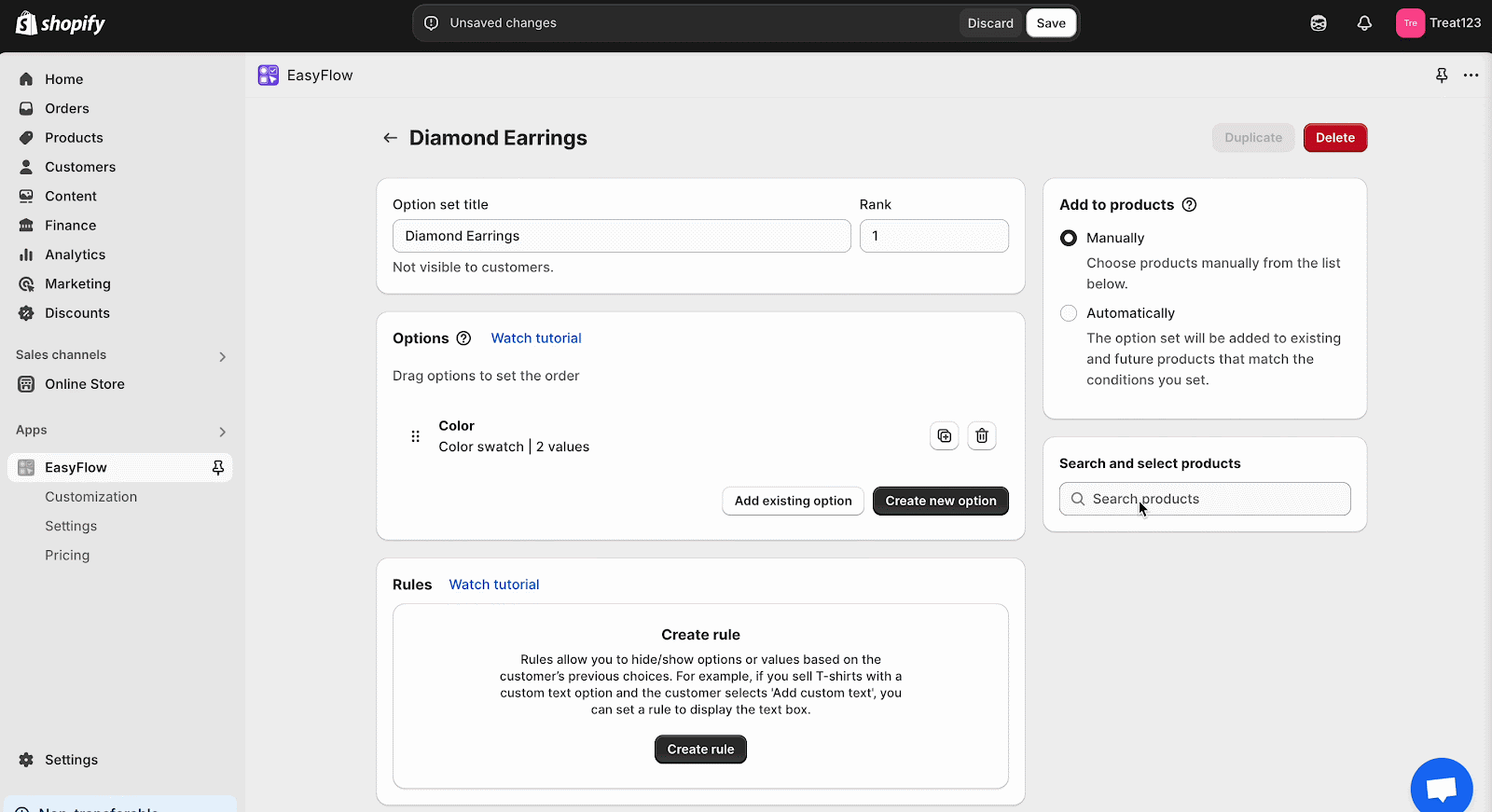
You can add the existing option to the option set of the new product you want to enable the option. From the ‘Options’ section, click the ‘Add existing option’ button. Now, you will see all the options you already created. Select the option as required from the existing options.
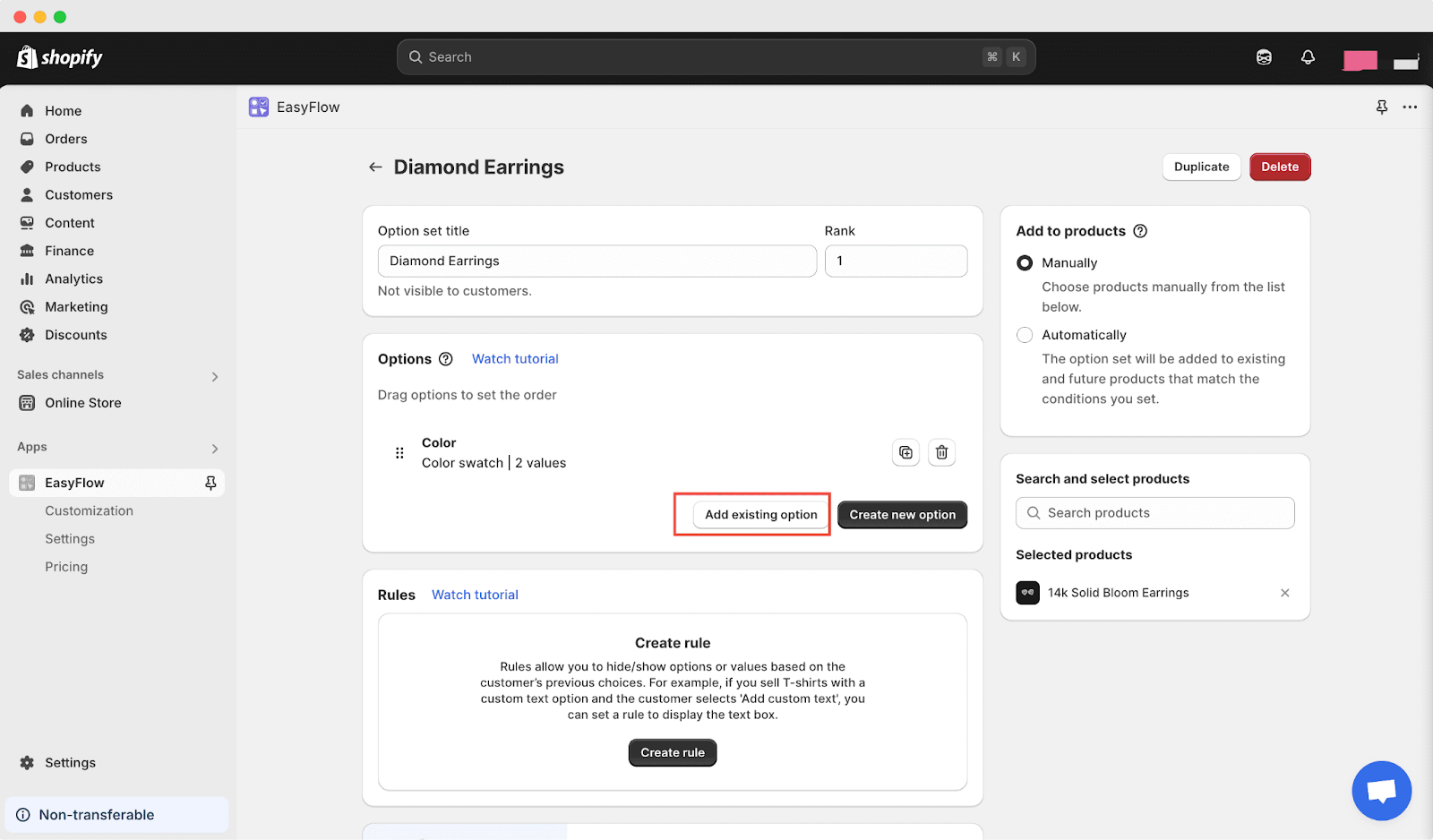
Step 4: Duplicate and Edit the option #
If you want to duplicate an option, that is also possible. Simply click the duplicate icon next to the original option, and the option will be duplicated.
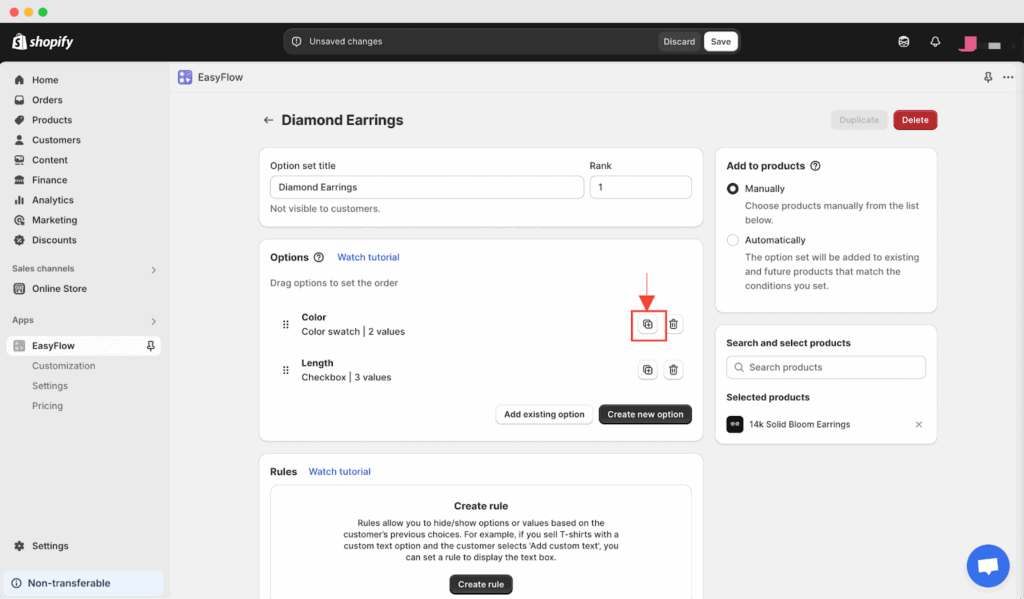
Change the values (or any other setting) that are different and add an “Option nickname” so it is easier to recognize it in the future. Now, remove the original option from the option set by clicking the ‘trash’ icon next to it.
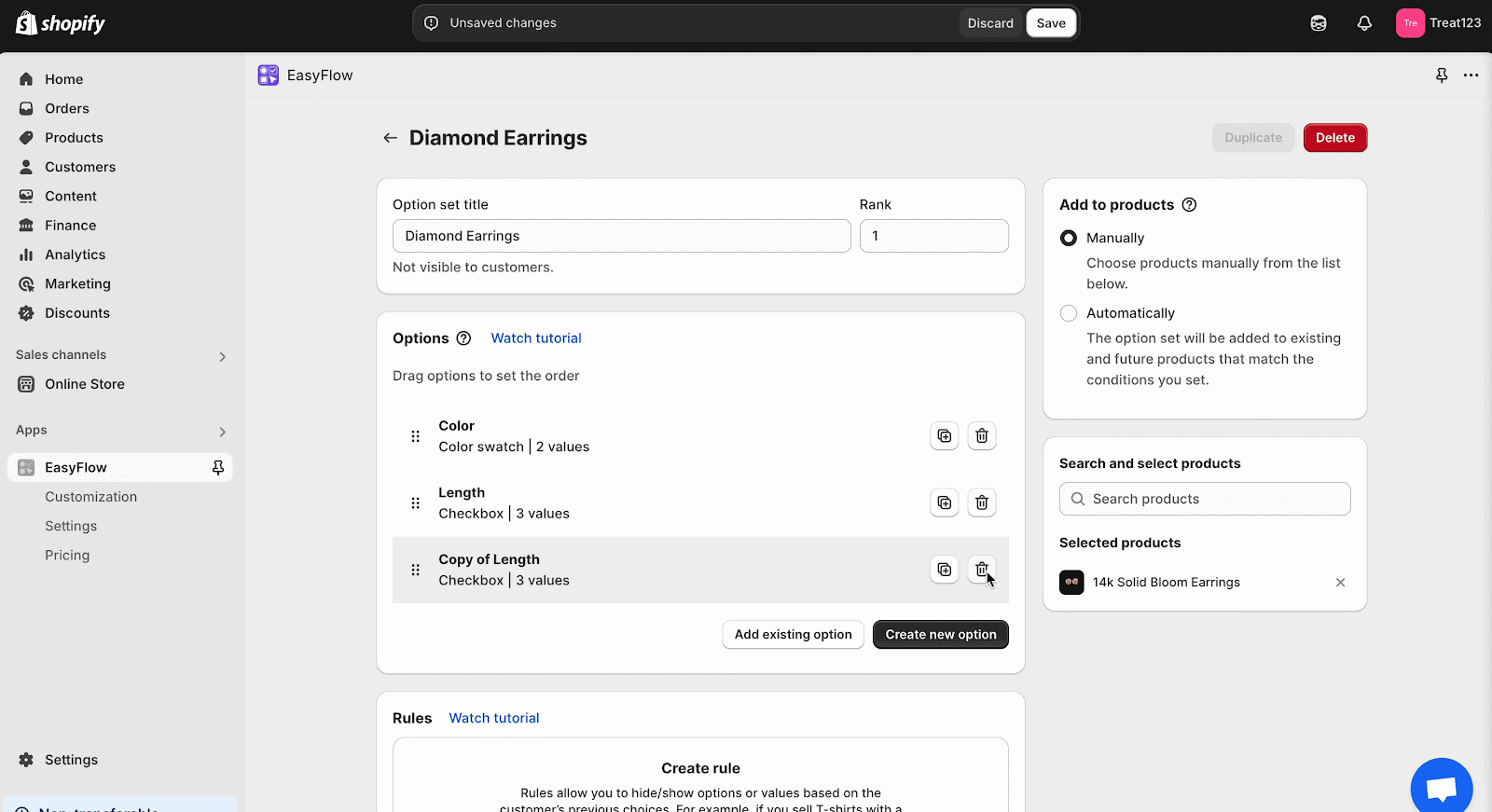
On the right in the ‘Add to products’ section, add the new option set to the product. That is how you can duplicate an option set for similar products on your Shopify store.
Getting stuck? Feel free to reach out to our support team for any assistance.