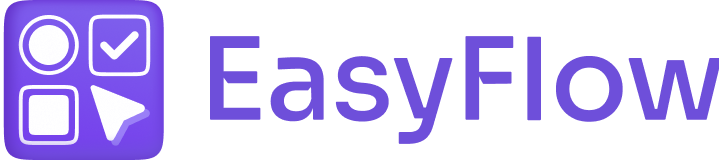The EasyFlow team provides two ready code blocks that you can use to show options on packaging slip and in order confirmation email. In this documentation, we will show you how to use these code blocks in Shopify settings.
How to Show Options on Packaging Slip? #
Let us find out how to show options on packaging slip. Follow these steps to find out how the process works:
Step 1: Go to Shipping and Delivery Tab in Shopify Settings #
Log in to your Shopify account and click on the ‘Settings’ button at the left side panel to access Shopify settings. Then, go to the ‘Shipping and delivery’ tab from the left side.
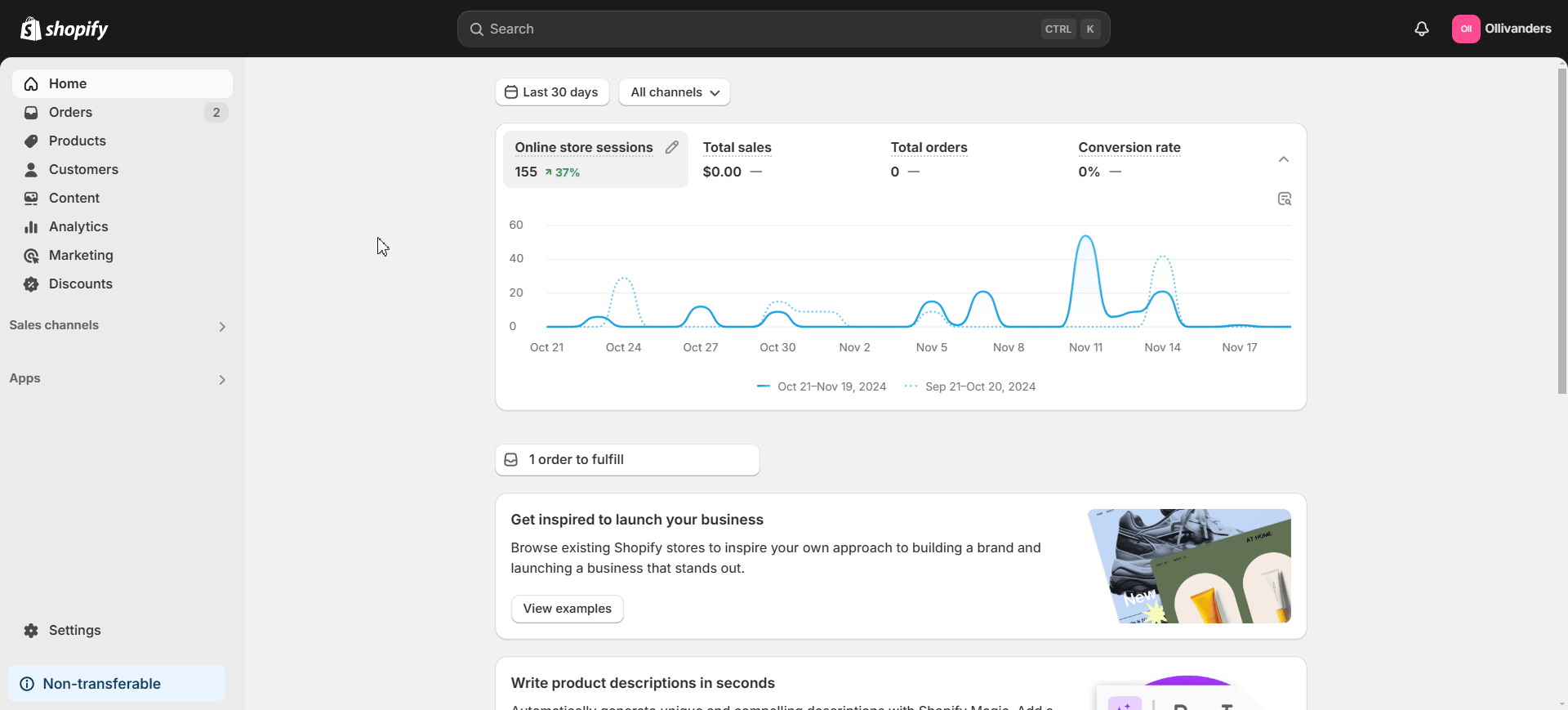
Step 2: Proceed to Edit Packing Slip Template #
In the ‘Packing slips’ section, select the ‘Packling slip template’ option. This will take you to an editor where you can edit the packing slip template.
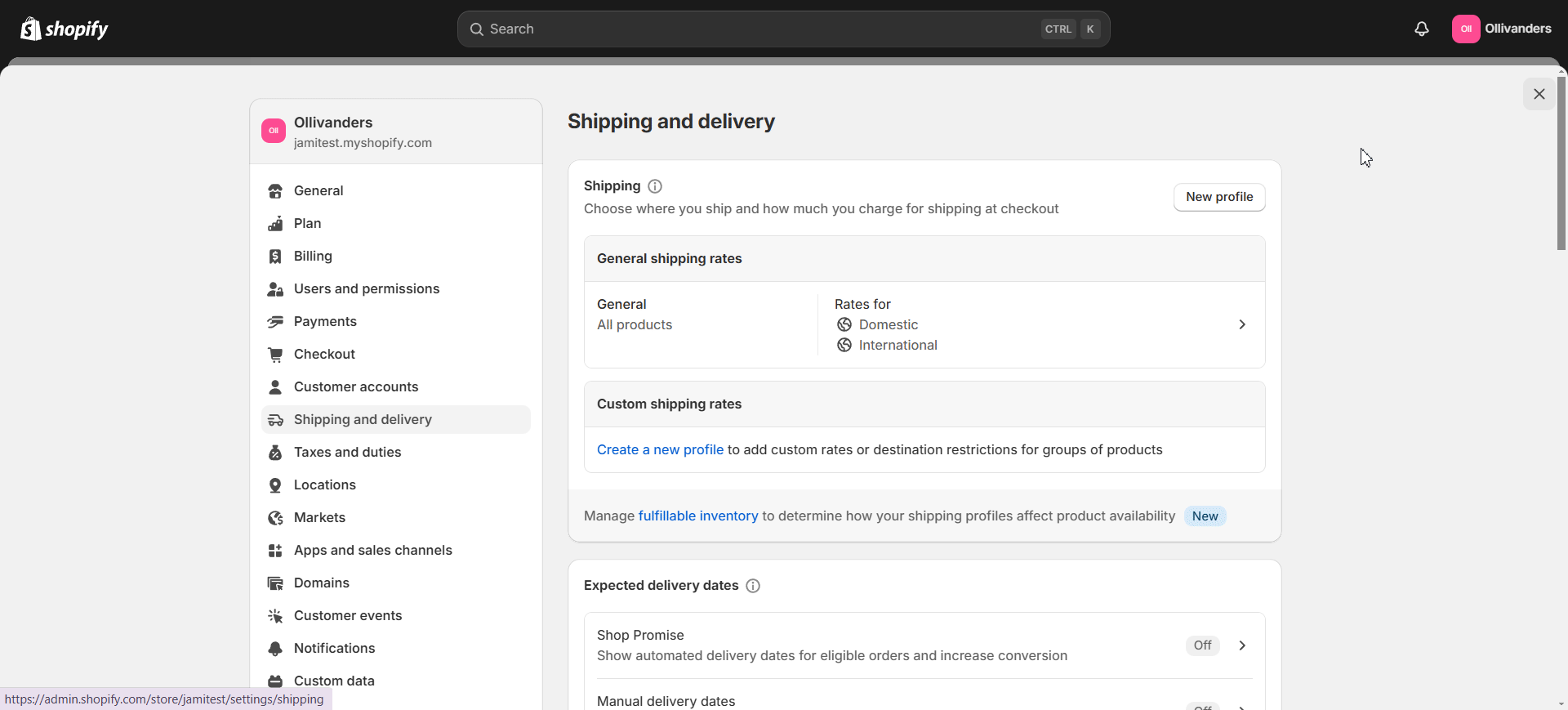
Step 3: Add Required Code in Packing Slip Template Editor #
Now, copy the code block below. You need to add this copied code block in the editor shown in the previous step.
{% for property in line_item.properties %}
{% assign first_char = property.first | slice: 0 %}
{% unless first_char == ‘_’ %}
<div class=”line-item-description-line”>
{{ property.first }}: {{ property.last }}<br/>
</div>
{% endunless %}
{% endfor %}
As shown in the image below, paste the copied code block in the specified area. Click on the ‘Save’ button once you are done.
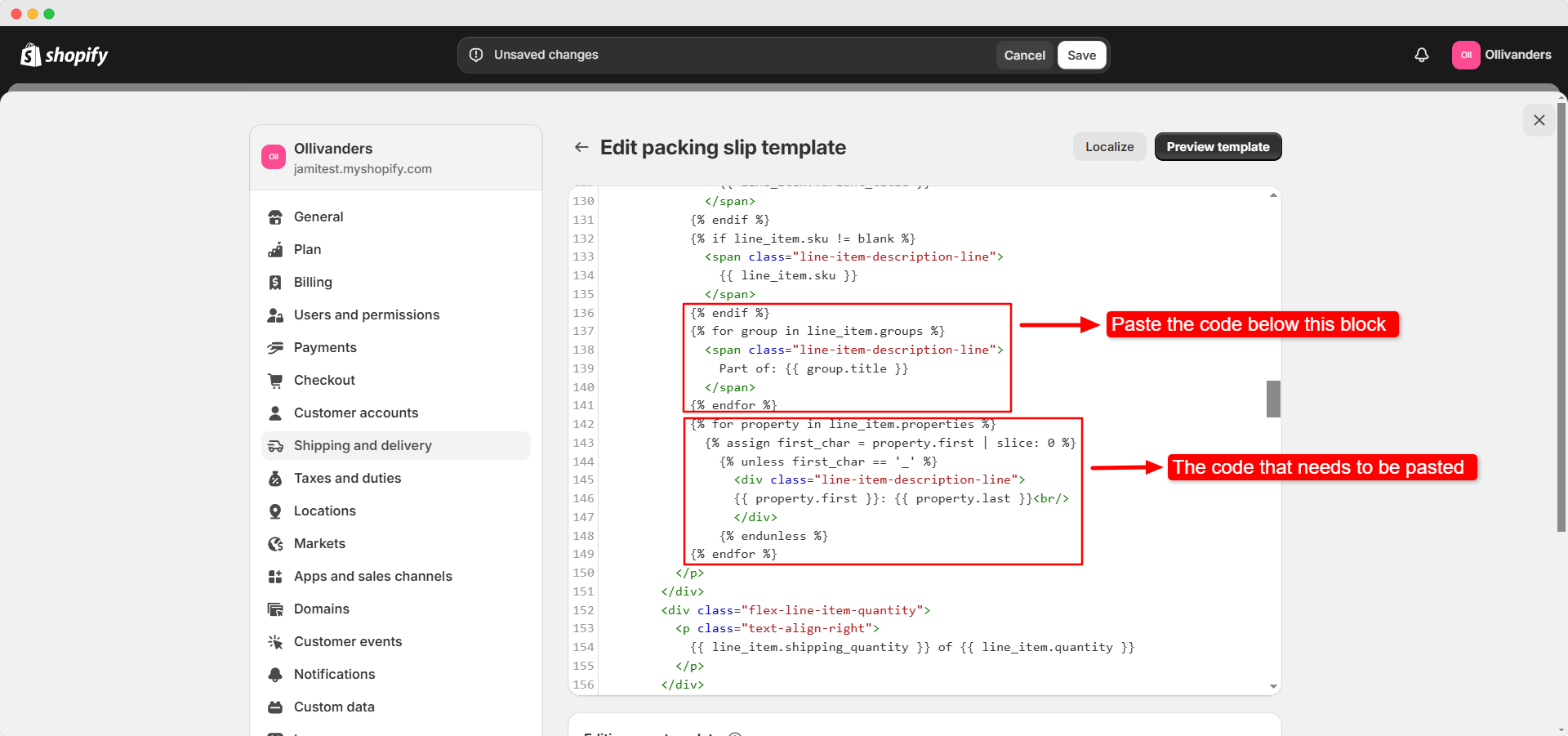
How to Show Options in Order Confirmation Email? #
We will now show you how to display options in order confirmation emails. Follow these steps to learn how to do it:
Step 1: Navigate to Notifications Tab in Shopify Settings #
From Shopify settings, go to the ‘Notifications’ tab on the left side. This will take you to a screen where we can move on to the next step.
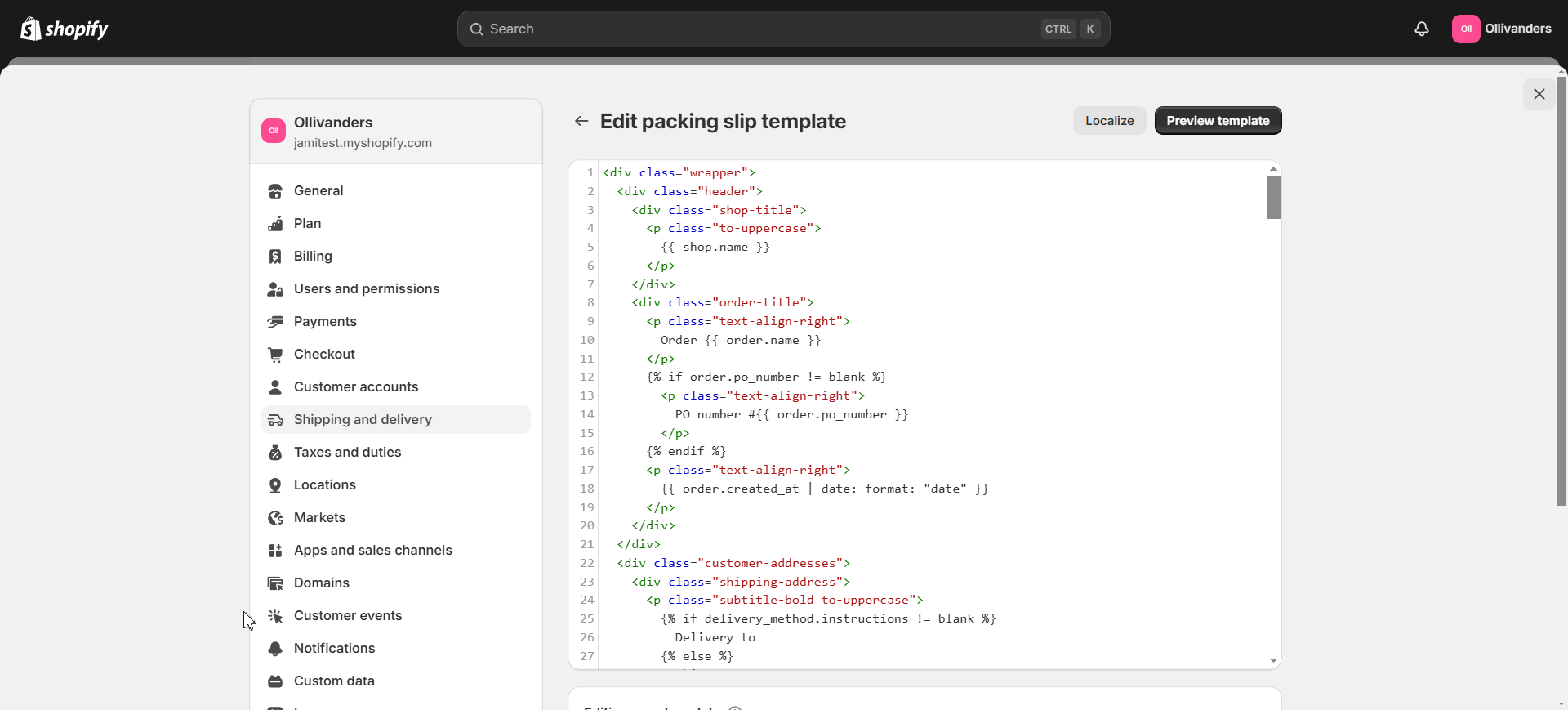
Step 2: Find ‘Order Confirmation’ Option #
Click on the ‘Customer notifications’ button. Next, hit the ‘Order confirmation’ button under the ‘Order processing’ tab. Select the ‘Edit code’ option at the top.
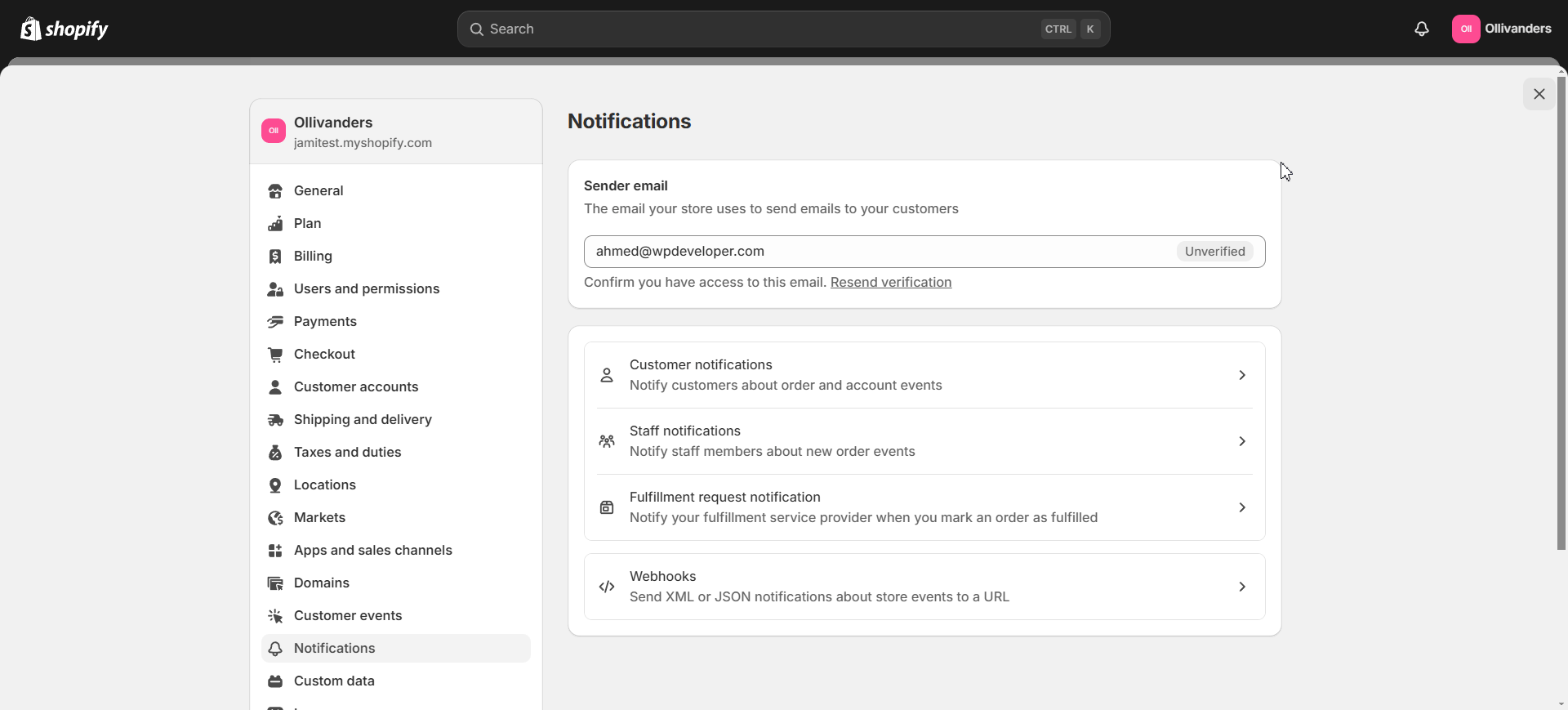
Step 3: Add the Required Code #
Now, you will be taken to a code editor where you can modify order confirmation. Copy the code block below:
{% for property in line.properties %}
{% assign first_char = property.first | slice: 0 %}
{% unless first_char == ‘_’ %}
<div class=”order-list__item-property”>
{{ property.first }}: {{ property.last }}<br/>
</div>
{% endunless %}
{% endfor %}
Then, add the code block in the editor. Do this by pasting it in the specified area as shown in the image below:
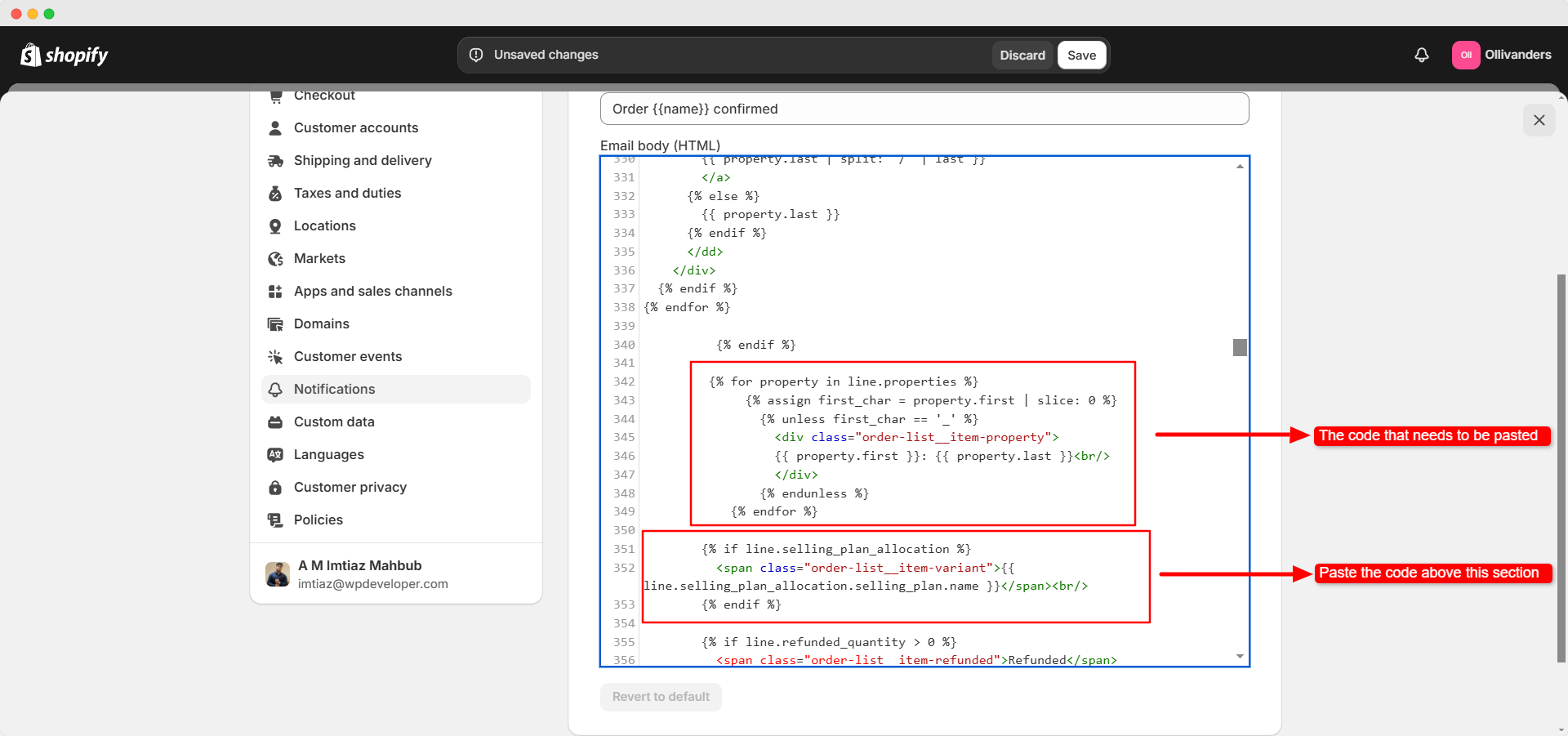
This is how easily you show options on packaging slip and in order confirmation email. If you are facing any difficulties with the codes or need further assistance, do not hesitate to reach out to our support team.