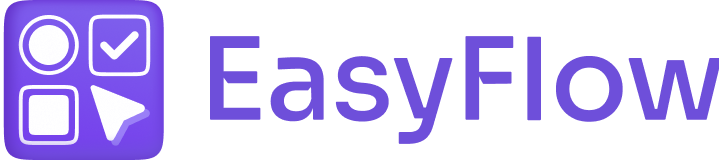EasyFlow rules may not function properly on the storefront due to the presence of conflicts inside the rules. In this quick and easy documentation, we will show you how to troubleshoot these issues by checking the rules in an option set created in EasyFlow Shopify app.
How to Troubleshoot if Rules Do Not Work? #
We will now show the steps to addressing rule-related issues in EasyFlow. So, open the EasyFlow app and follow these steps one by one:
Step 1: Open the Option Set with Rule-Related Issues #
First, open the option set where the rules do not work. Then, navigate to the ‘Rules’ section where we will check for issues in the next step.
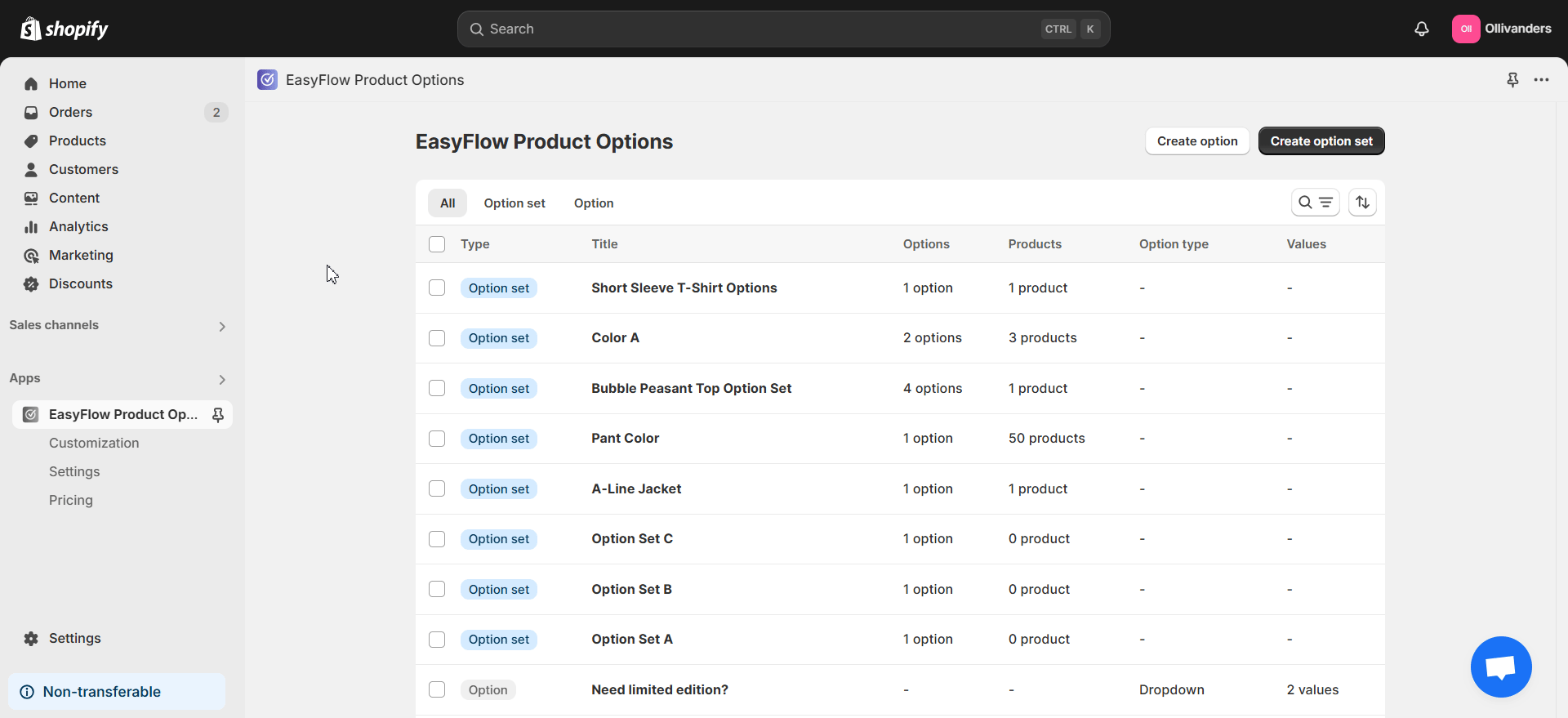
Step 2: Edit Rules to Check for Conflicts #
In the ‘Rules’ section, click on the ‘Edit’ button to check the details of each rule. Now, you have to check for conflicts that might be present. We will now present two possible scenarios for conflicts.
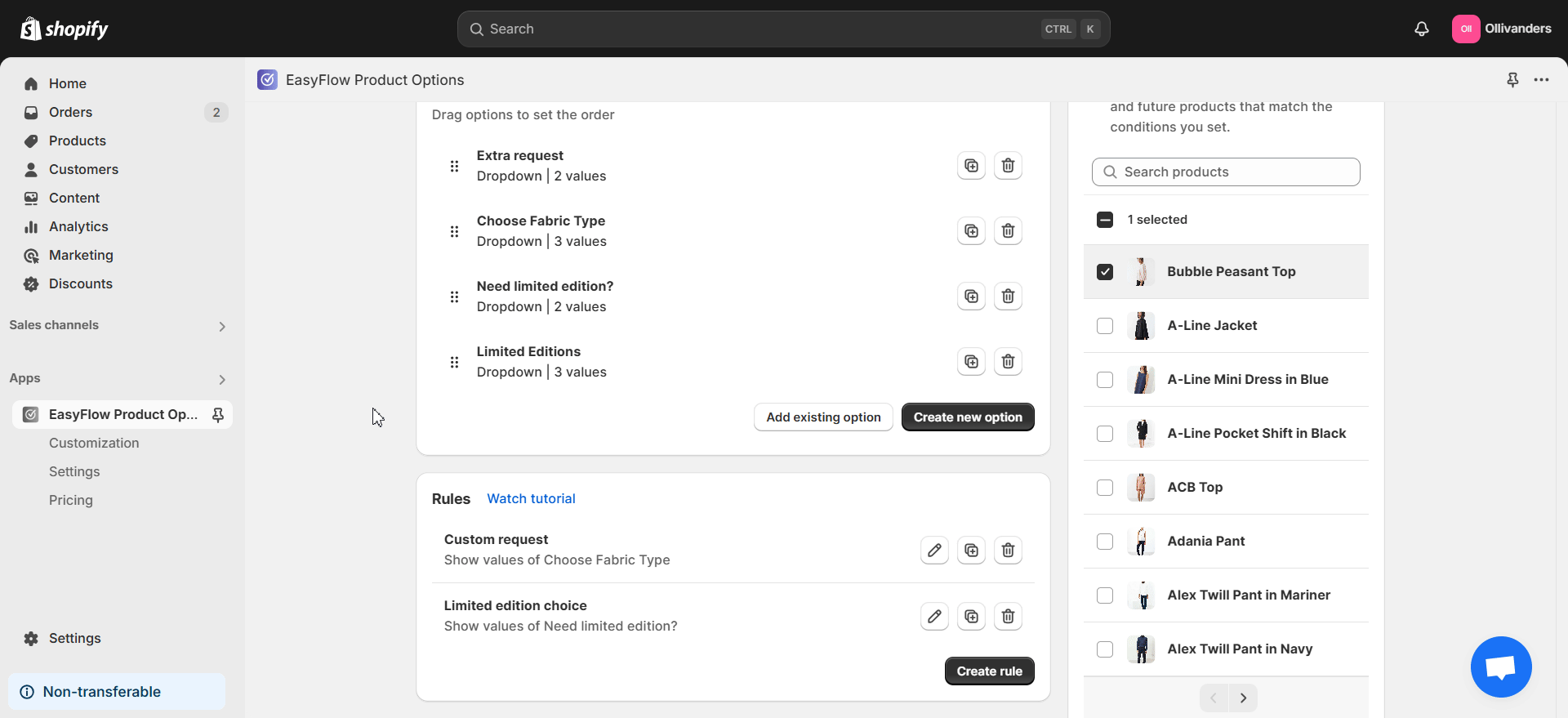
- Multiple Rules Showing the Same Values or Options
When you have multiple rules that would show the same option, one of the rules might actually be hiding that option. As you can see in the example image below, the ‘Choose Fabric Type’ option is set similarly for being shown in 2 different rules.
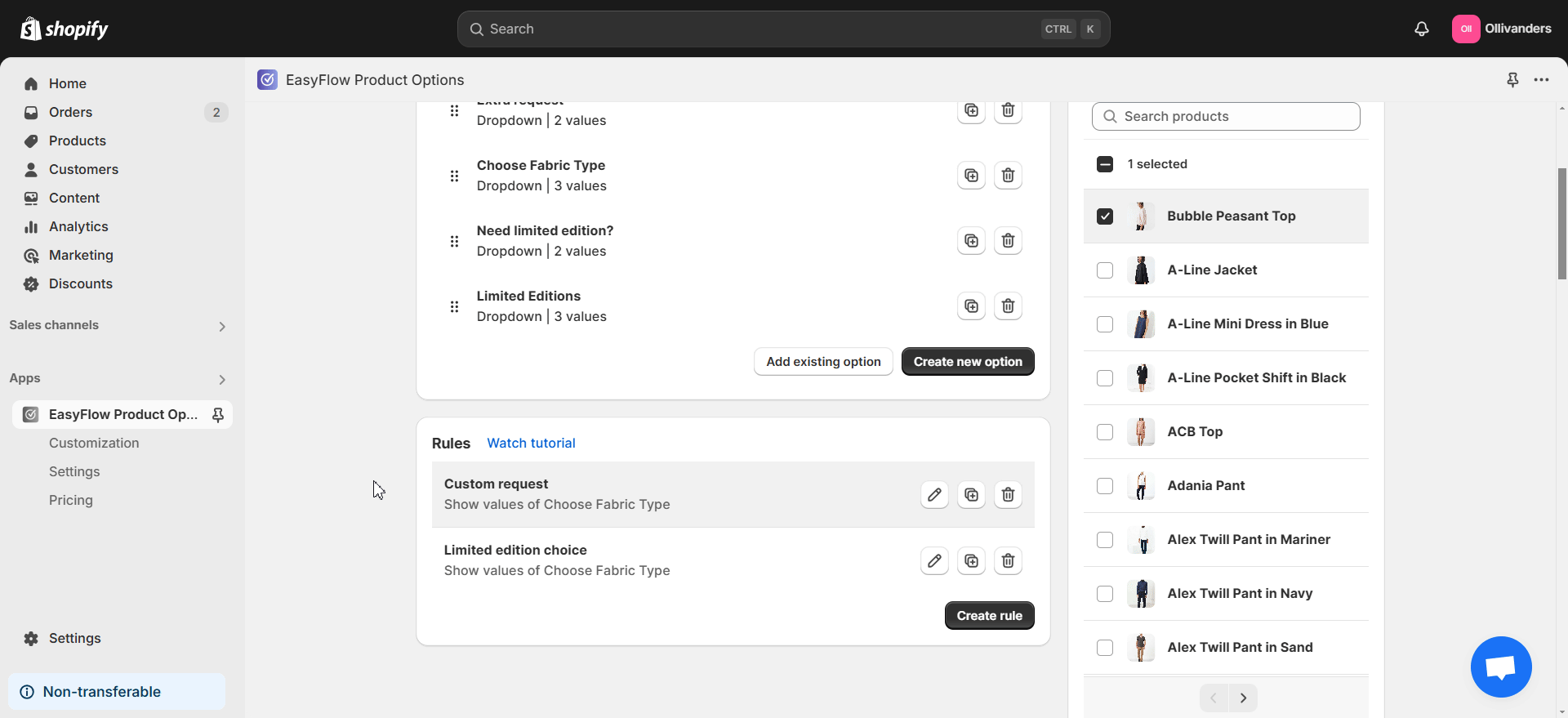
- Hiding and Showing the Values or Options Simultaneously
If you have a hide rule and a show rule for the same values or options where the condition is true at the same time, the hide rule will override the show rule. As a result, the overridden options or values will be hidden due to the conflict. An example is shown in the image below:
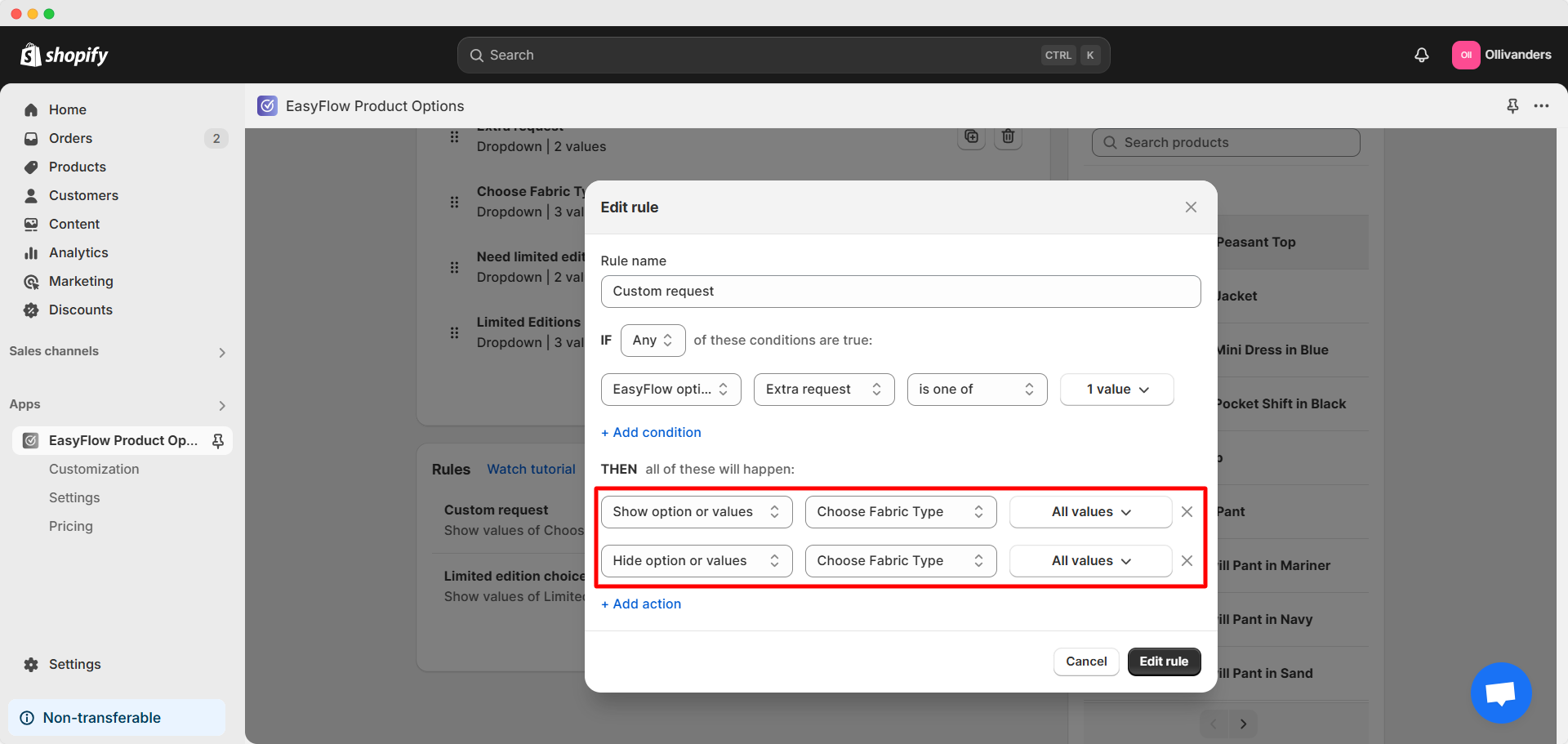
This is how you can troubleshoot if EasyFlow rules do not work. If you are still facing difficulties, feel free to reach out to our dedicated support team.