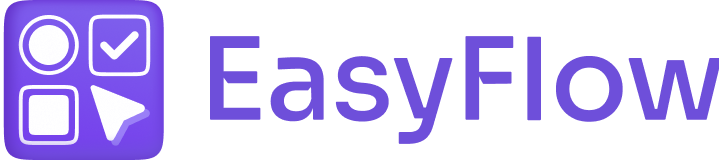EasyFlow lets you create options for your products that the customers can select when purchasing the products. In this documentation, we will show you how to make EasyFlow options work with Buy Now buttons.
How to Make EasyFlow Options Work with Buy Now Button in Shopify? #
To make EasyFlow options work with Buy Now button, you need to follow a few simple steps. Follow these steps to find out how to do it:
Step 1: Create Product Options #
Open the EasyFlow app and from the app’s dashboard, click on the ‘Create option set’ button at the top right. This will let you create an option set that you want to show for your products.

Now, hit the ‘Create new option’ button to create individual options within the option set. You can pick from multiple option types here. Add the option set to your desired product. You can add it to several products if needed.
Note: Check our documentation on how to create options and option sets for more details.
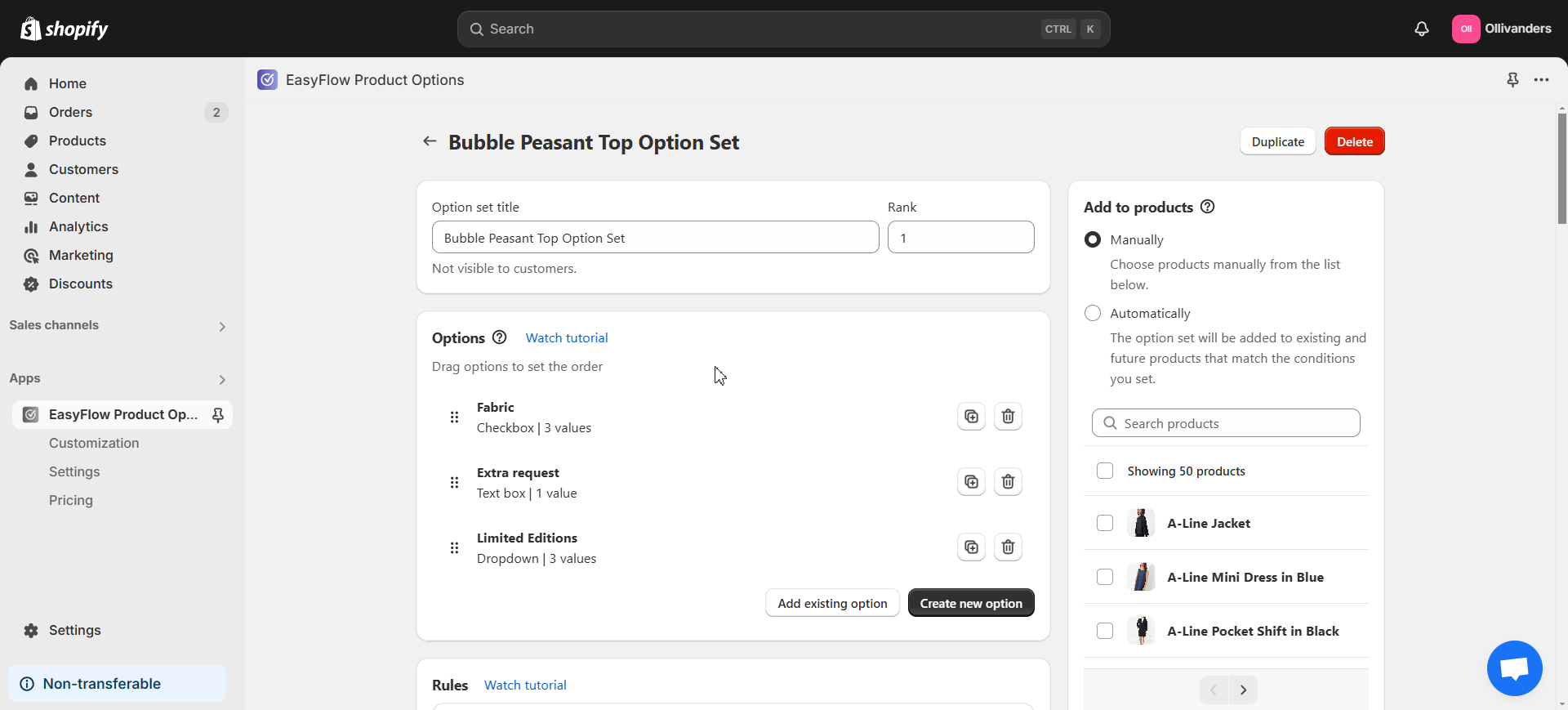
Step 2: Make Your Options Visible #
Next, you have to ensure that your options are visible on the storefront. In order to do this, you have to enable EasyFlow app embed. For more information, read this documentation.
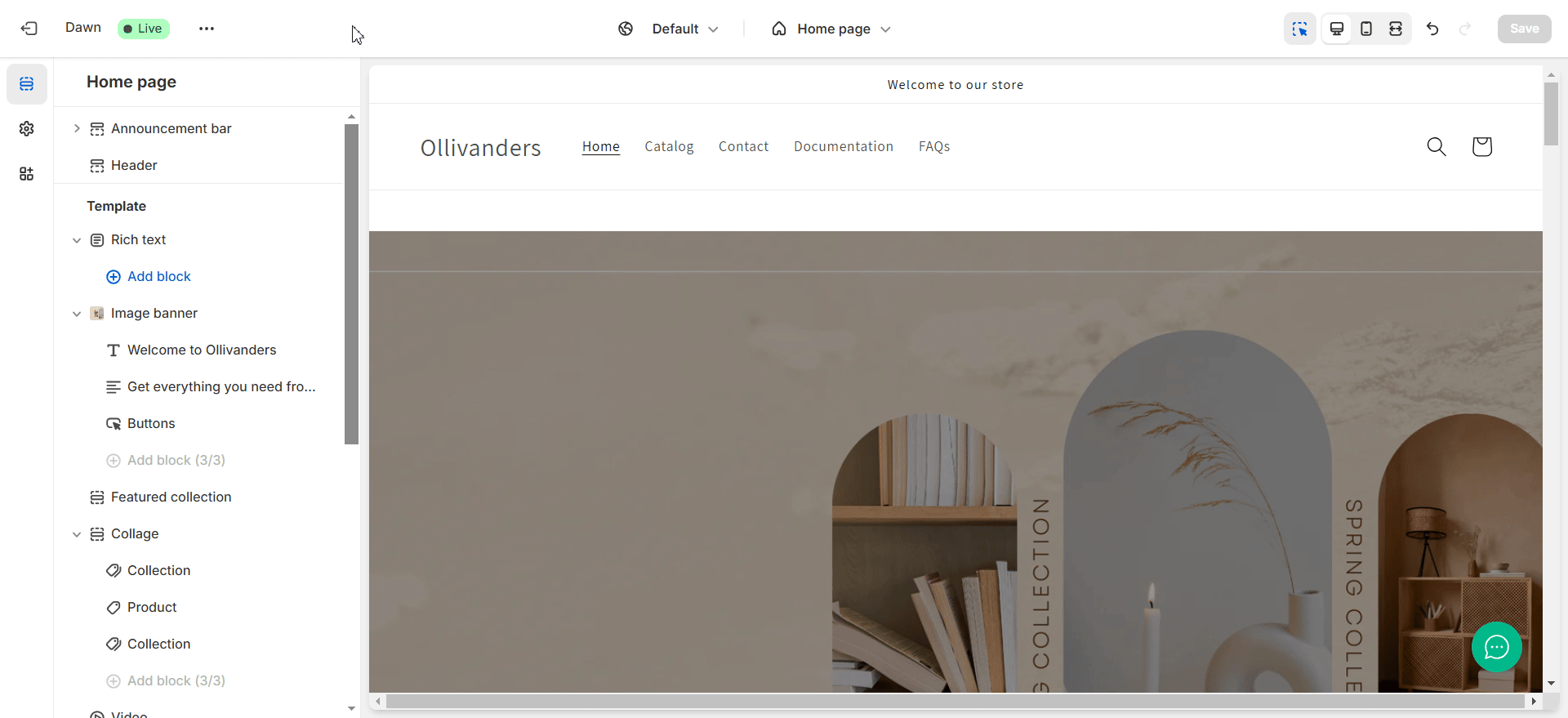
Step 3: Enable the Option to Work with Buy Now Button #
Now, open the EasyFlow app and navigate to the ‘Settings’ tab in the left side panel. Put a checkmark on the ‘Work with “Buy now” button’ option. Afterward, click on the ‘Save’ button.
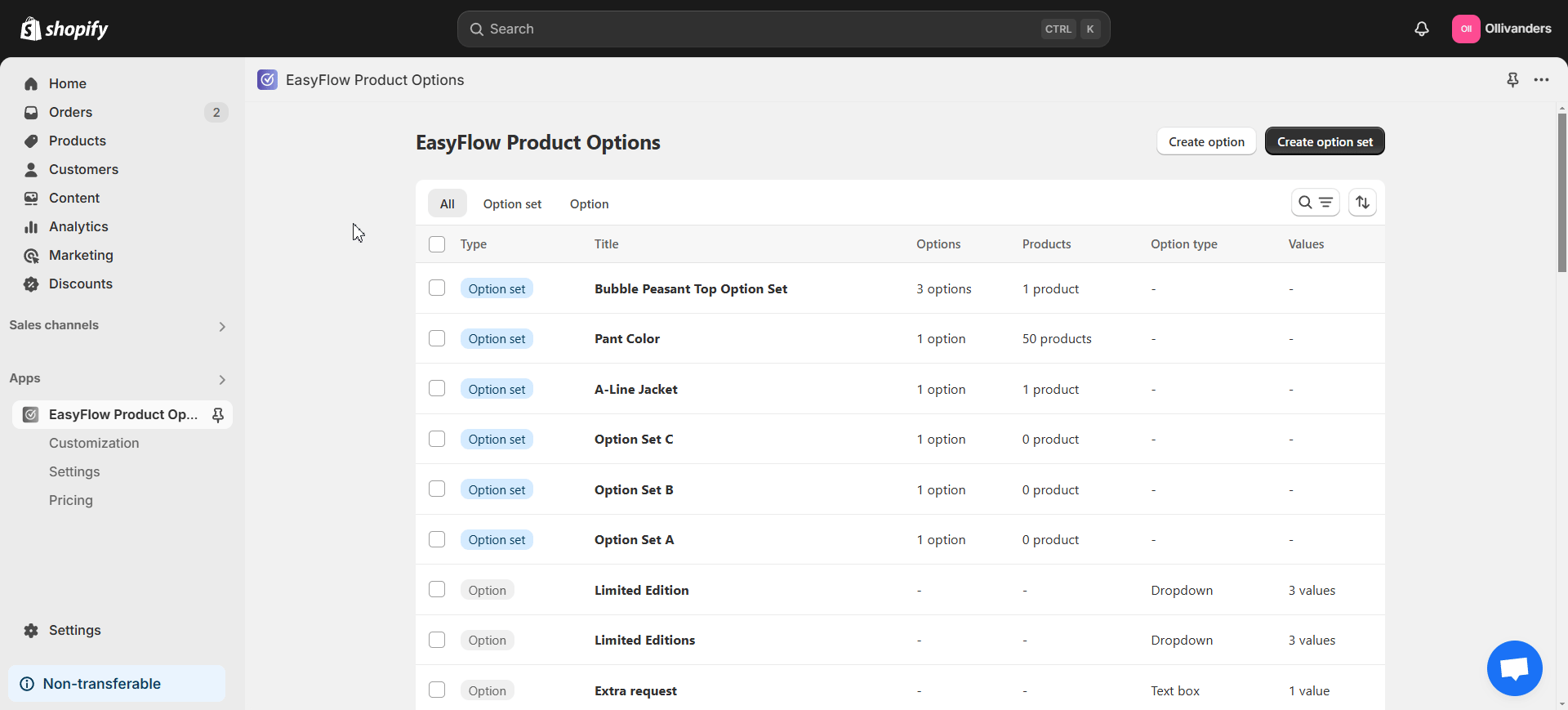
After all these steps, your customers will be able to see and choose the options in your store. Now, your store’s visitors can interact with your product’s options. When they select their desired options and hit the Buy Now button, the options will be added to their cart for checkout as shown in the image below:
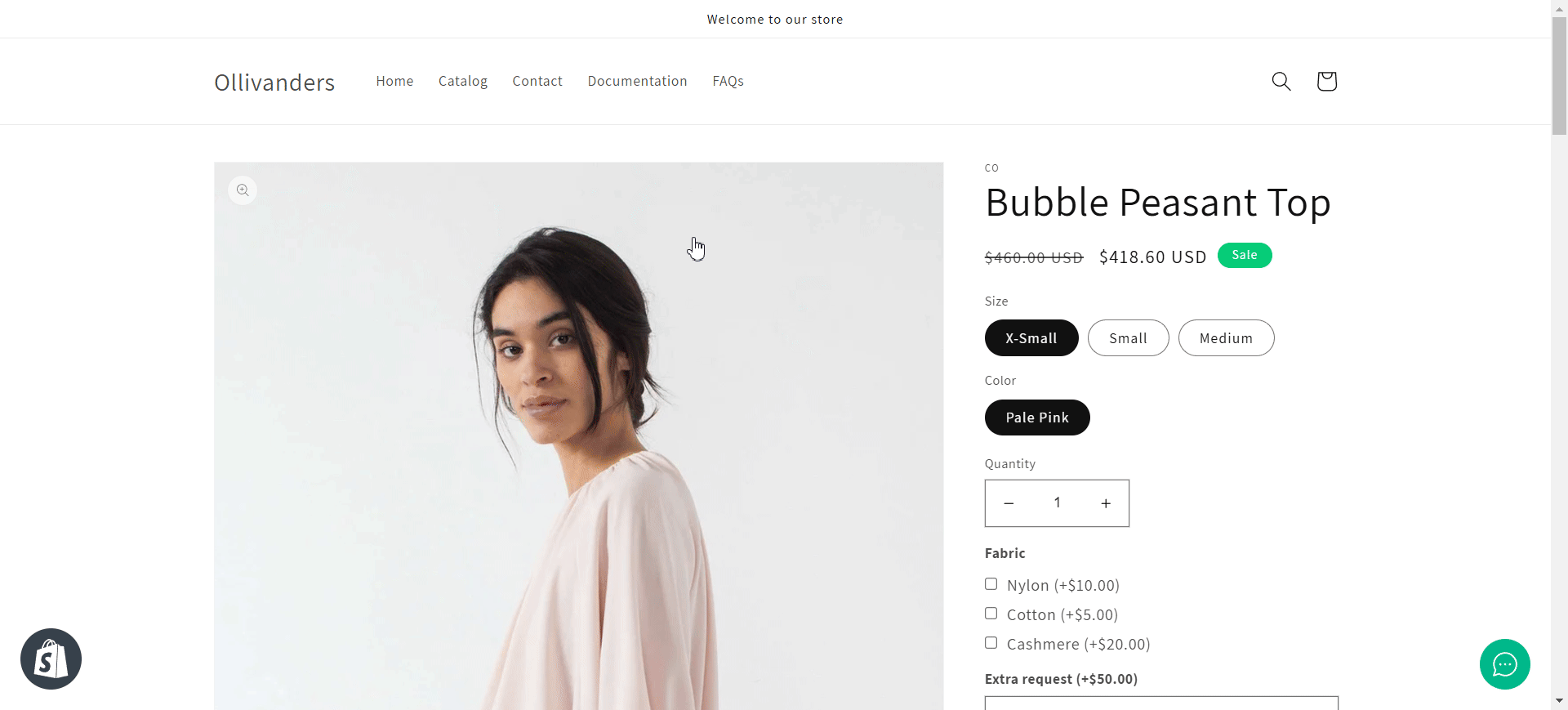
This is how easily you can make EasyFlow options work with Buy Now button. For further assistance, do not hesitate to reach out to our support team.