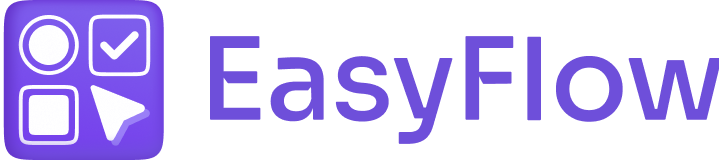Even if you set up an add-on price and configure the necessary settings, you still face the issue of the price add-on not showing in the cart or on the product page. There might be a few reasons why this happens in the EasyFlow app.
Why Your Price Add-On Does Not Show in the Cart? #
Follow these guide if the add-on price does not show on the product page or the price is not increased in the cart.
1. Make Sure the Add-on Product Exists in Your Shop #
When you provide a price in the “Add-on price” field, we automatically generate an add-on product in your shop. It is necessary to increase the price of the cart. By default, the title of this add-on product is the value title.
To make sure the add-on product exists, go to “Products” and search for its name. Alternatively, you can filter for all automatically generated add-on products by adding a “Product Type” filter.
If the add-on product doesn’t exist, do the following:
- Open the option with the add-on
- Remove add-on price. Now, next to the value with the add-on price click the “Link product” button. At the bottom, right-click the “Remove linked product” button.
- Save the changes & provide the add-on price again. Then, save the changes again.
2. Make Sure the Add-On Product Is Active #
Search for the add-on product in Products. Make sure the status of the product is “Active“. If the status of the product is not “Active”, the price add-on will work as expected once you change the product status to “Active”.
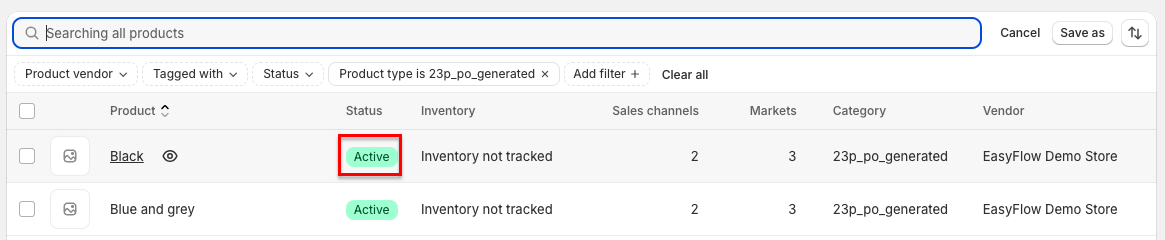
3. Make Sure the Add-On Product Is Added to the Online Store Sales Channel #
Open the add-on product in the “Products” page in the admin. Make sure that on the right under “Sales channels,” there is a green dot next to “Online Store“. If the product is not added to the Online Store channel, the price add-on will work as expected once you make it available on the Online Store channel.
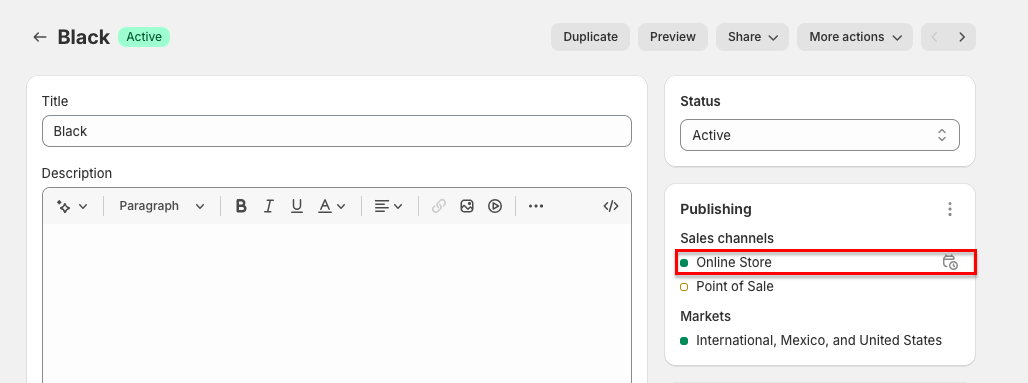
4. Make Sure the Add-On Product Is Not Out of Stock #
Open the add-on product in the “Products” page in the admin. In the “Inventory” section, make sure that one of the following is true:
- Quantity is not tracked
- If the quantity is tracked it is not out of stock
- If it is out of stock the “Continue selling when out of stock” option is enabled
After following the guide above, if you are still having issues with the price add-on, you can reach out to our customer support.