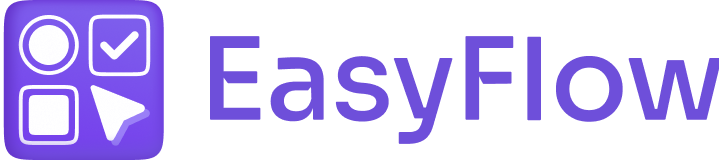With EasyFlow, an add-on product is automatically created in your shop when you make a price add-on by entering a price in the ‘Add-on price’ field. If the customer selects the corresponding option, this product will be added to the cart along with the base product.
To keep your store’s display clean and organized, these add-on products are automatically hidden from the storefront search, SEO, and any existing collections. However, they can still appear on pages that display all products or in new collections created after the app is installed.
Follow this step-by-step guideline to hide add-on products from the storefront.
How To Hide Add-On Products From Pages Showing ‘All Products’ #
If you already have a collection page and you want to hide the add-on products from the storefront you would need to create a new collection page. Afterward, you need to replace the new collection page with the old one. Follow the steps below to learn how to hide add-on products from pages that are showing all products.
Step 1: Create a new collection #
First, you need to create a new collection page that includes all the products that you want to show except the add-ons. From your Shopify dashboard, go to ‘Products’ → ‘Collections’ and click the ‘Create Collection’ button at the top right.
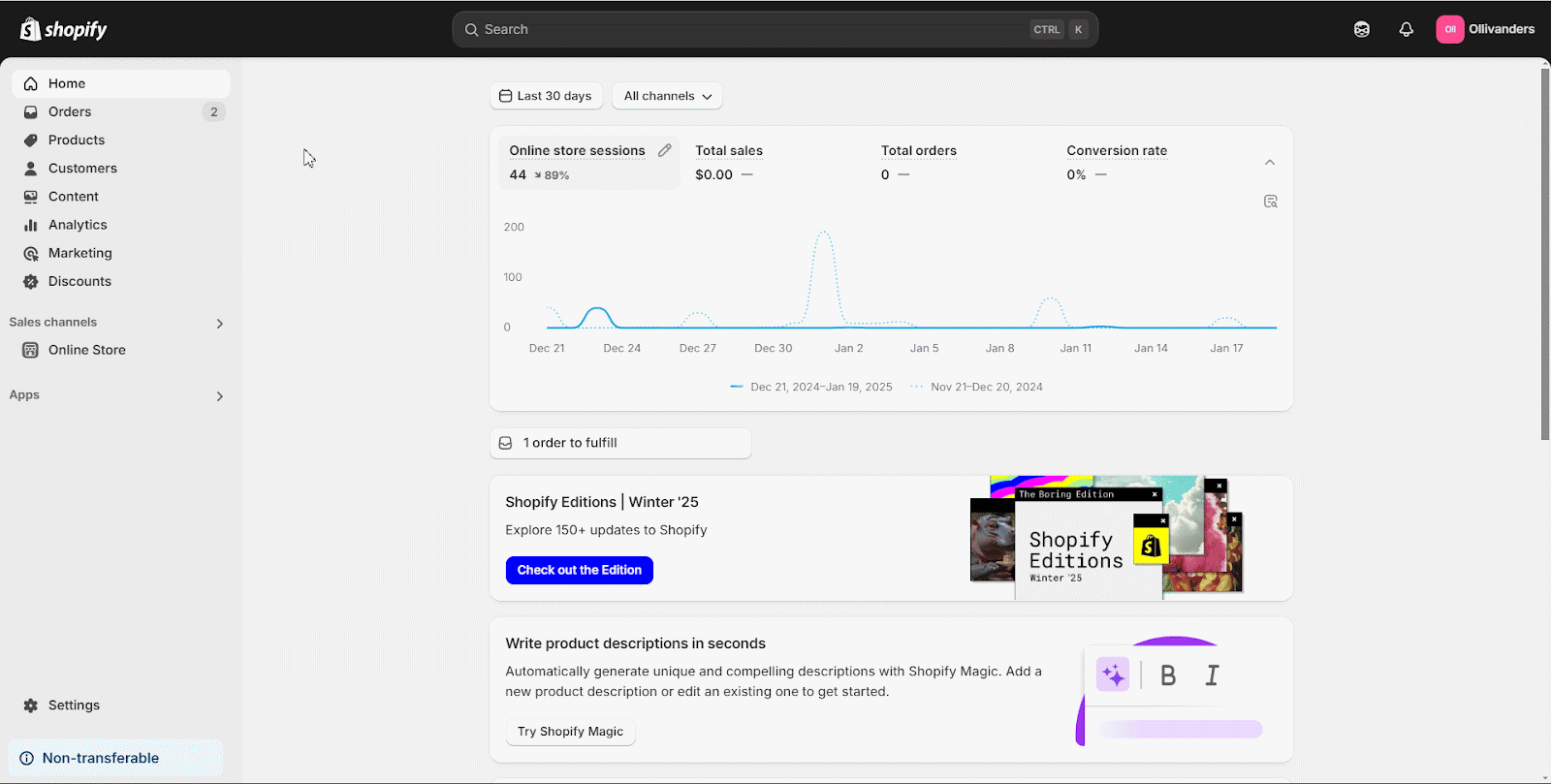
Now, add a title to the collection page (e.g., “Products”) and change the collection type to ‘Smart’ and set the condition to ‘Product type’ ‘is not equal to’ ‘23p_po_generated’. This collection will include all current and future products that are not automatically generated by the app.
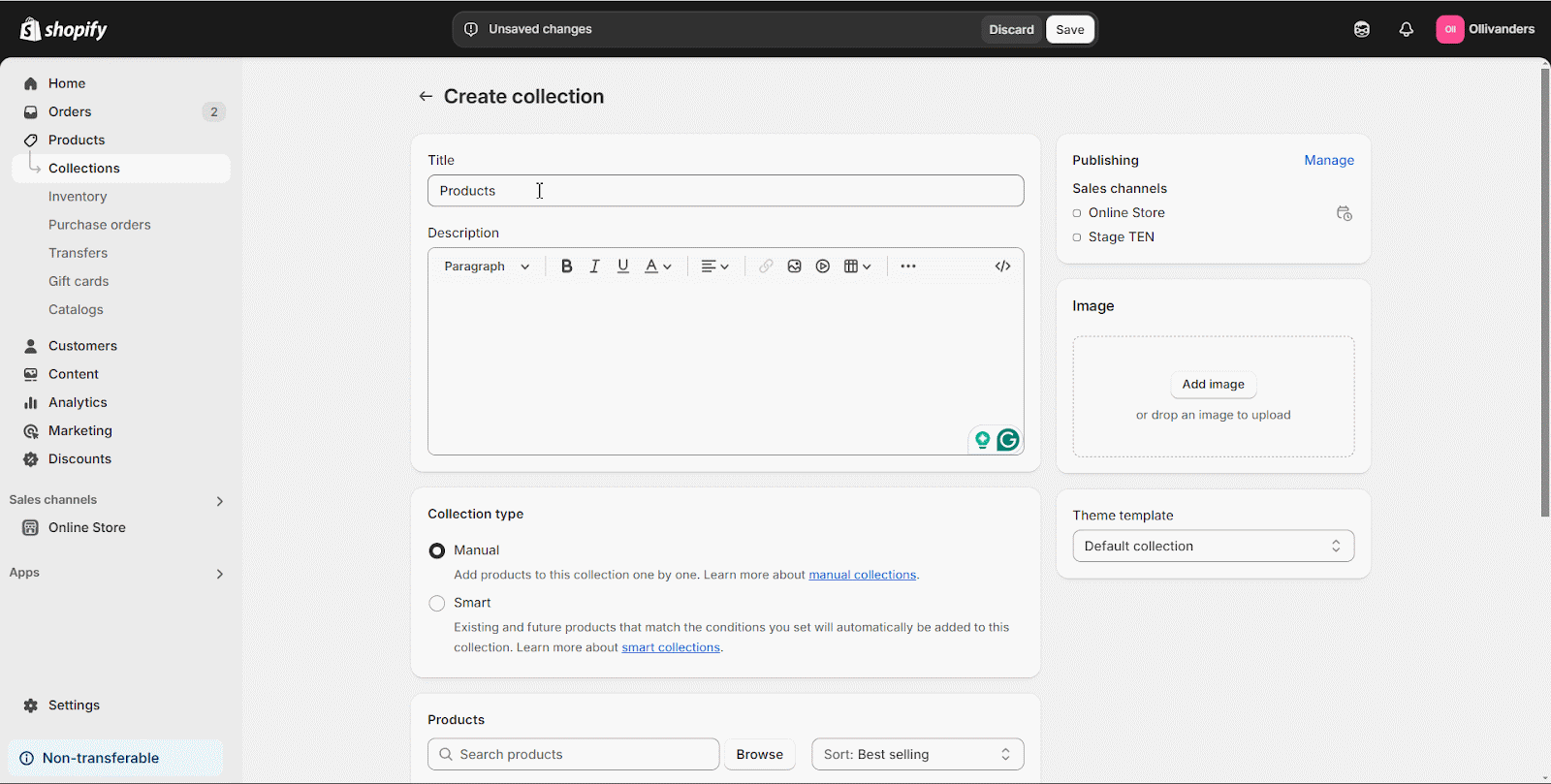
Step 2: Change ‘All Products’ To The New Collection #
Now, from your theme editor or navigation where you are currently showing your ‘All products’ change it to show the new collection that you created. For the tutorial purpose, we replaced our ‘Best T-shirt collection’ collection page with ‘Products’ here. Afterward, save the changes.
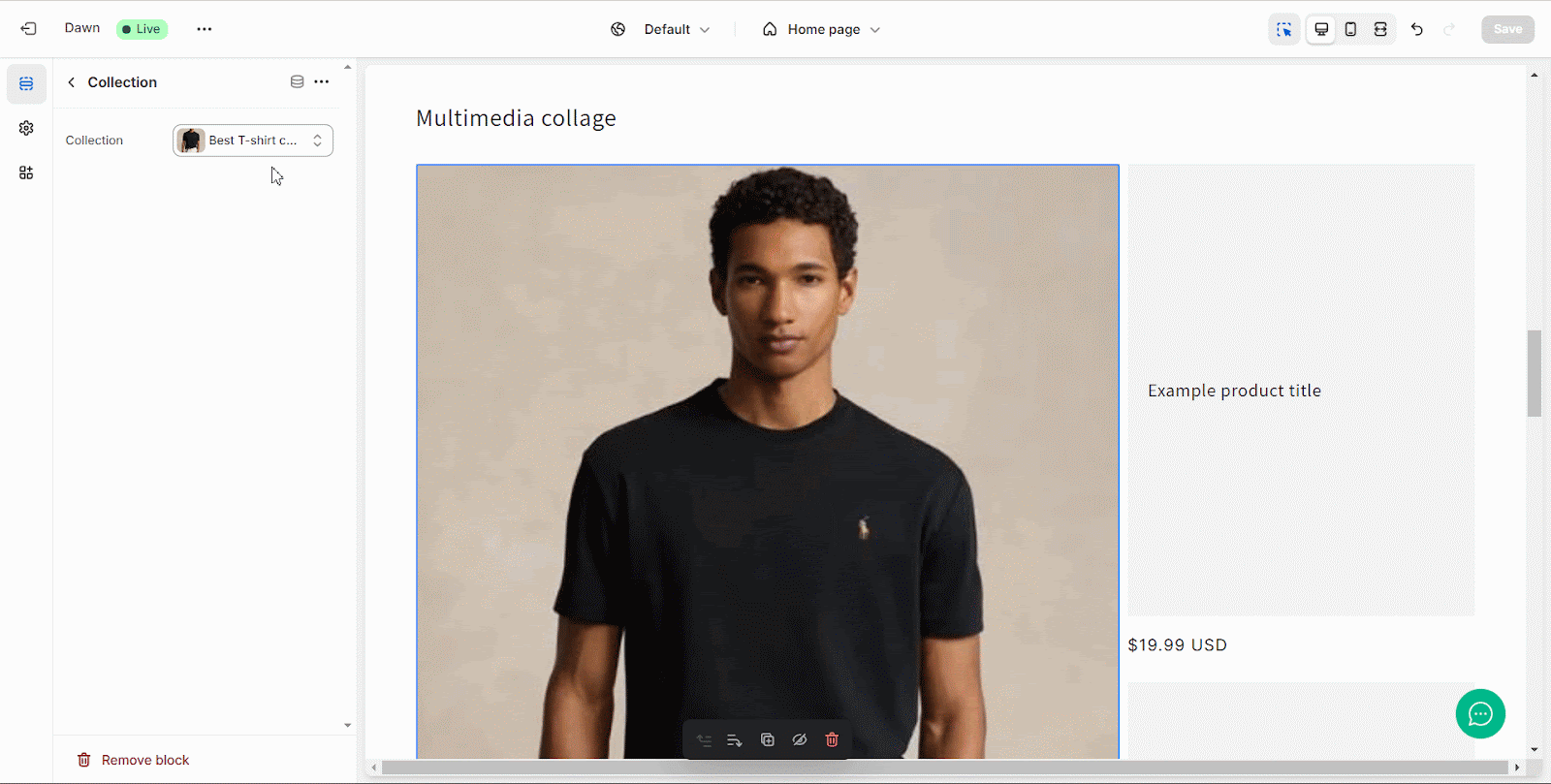
This is how you can easily hide add-on products from the storefront.
How To Hide Add-on Products From The New Collection #
Now, if you want to create a new collection page where you do not want to show the add-ons, follow these steps below.
Step 1: Go To Collections #
From your Shopify dashboard, go to ‘Products’ → ‘Collections’ and click the ‘Create Collection’ button at the top right.
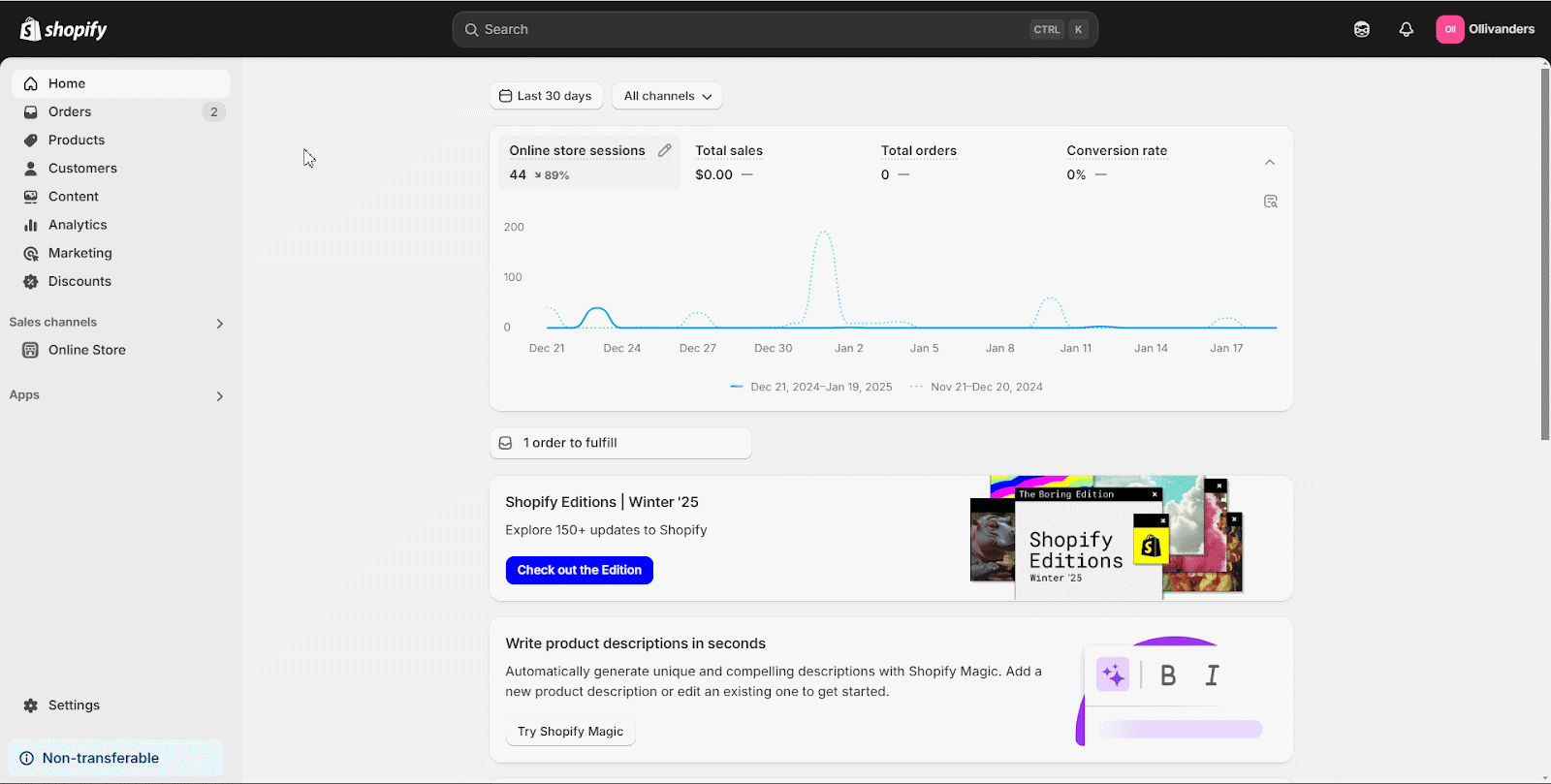
Step 2: Create New Collection #
Now, add a title to the collection page (e.g., “Products”) and change the collection type to ‘Smart’ and set the condition to ‘Product type’ ‘is not equal to’ ‘23p_po_generated’. This collection will include all current and future products that are not automatically generated by the app.
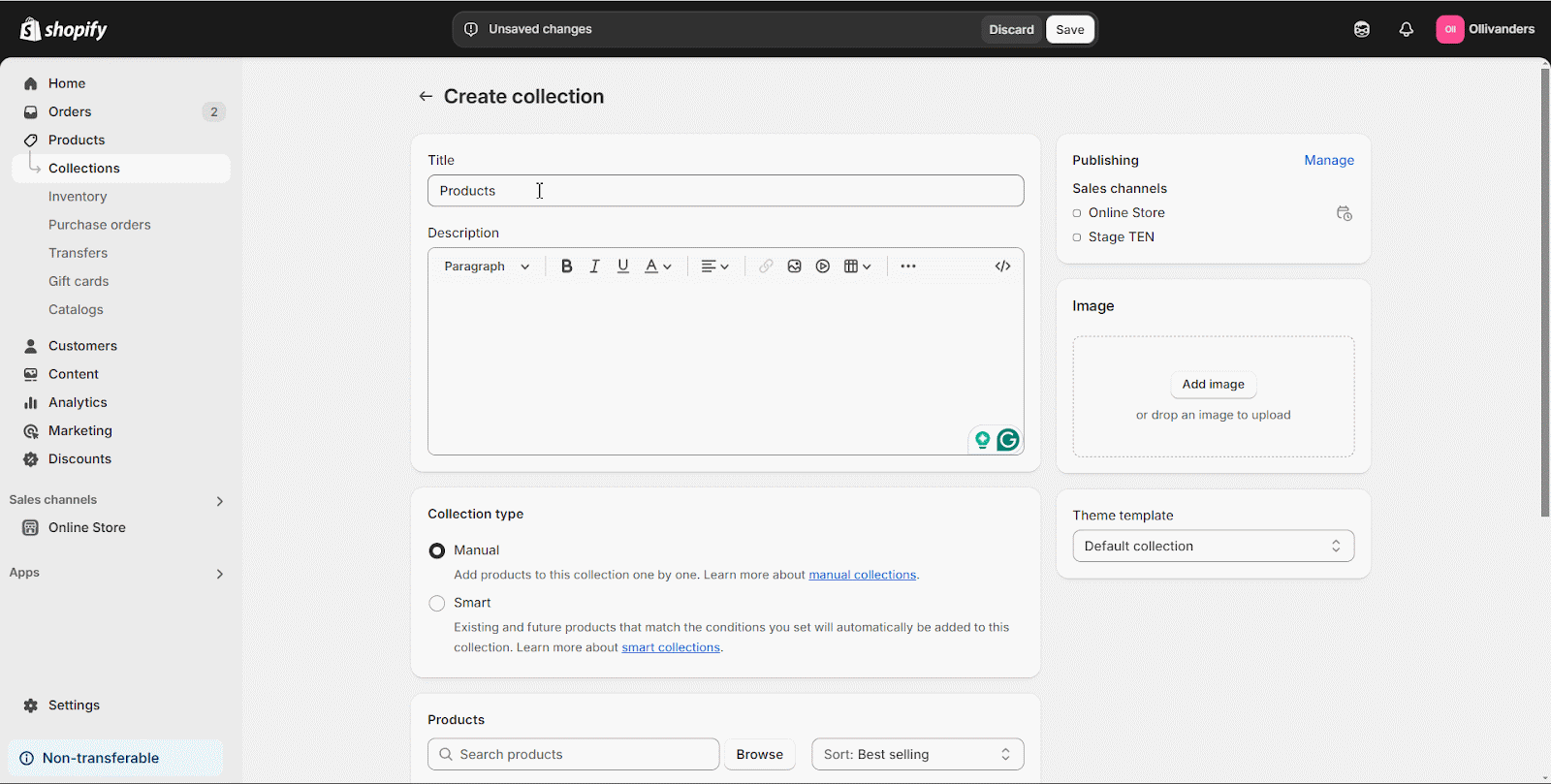
This is how you can easily hide add-on products from the storefront.
Do you need any help? If you need any assistance, do not hesitate to contact our dedicated support team.