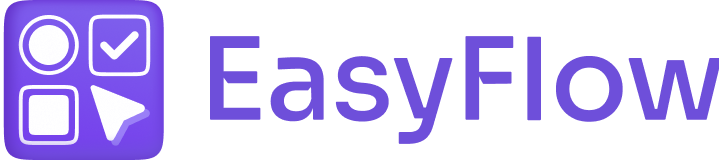You might want to delete options and option sets for the products you do not need anymore on your Shopify store. With a few simple steps, you can do that.
Follow these steps to learn how to delete options and option sets in EasyFlow. Before you begin, you need to know:
- Once you delete an option, you cannot undo the action. So, make sure you want to delete it before proceeding.
- When you delete an option, it will be deleted from all the option sets it was added to.
Deleting Options #
Log in to your Shopify admin account and navigate to your store. Now, open the EasyFlow app and go to the ‘Options’ tab.
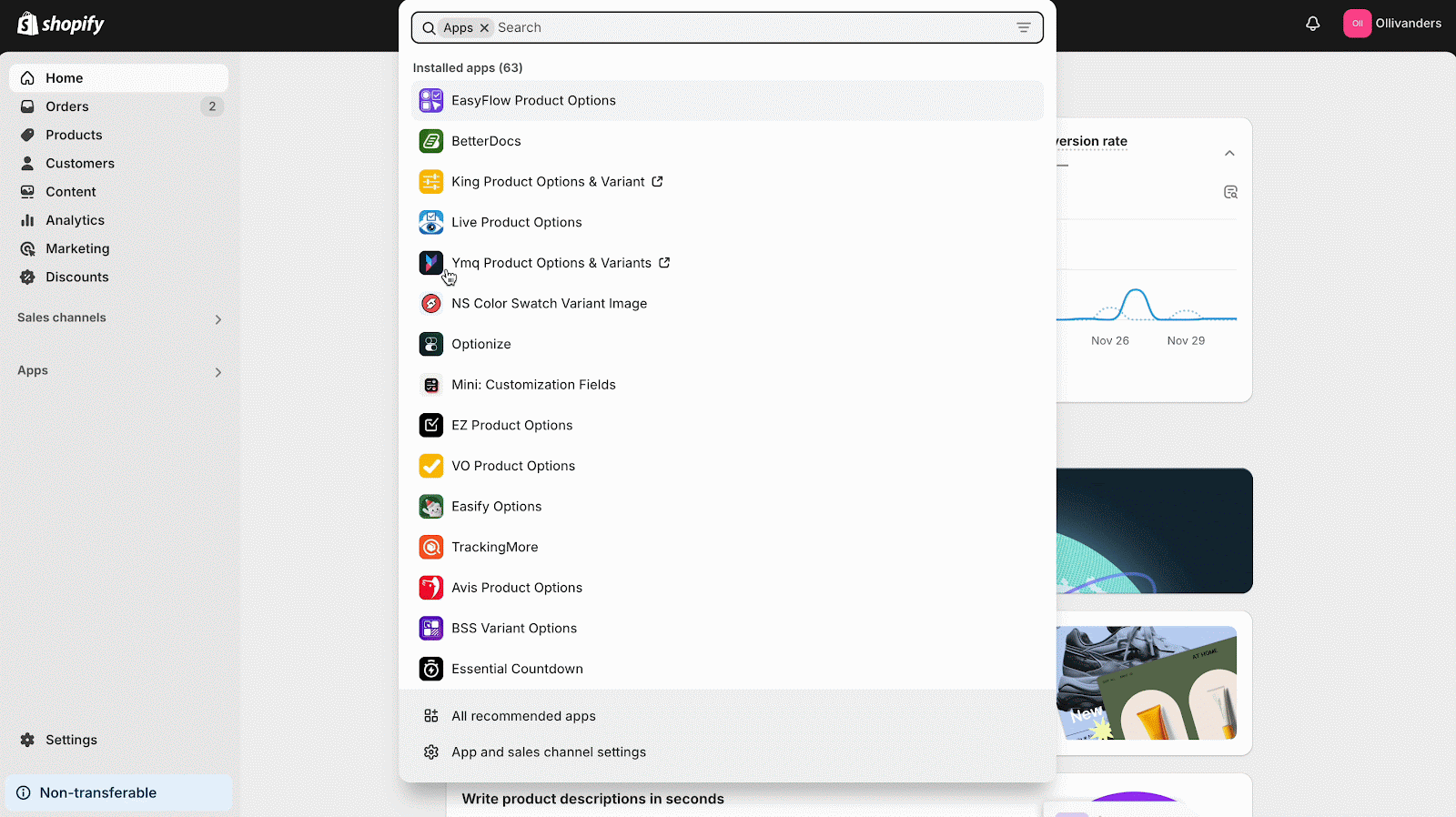
Now, if you just want to remove the option from a specific option set, open the option set in which you want to remove the option. Click the “trash” icon next to the option. Once done, save the changes.
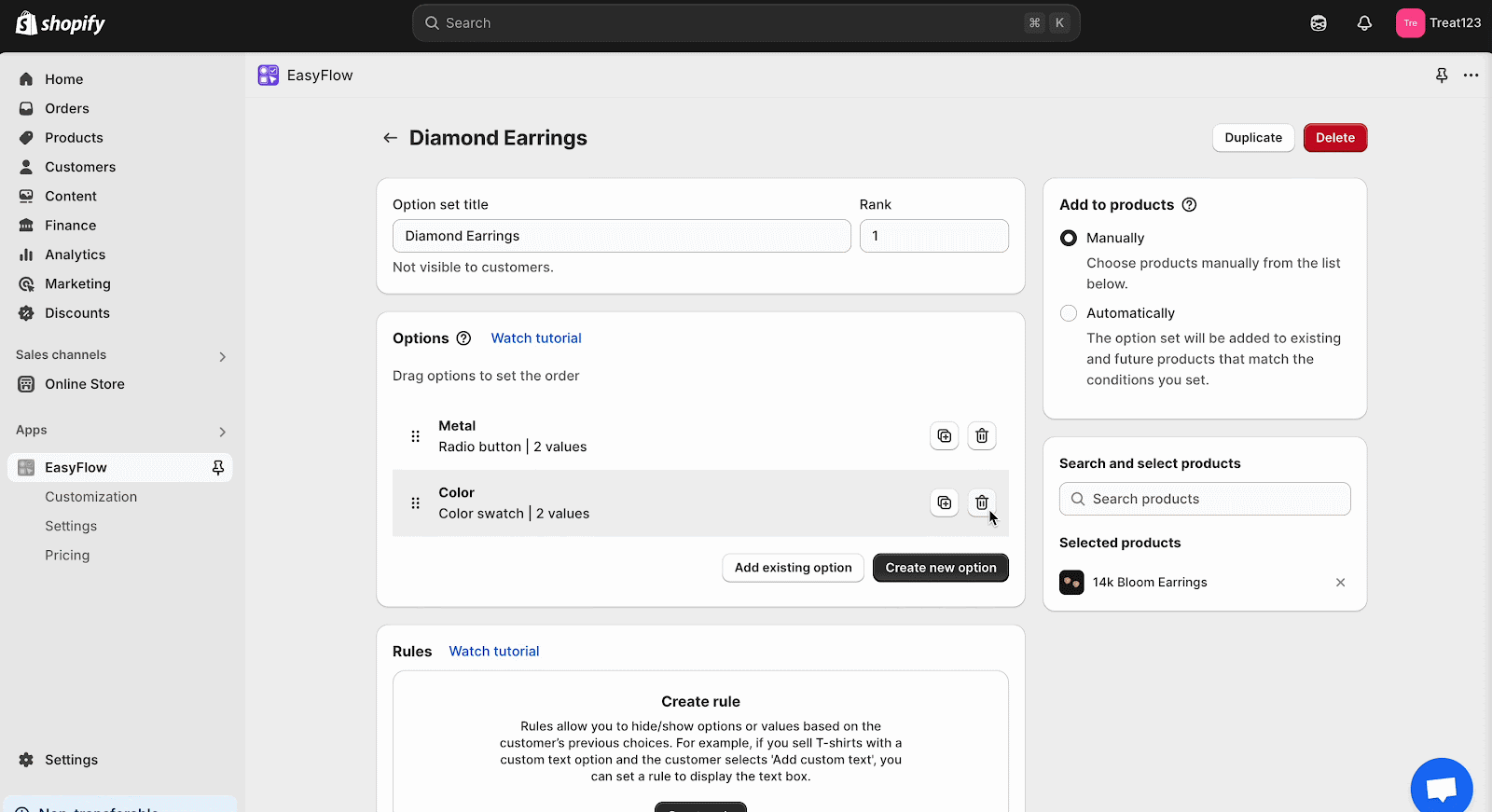
If you want to delete options permanently, navigate to ‘EasyFlow → Option’. Next, check the options you want to delete. Then, from the 3-dot menu, click the ‘Delete’ button. A pop-up will appear to ask for confirmation. Hit the ‘Delete’ button to confirm.
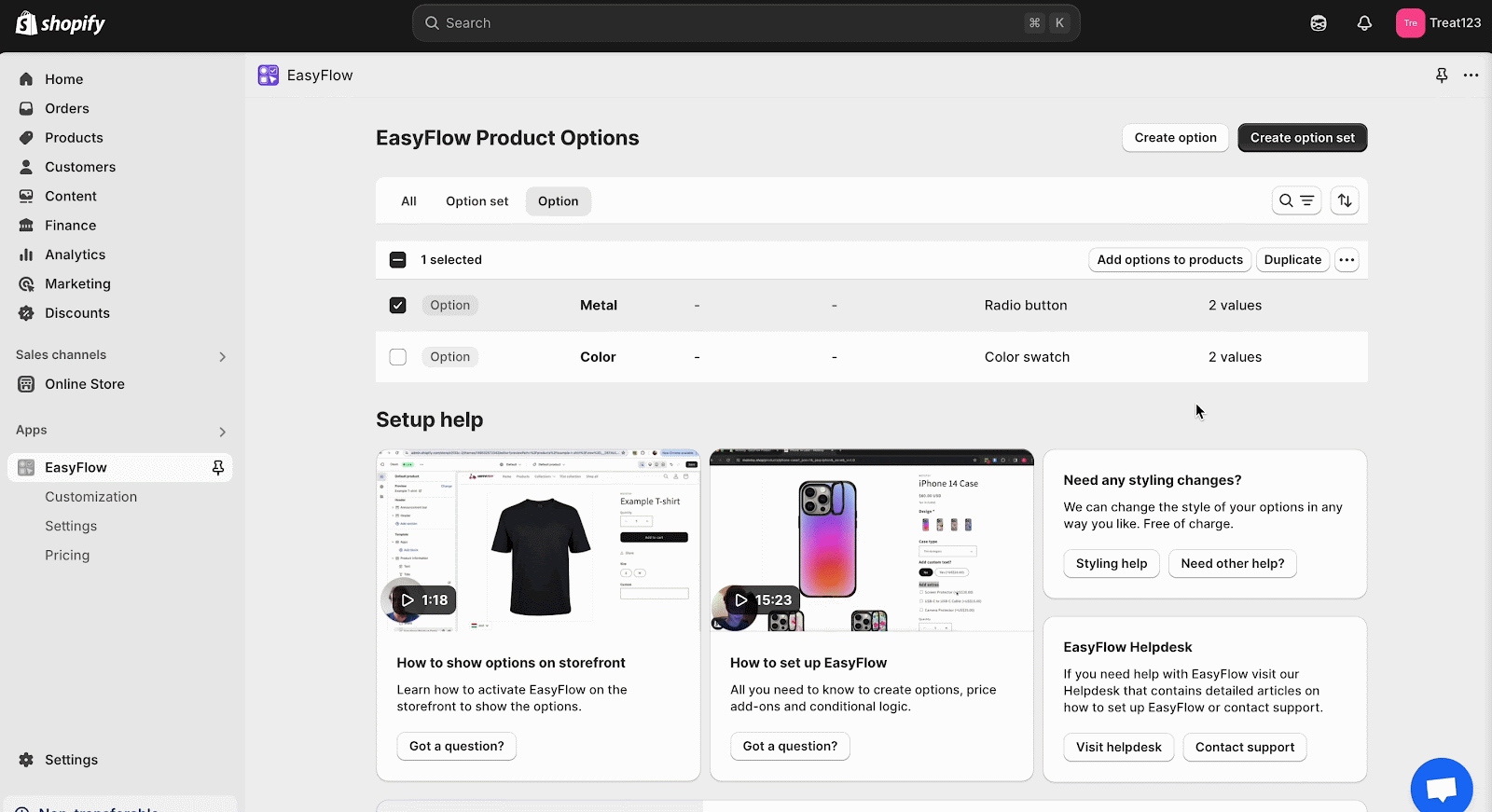
Deleting Option Sets #
To delete the existing option sets, navigate to the ‘EasyFlow → Option Set’. Now, choose the option sets you want to delete, check the box, and from the three-dot menu, hit the ‘Delete’ button. A pop-up will appear to ask for confirmation. Hit the ‘Delete’ button to confirm.
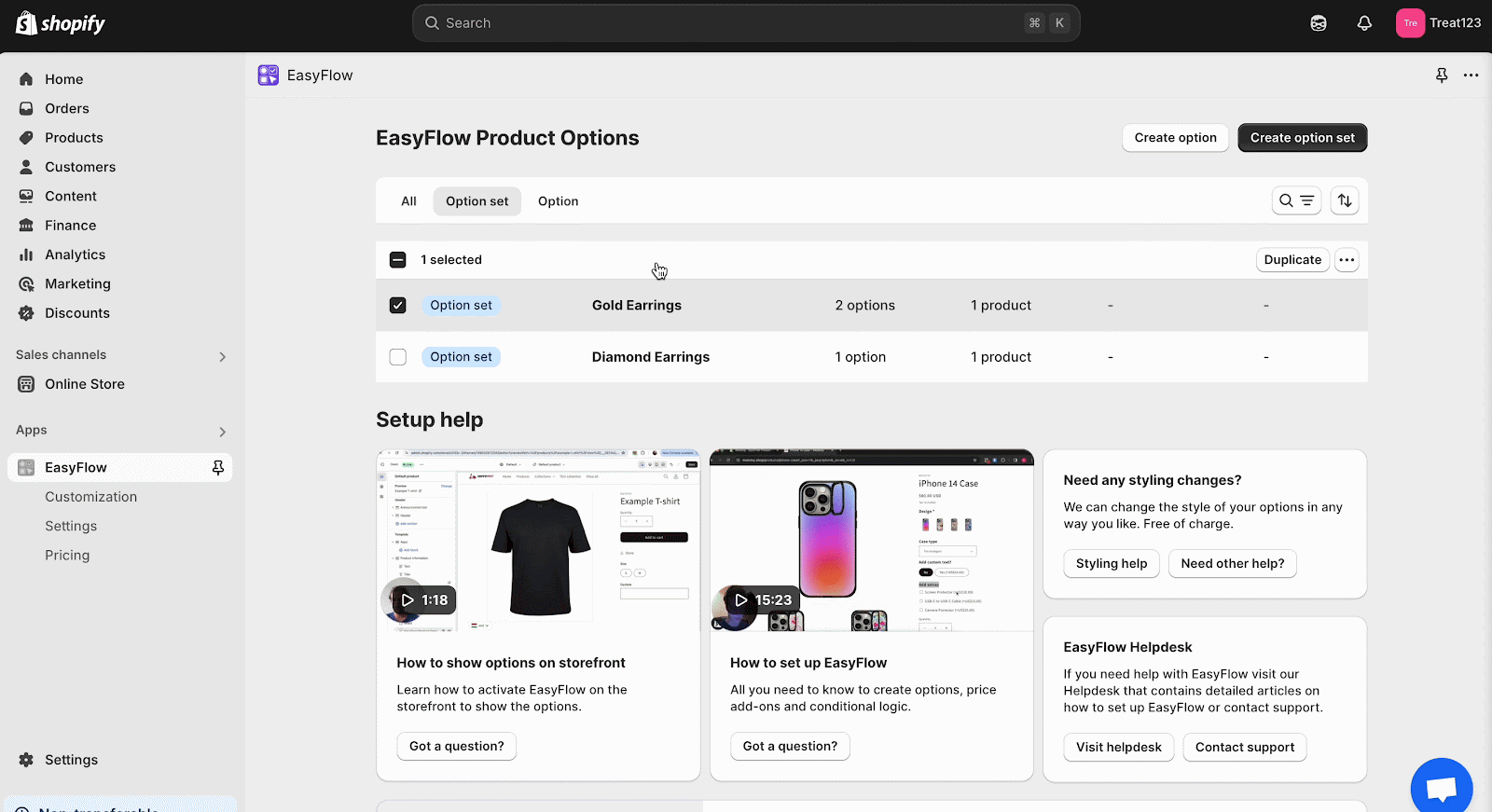
That is how easily you can delete options and option sets in EasyFlow.
Still stuck? Contact our support team for help.