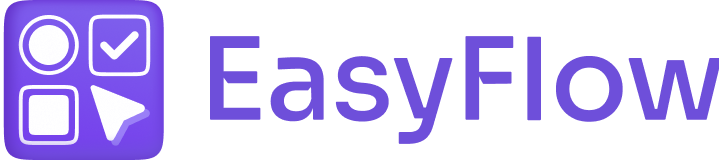Options in EasyFlow create virtual variants that are not tied to Shopify’s inventory. To track the inventory of variants, you need to create them from Shopify first. In this step-by-step documentation, we will show you how it works.
How to Track Inventory of Variants in Shopify? #
If you need to track the inventory of variants you can use EasyFlow together with Shopify variants. In this case, you can set up the options (for example, Size) that are tied to inventory in Shopify and add other options that are not tied to inventory (for example, Custom text or product add-ons). To do this, follow these steps:
Step 1: Create the Options #
First, you have to create the variants or options in Shopify where you need to track inventory. To create variants in Shopify, navigate to the ‘Products’ tab in the left side panel. From the product list, select the product where you want to add options or variants. In the ‘Variants’ section, click on the ‘Add another option’ button to add a variant. Then, enter the option name and its values. Click on the ‘Save’ button once you are done. Read this documentation for more details.
Note: You can add up to 3 options when editing your product from Shopify.
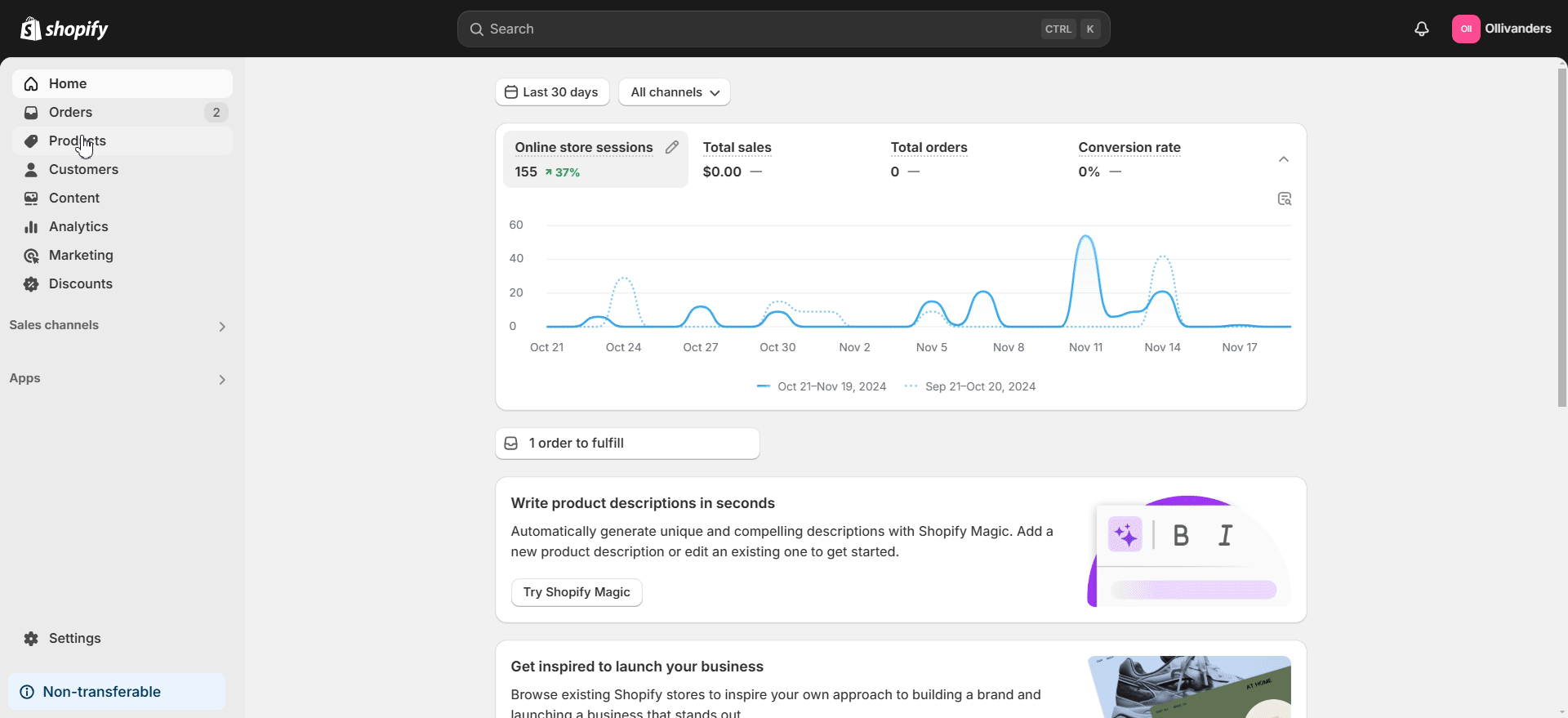
Now, create options where you do not need to track inventory in EasyFlow. To set up options with EasyFlow, open the app and hit the ‘Create option’ button. Choose an option type from the dropdown. Next, enter the Option name, Option values and other information. Click on the ‘Save’ button once you are done. Now, you can add this option to an option set that you can add to the products where you do not need to track inventory.
Note: Read our documentation on how to create options and option sets for more details.
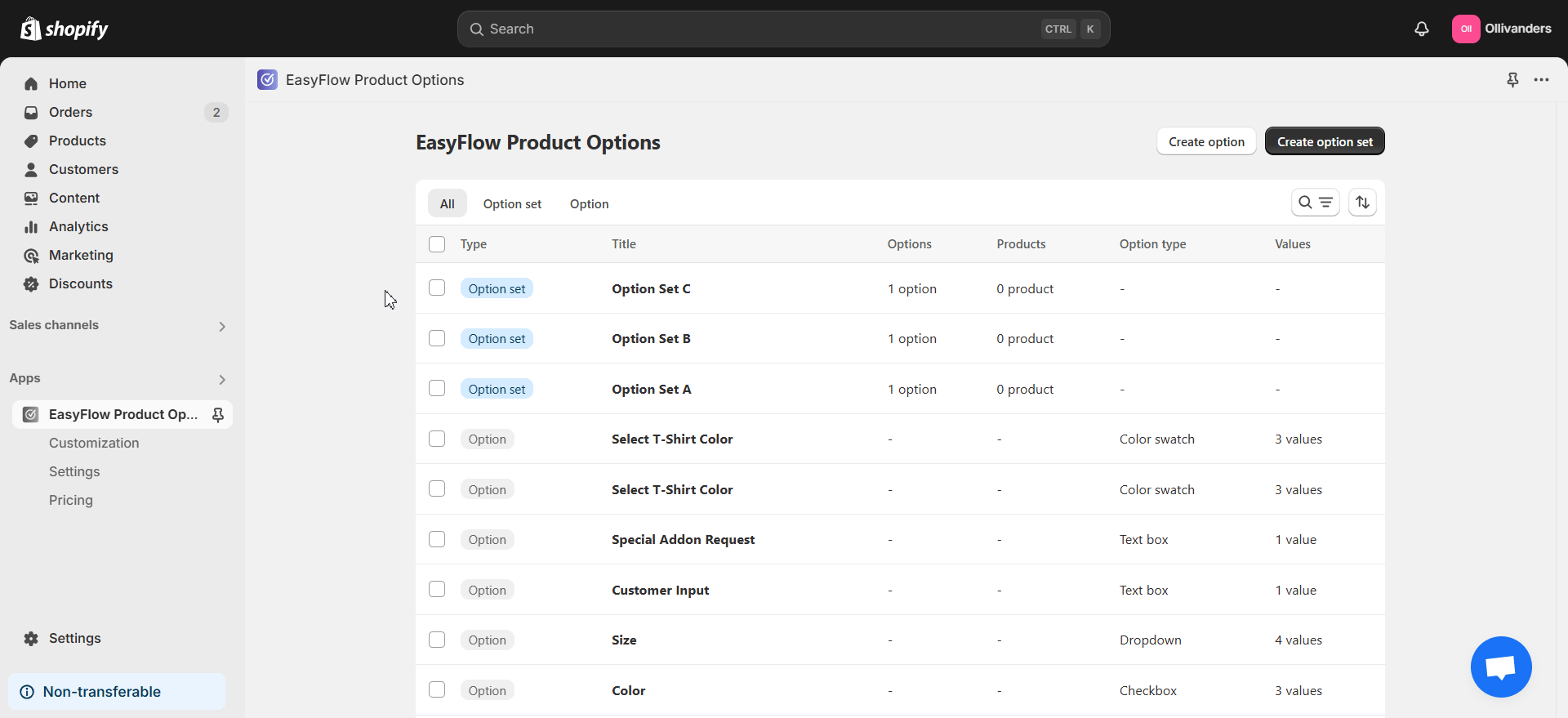
Step 2: Add EasyFlow App Block #
In your theme editor, add the EasyFlow app block below the ‘Variant picker’ block. To do this, hit the ‘+’ button below the ‘Variant picker’ block in the left side panel. Then, search for the EasyFlow app block under the ‘Apps’ section. Click on the ‘Save’ button to save all changes.
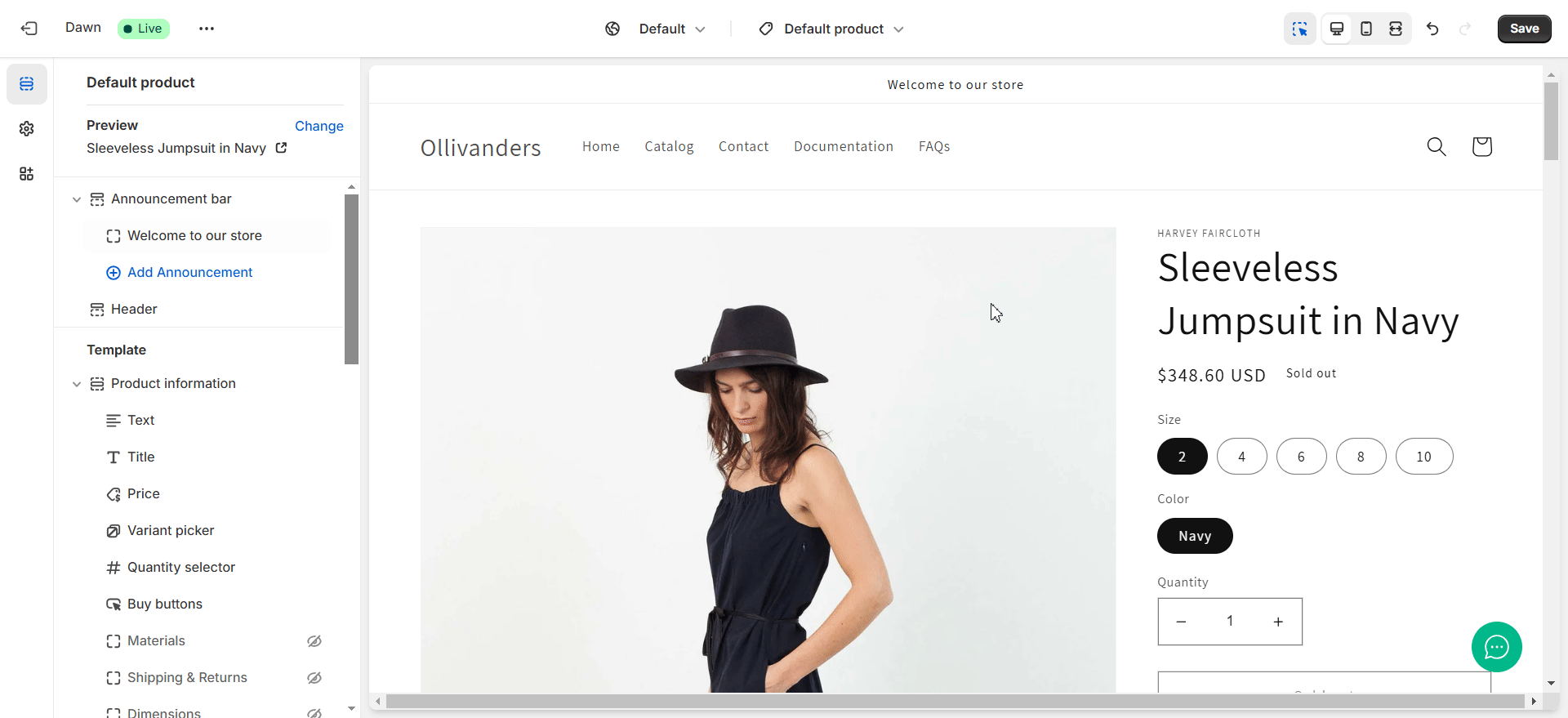
Step 3: Track the Inventory #
You can now track the inventory of your product variants. Also, the inventory of add-on products can be tracked individually. To do this, navigate to the ‘Inventory’ option under the ‘Products’ in the left side panel of your Shopify dashboard. Now, you will find the inventory status of your product variant or add-on product in the product list.
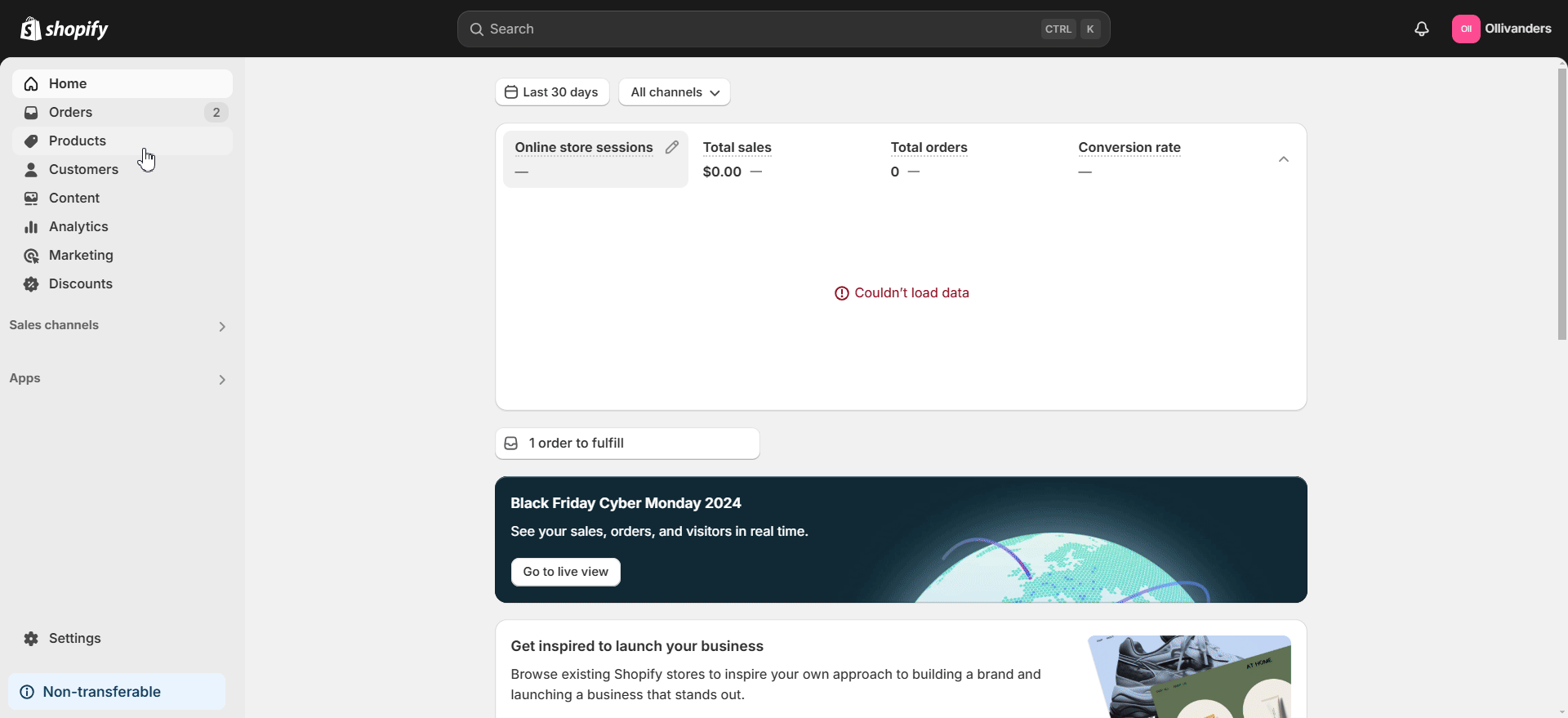
Furthermore, the customer selection of options will be visible on the order in Shopify admin. It can be found below the base product as shown in this image:
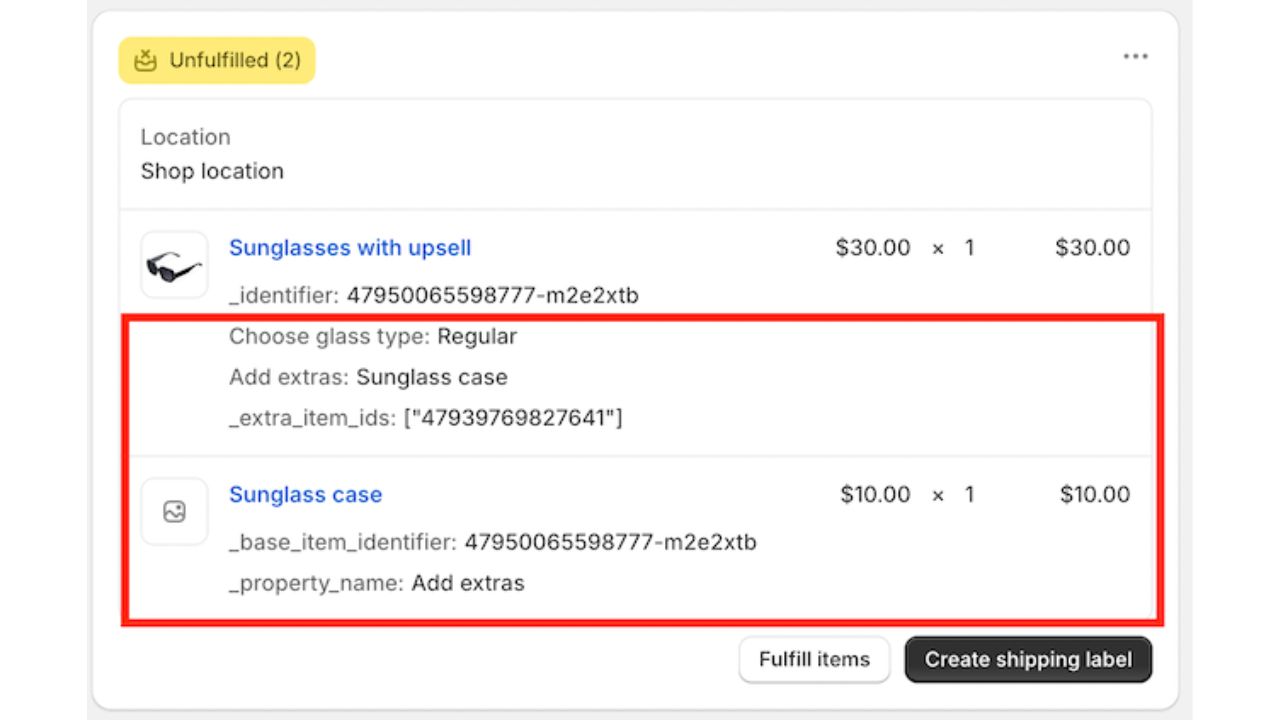
Have any questions? If you are facing any difficulties, please feel free to contact our support team for help.