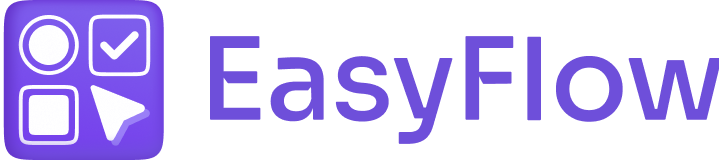Option set for products helps create various options for products, such as color, size, or any addons for your Shopify store. With this, you can create multiple variations for different products under a set and boost your sales through upselling and add-ons. EasyFlow lets you do this easily for your store.
Follow the steps below to set up an option set for products in your Shopify store using EasyFlow.
What Is a Product Options Set? #
An option set is a collection of one or more options that you want to add to products. One option is a specific quality of the product the customer can customize (Color, Size, etc. for example) on the product.
Depending on the needs of the products of your store, you can set as many option sets as you need on the EasyFlow premium plan.
[Note: You can reuse options across option sets which makes it easy to update them and to create new option sets that are similar to existing ones.]
How to Set up an Option Set for Products in EasyFlow? #
With a few simple steps, you can easily set up an option set for products in EasyFlow. Follow the steps below:
Step 1: Create an Option Set #
Log in to your Shopify store account and open the EasyFlow app dashboard. On the top right corner, you will find the button ‘Create option set’. On the next screen, you will find the options to set a title and rank, add product options and rules, etc.
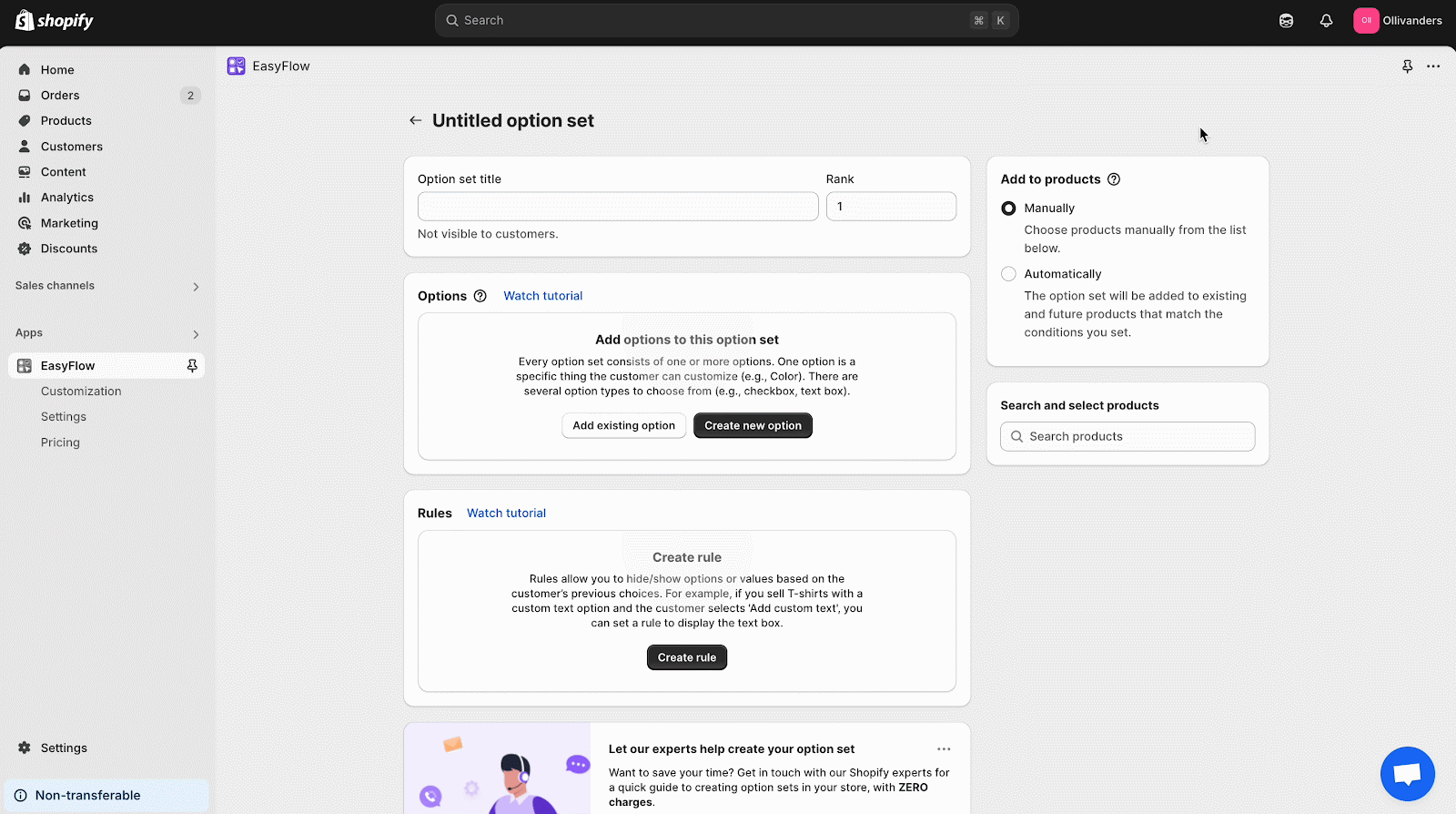
Step 2: Add Title & Other Options #
On the ‘Option Set’ adding page, set a relevant option set name. For example, if your store has fashion items and different product types, you can add an option set named T-Shirt Options, under which you will add different color and size options.
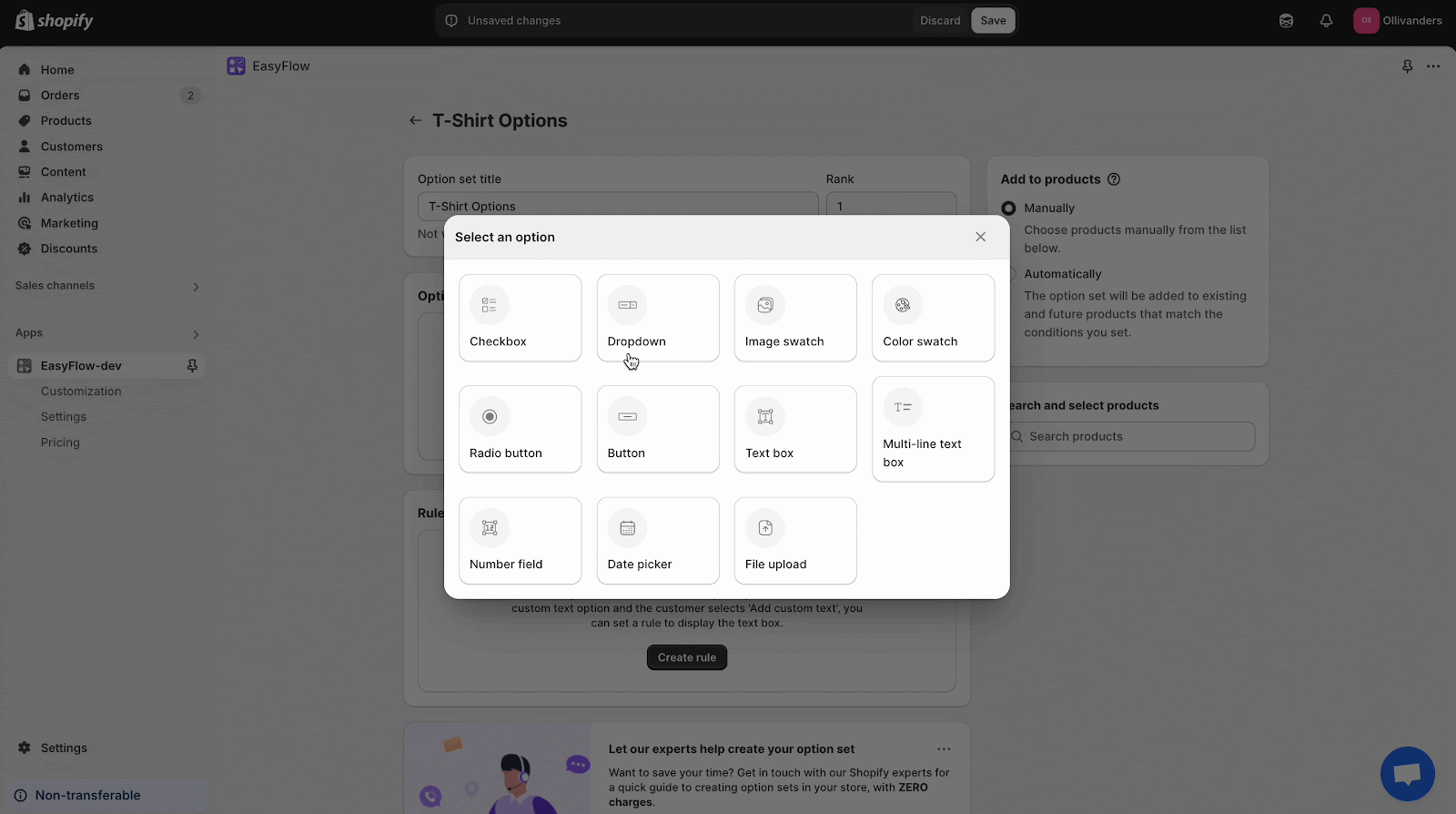
After that, you need to set a rank. It defines your option set priority and positions on a list of option sets. Depending on your preference, add an option set rank.
Once done, you need to set options under this newly created option set. You can choose from the existing options by checking the ones you want to add or create new ones. To learn how to create new product options, you can follow this documentation.
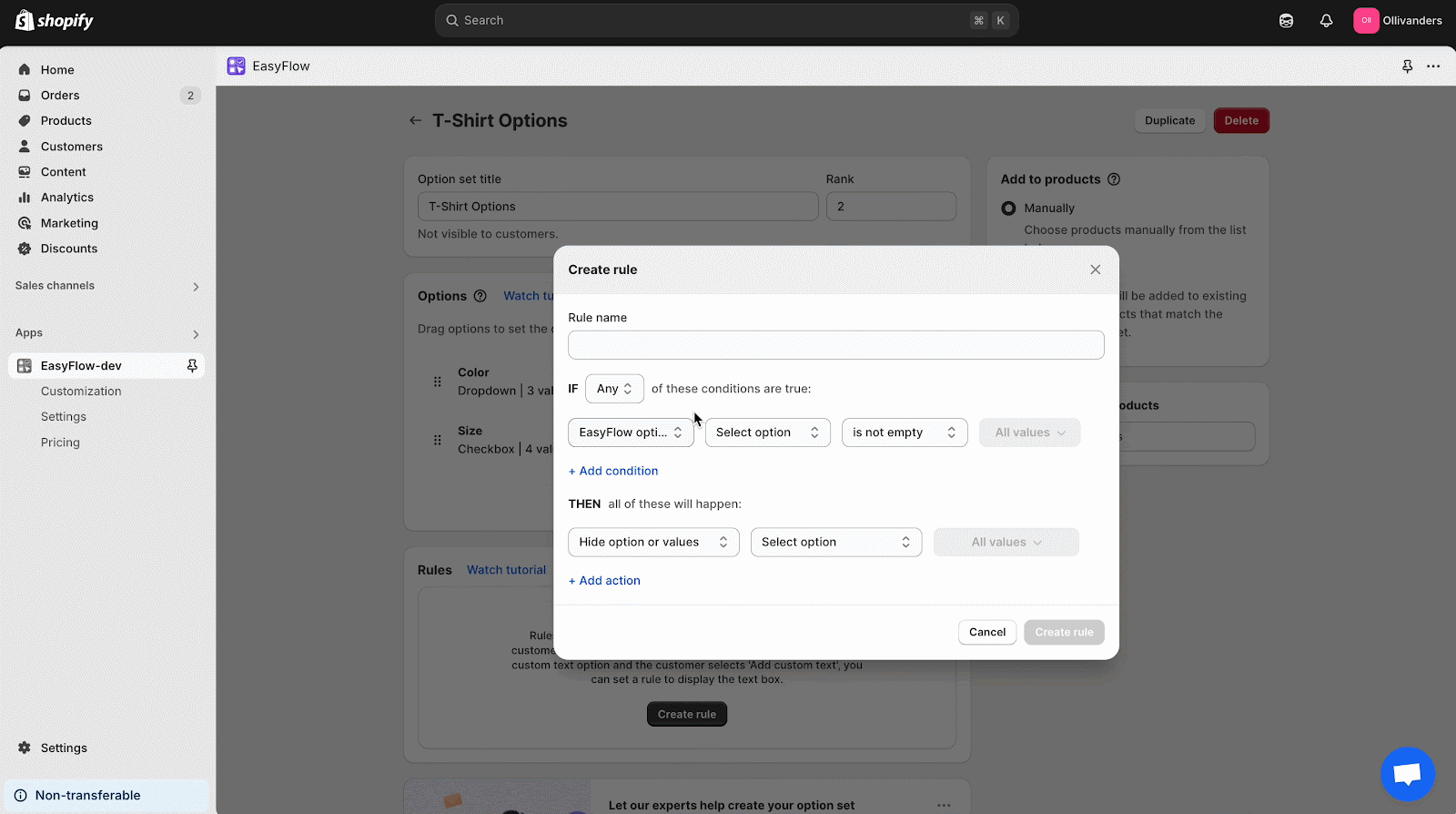
After customizing the options, you can set separate rules for an option set. Rules are for specific conditions applicable to products of special cases. For example, you have brought special editions and colors for a special campaign. Now, you can set rules for the product that if any customers select that product and choose the color black, they will find all the fabric options available, as we have shown here for example.
Step 3: Add Products to Option Set #
Once you are done creating an option set, it is time to add products under this set. Go to the ‘Add to products’ section and select your product manually or automatically. If you choose manually, you will see your existing products on the list. You can also search for products. Select your preferred products.
If you choose to go with ‘Automatically’, you can sort by product tag, vendors or collection. You can select specific product options for which each product will be selected.
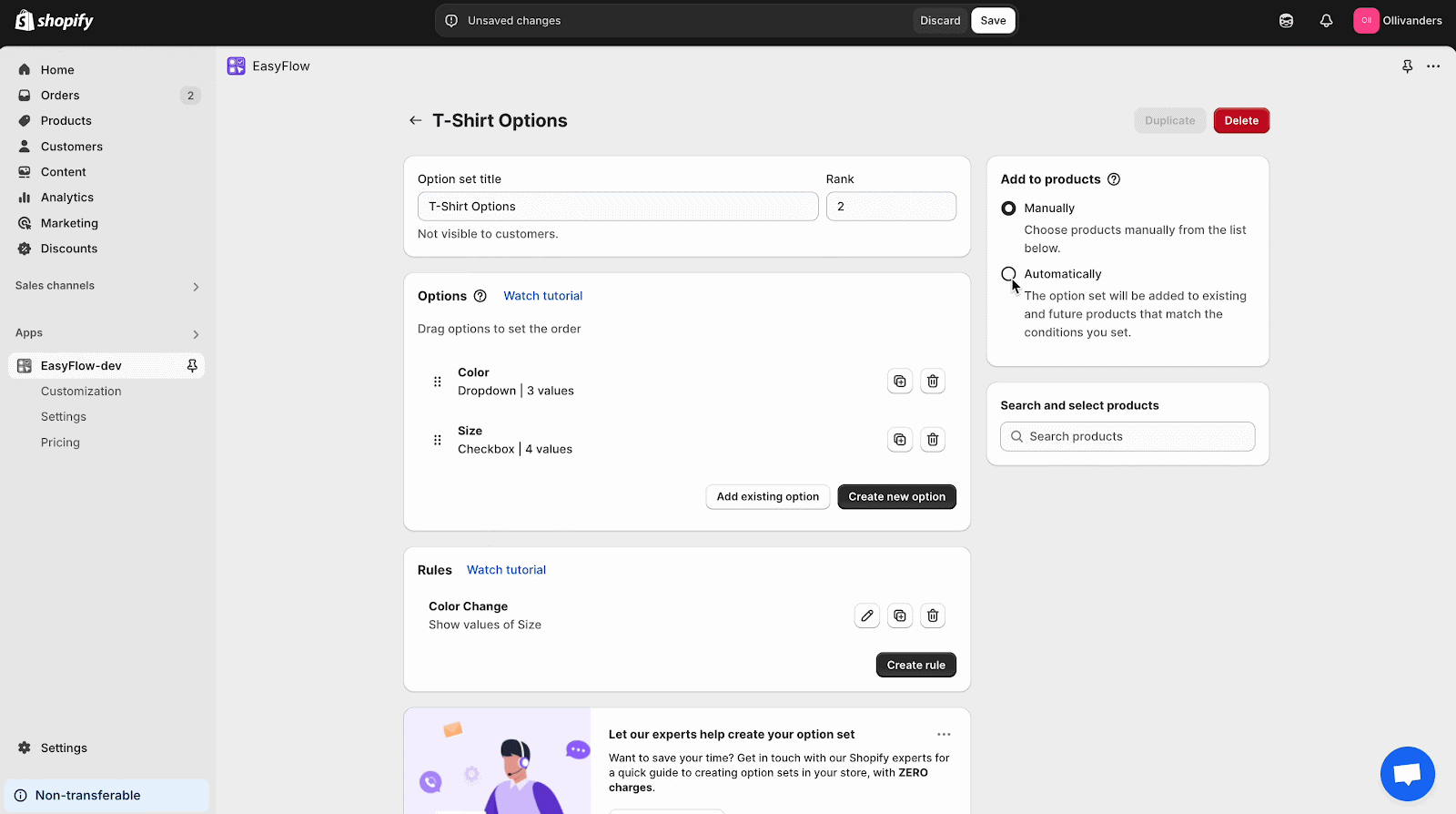
Once you are done setting up, hit the ‘Save’ button. You can duplicate and delete a product set after creation.
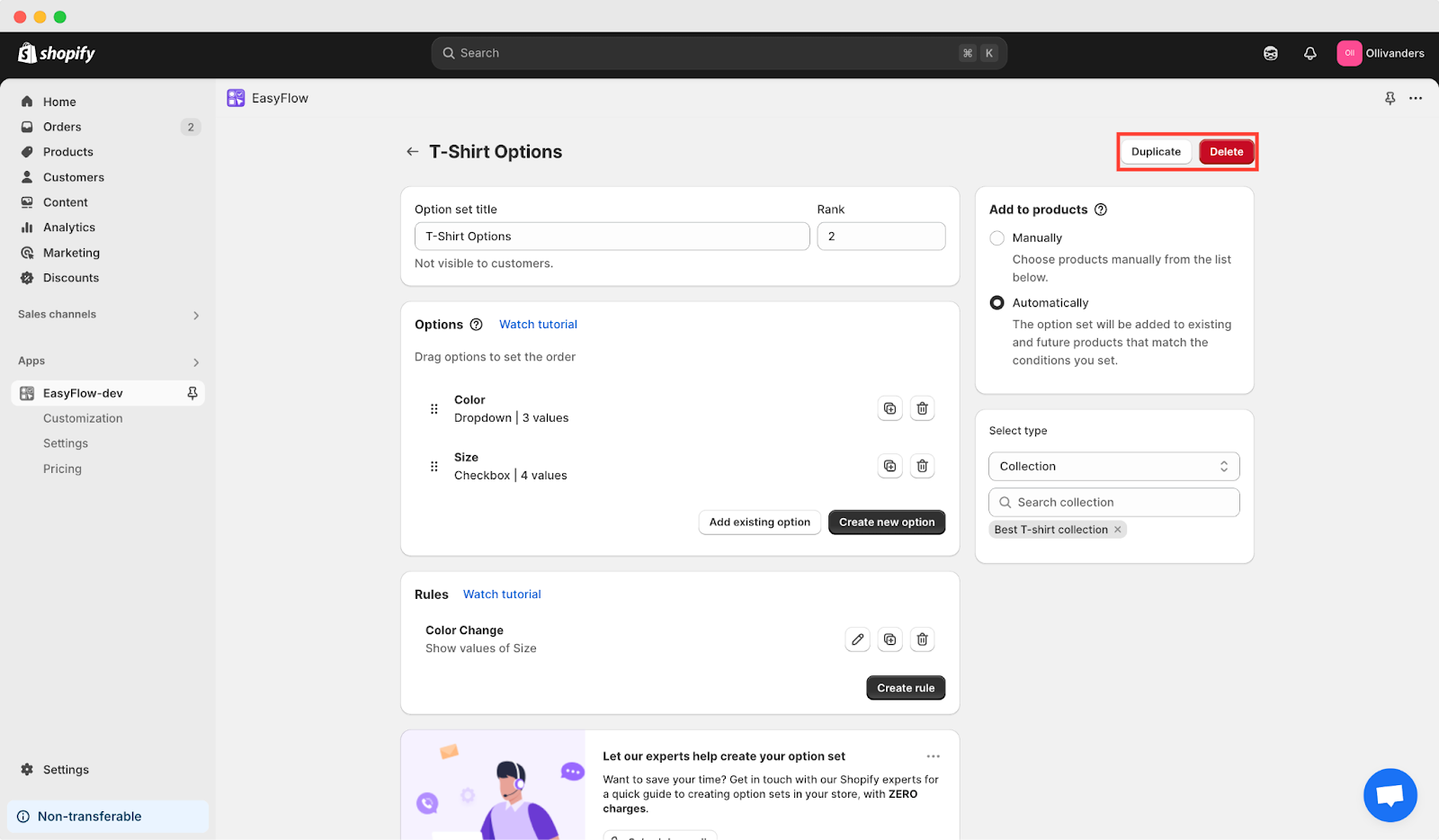
Final Outcome #
Once you are done adding option sets for products, adding options for that option set will be easy. Then, options on a product page will look like the one below.
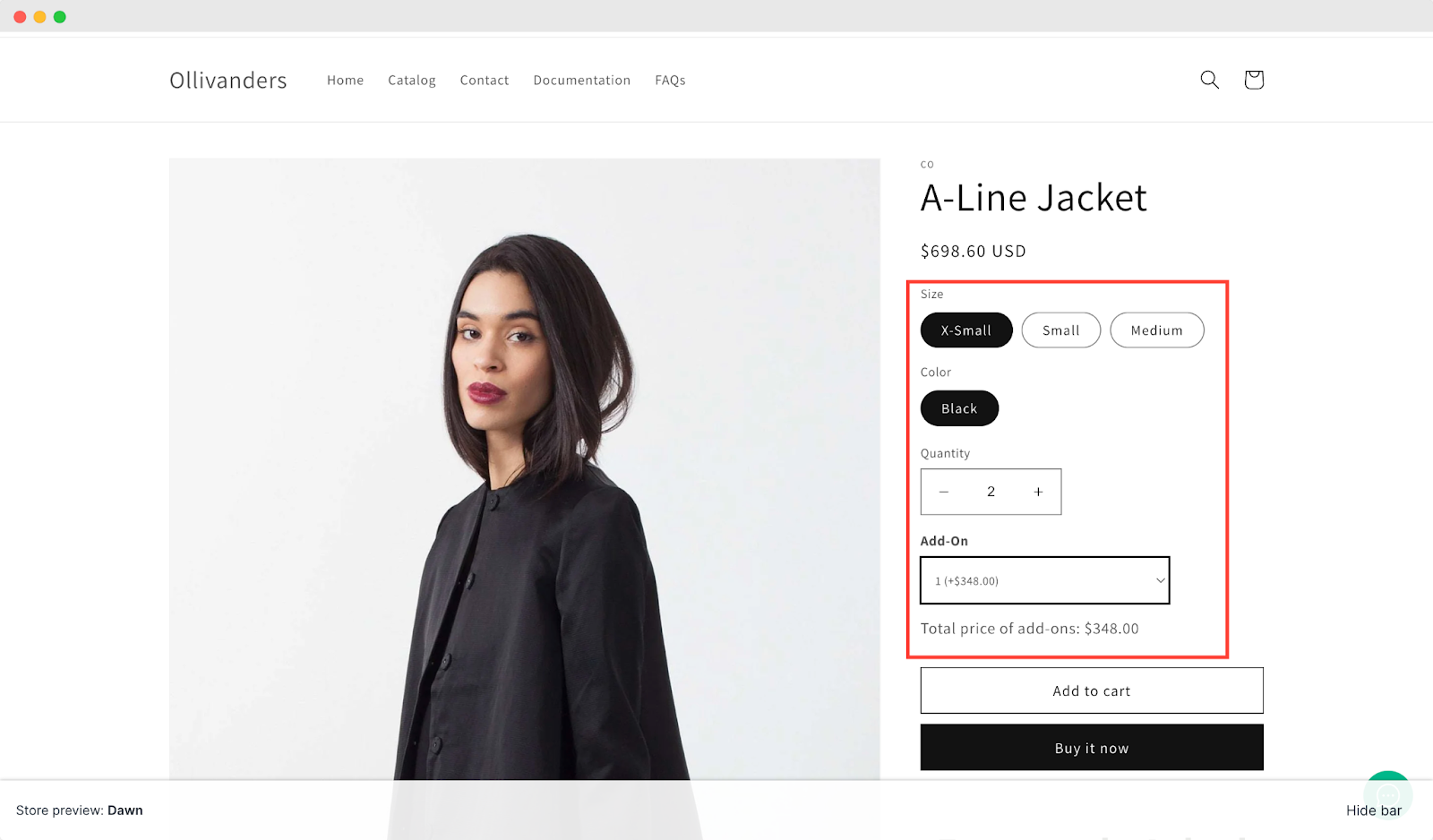
This is how easily you can set up an option set for products in Shopify with EasyFlow.
Still feeling stuck? Feel free to contact our support team for help.