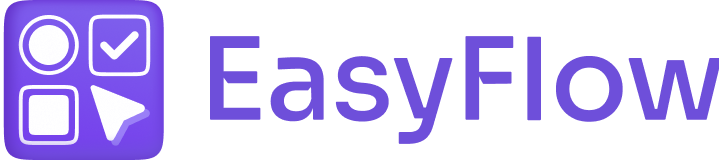You can easily set rules for add-on behavior using EasyFlow for your Shopify store products. Follow the step-by-step guide to learn how to configure this setting.
How to Set Rules For Add-on Behaviour? #
Configuring rules for add-on behavior allows you to control how price add-ons behave. Learn how to set the rules.
Step 1: Go to the ‘Settings’ Tab #
To access the app-wide settings, go to the ‘Settings’ tab first. In the first two sections of this page, you can control how price add-ons behave.
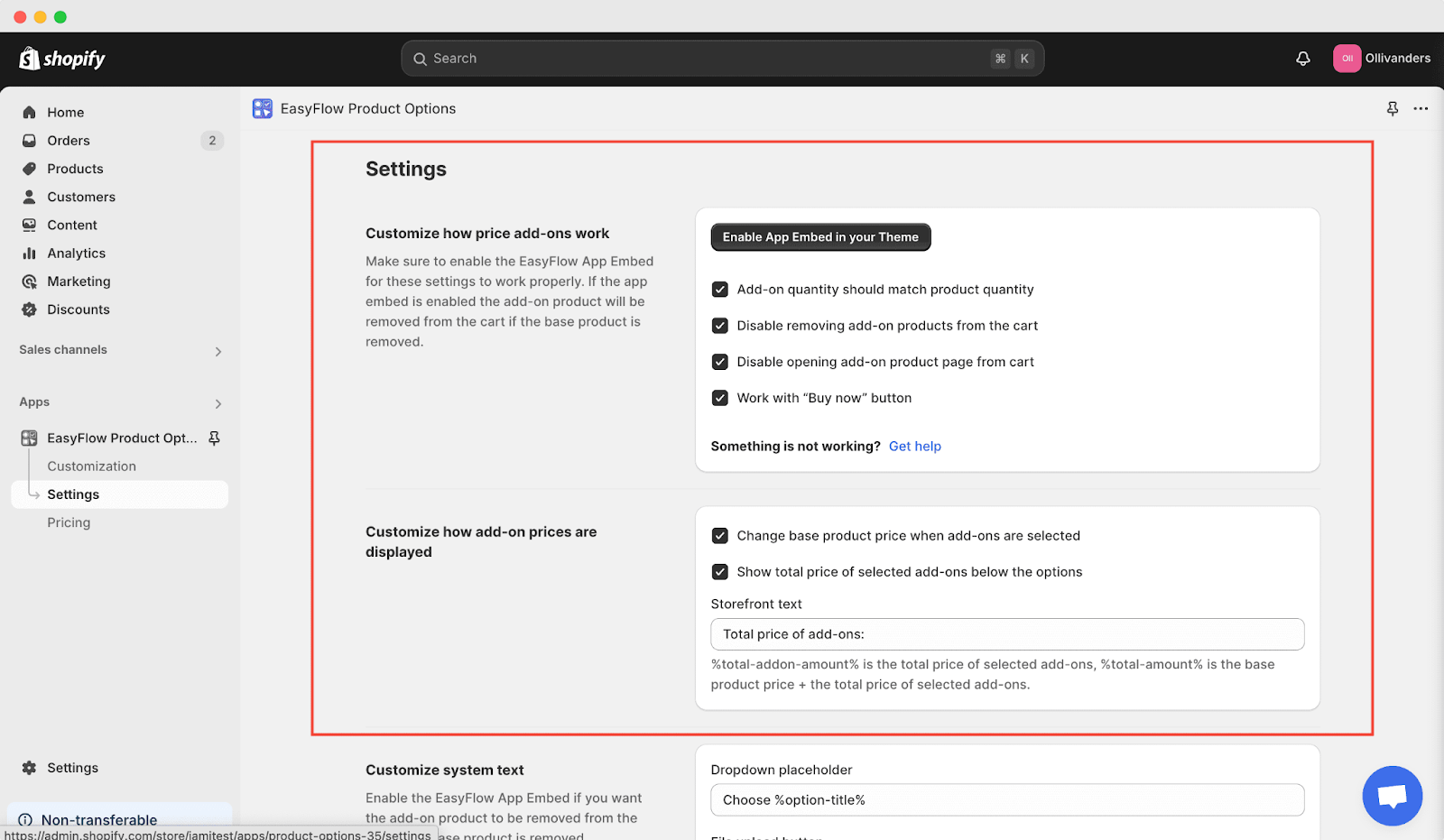
Step 2: Remove Add-on Products from the Cart #
From the ‘Settings’ section click on ‘Enable App Embed in your Theme’. You will be directed to the ‘App Embeds’ tab of the Theme Editor. From the search bar, search ‘Easy Flow Product Options’.
If you want the add-ons to be removed from the cart ( If the base product is removed), turn on the EasyFlow ‘Enable App Embed’ in the theme editor.
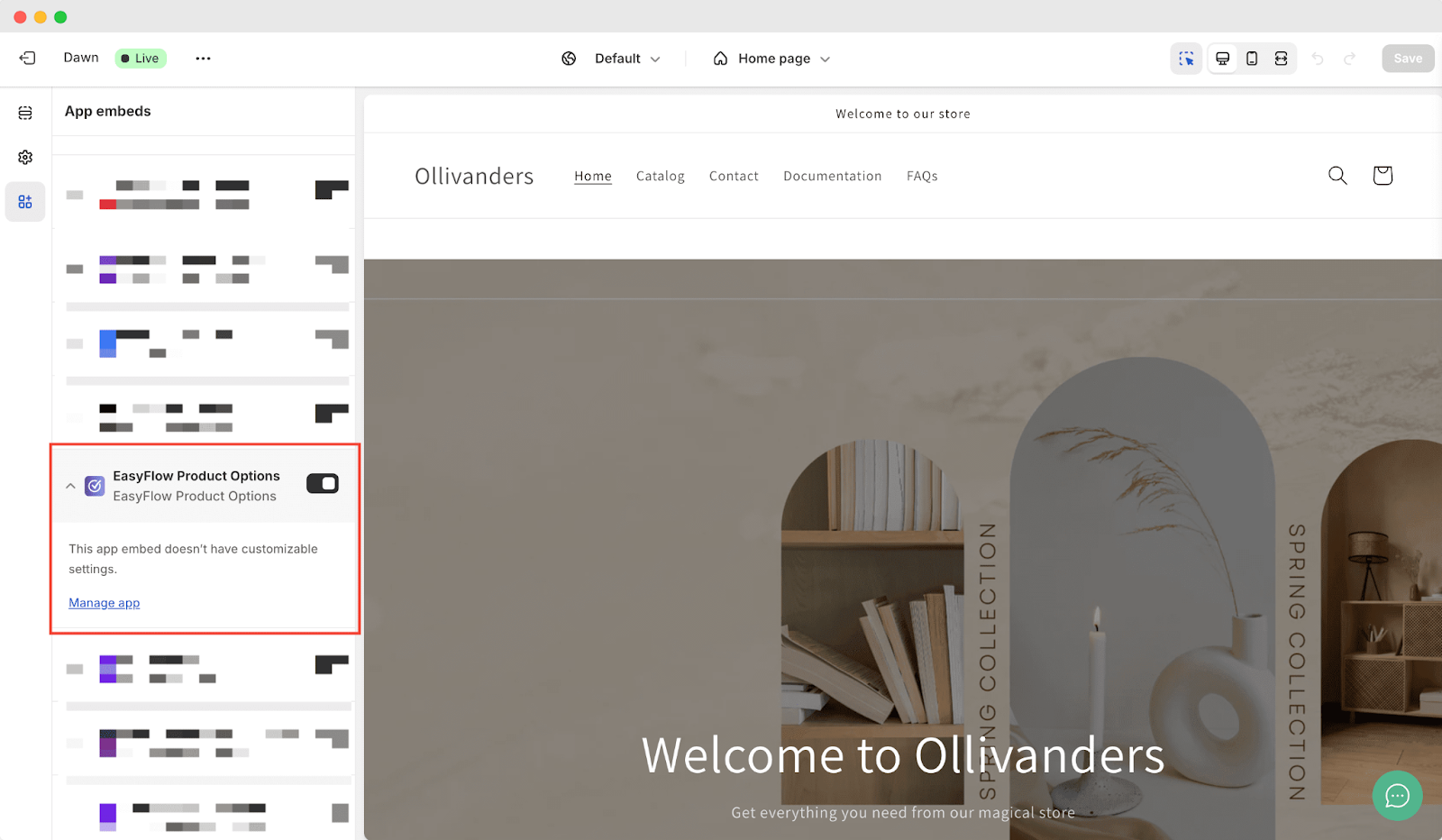
The add-on quantity should match the product quantity. If this setting is enabled, the add-on product quantity will always match the base product quantity. For example, if you sell T-shirts with an $8 price add-on for customization and the customer orders 4 T-shirts with customization, the $8 price add-on will be charged 4 times as well.
Step 3: Disable Removing Add-on Products from the Cart #
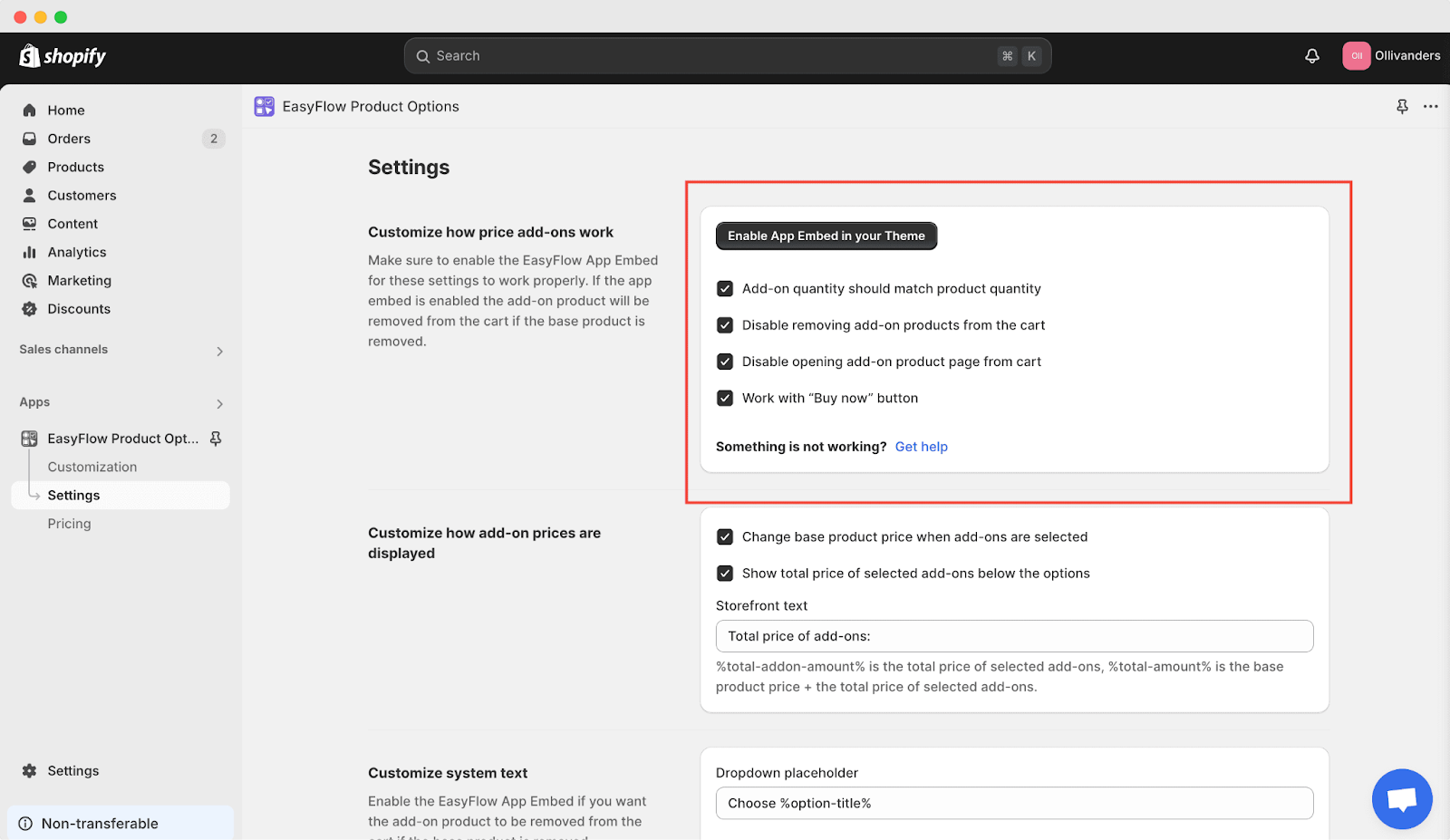
Check the ‘Disable Removing Add-on Products From The Cart’ if you do not want to remove an add-on product from the cart. If the option is checked, the product can not be removed from the cart and the quantity of the add-on product can not be changed in the cart.
Note: This functionality highly depends on the theme that you are using and might not work on your theme. If you have issues with it, please contact our customer support so we can make it work on your theme so you can easily set rules for add-on behaviors using EasyFlow.
Step 4: Show the Total Price of Add-ons #
To show the total price of add-ons, move to the ‘Customize how add-on prices are displayed’ section. Check the ‘Show total price of selected add-ons below the options.’ If the setting is checked in, add-ons will be shown on the product page below the options.
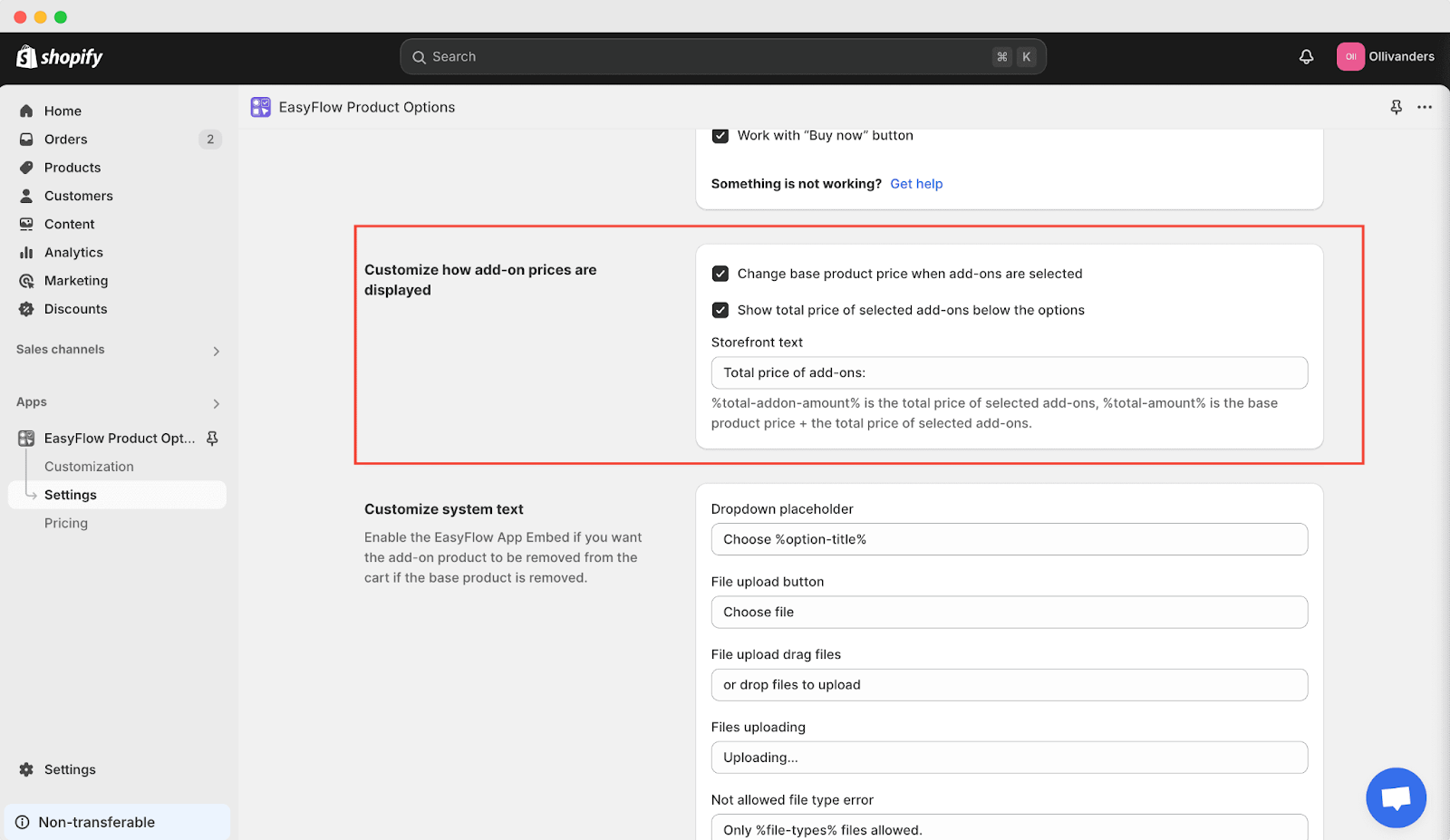
You can specify the storefront text when showing the price in the “Storefront text” field. By default, it is “Total add-ons:”
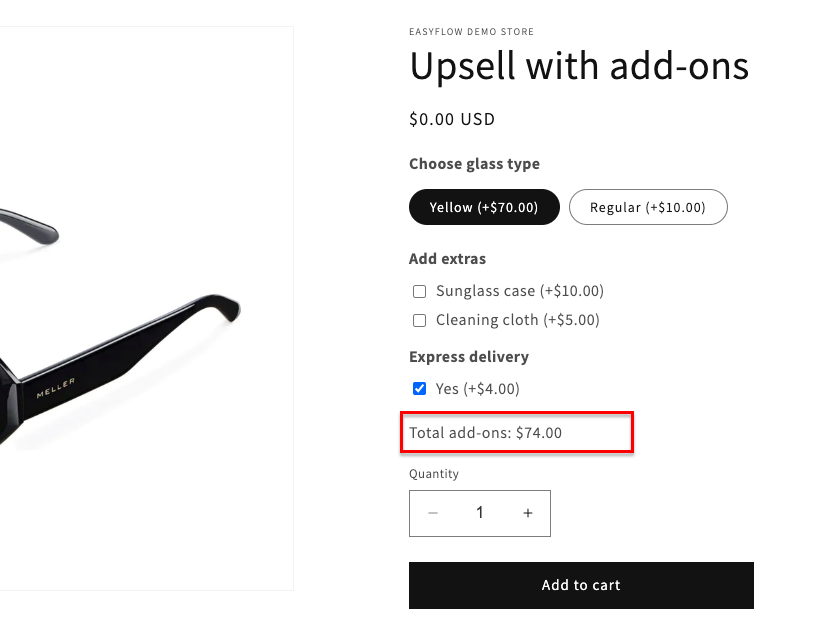
This is how easily you can set rules for add-on behavior for Shopify products using EasyFlow. Getting stuck? If you need any assistance, do not hesitate to reach out to our dedicated support team.