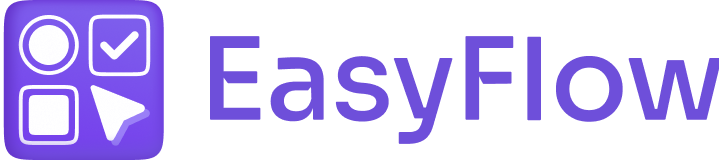EasyFlow allows you to show total price of selected add-ons on the product page. Thanks to this functionality, customers can find out the total amount for the add-ons they have selected. In this documentation, we will show you how to display the total price of selected add-ons on your product page.
How to Show Total Price of Selected Add-Ons on Product Page? #
To show total price of selected add-ons on the product page, you have to follow a few simple steps. So, follow the steps that we have listed below:
Step 1: Navigate to the Settings Tab in EasyFlow App #
Open the EasyFlow app and click on the ‘Settings’ tab in the left side panel. This will take you to the app’s settings where you can customize the display of the total add-on price.
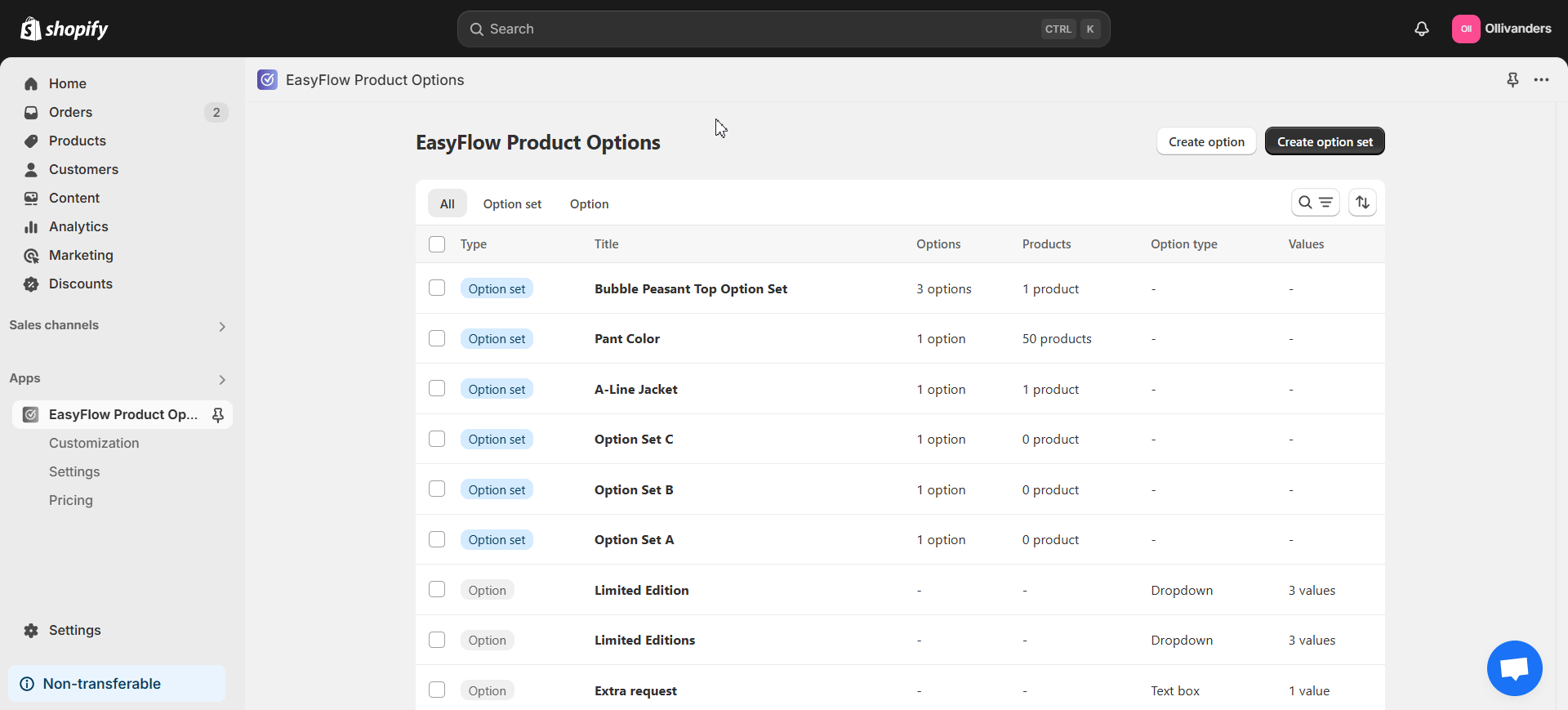
Step 2: Customize How Add-On Prices Are Displayed #
Go to the section where you can customize how add-on prices are displayed. Here, you have the option to change the base product price when add-ons are selected. You can also show the total price of selected add-ons below the options. Put a checkmark on your desired option to enable it. You get to specify the storefront text when showing the price in the ‘Storefront text’ field. By default it is ‘Total add-ons:’. Click on the ‘Save’ button once you are done.
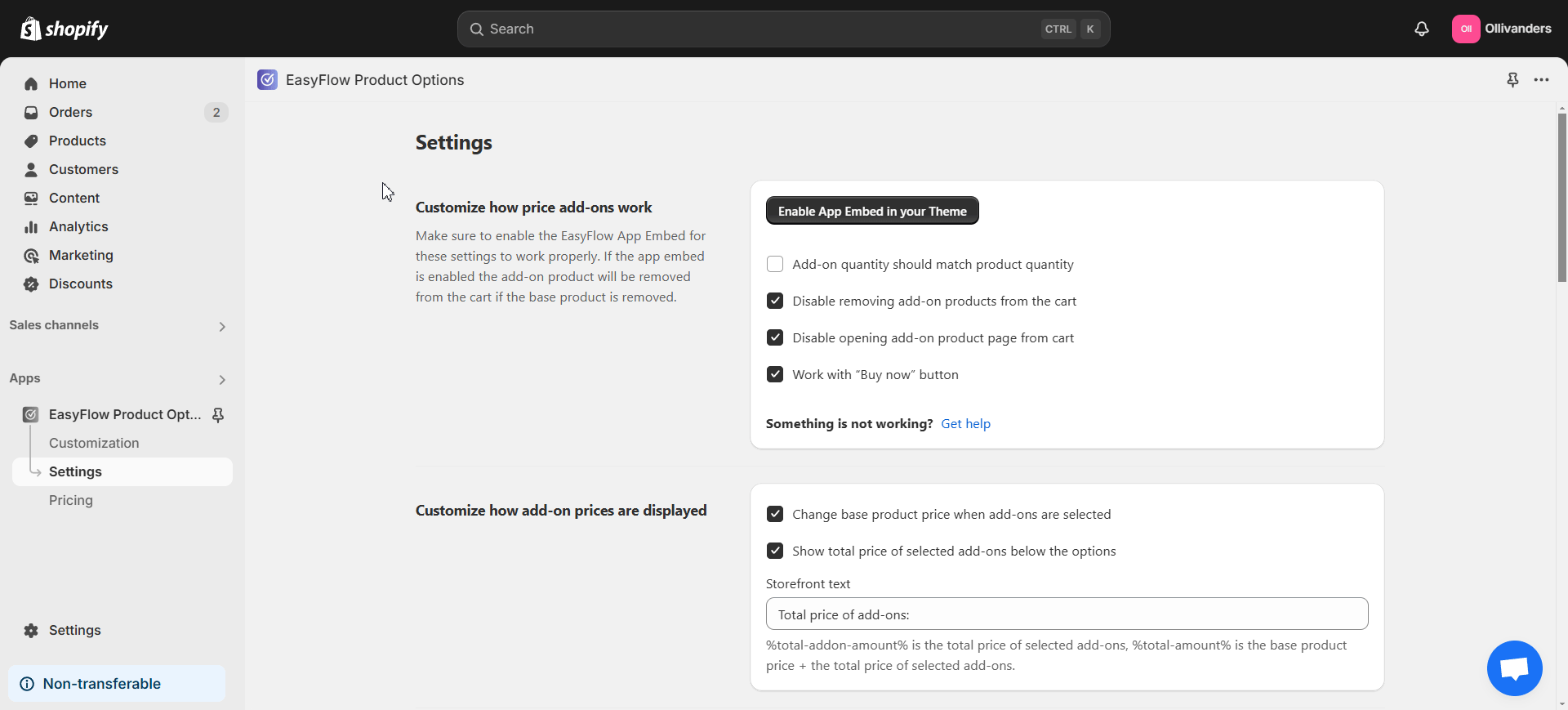
Now, your customers can see the total price of selected add-ons when they are exploring your products. The total price will be adjusted in real-time and displayed based on their selections.
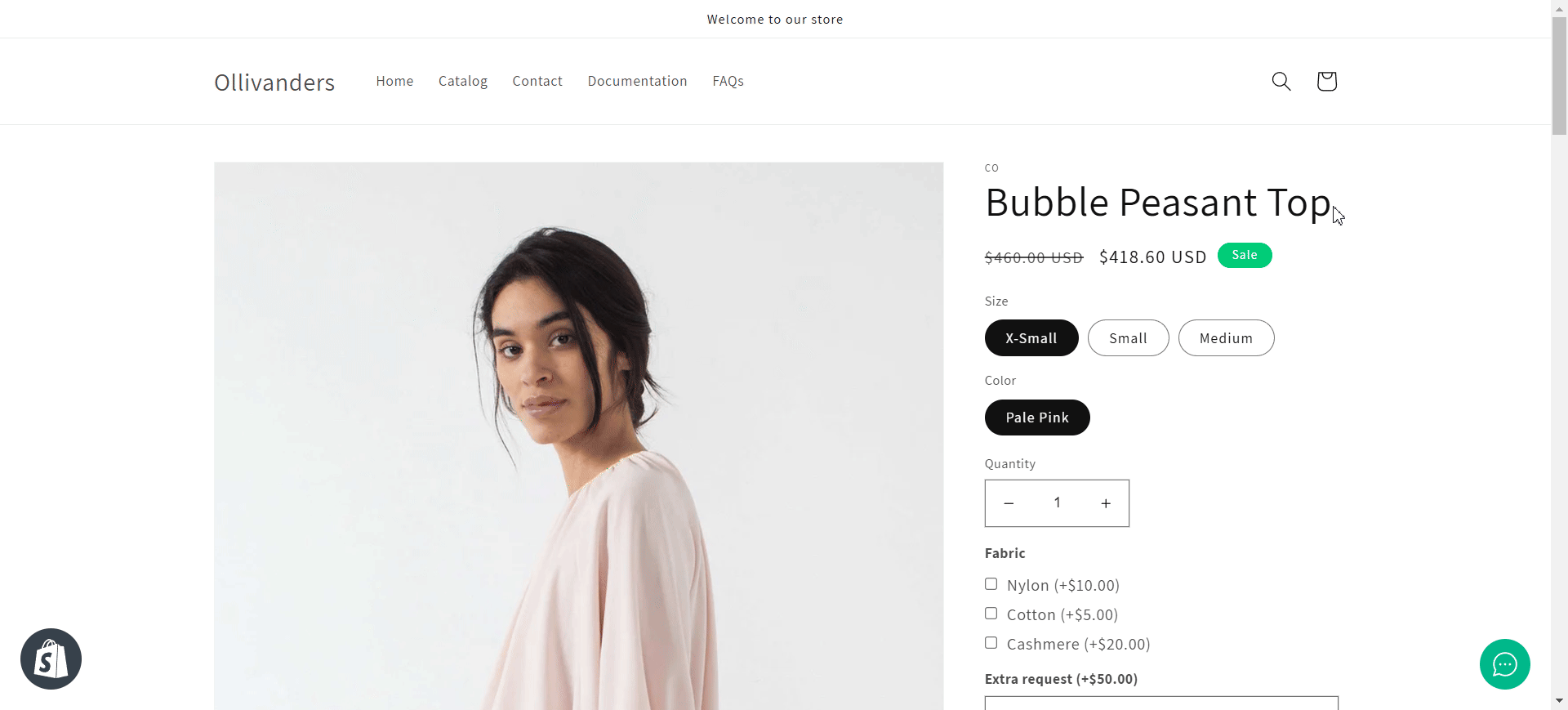
This is how easily you can show total price of selected add-ons on the product page with EasyFlow. For further assistance, do not hesitate to reach out to our support team.