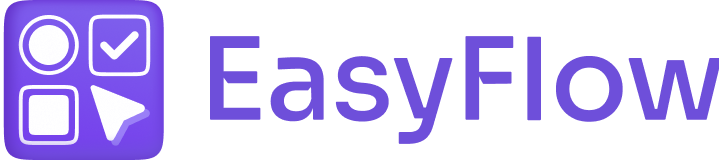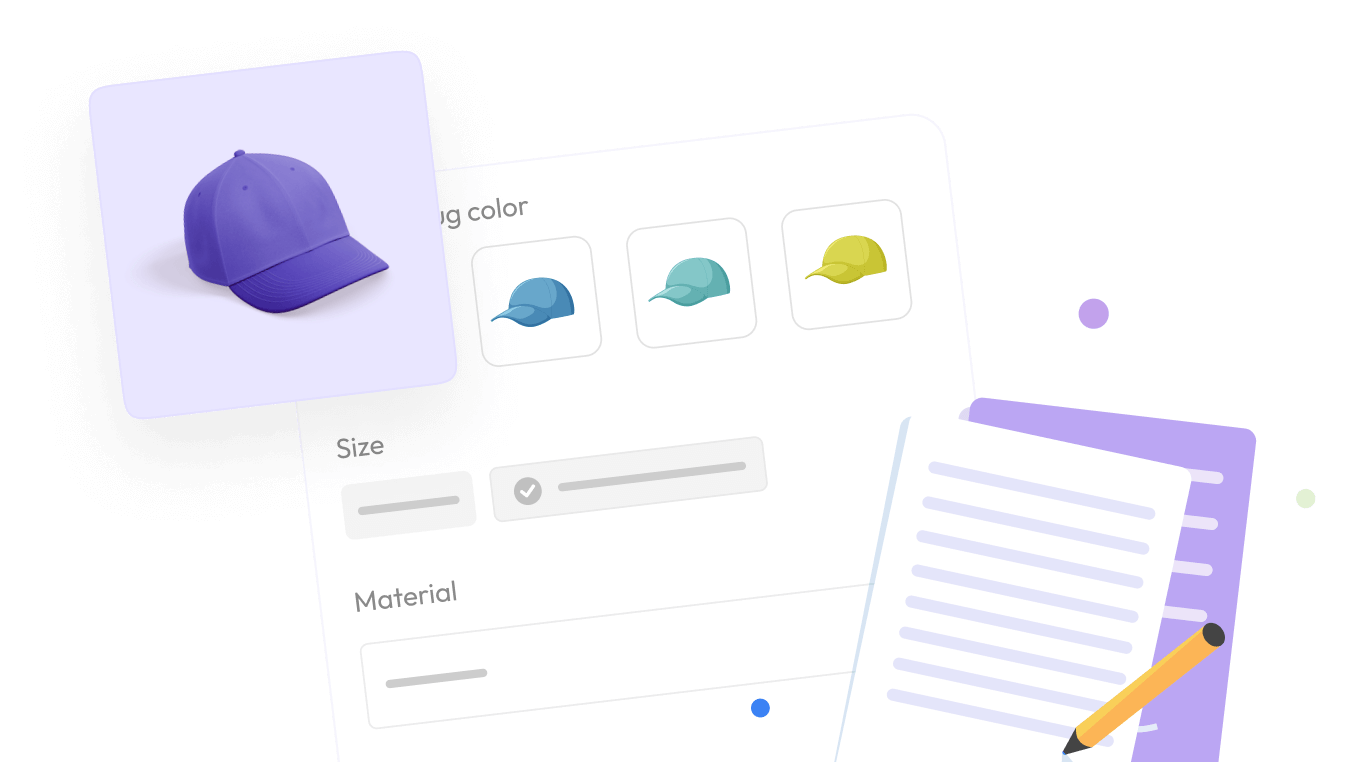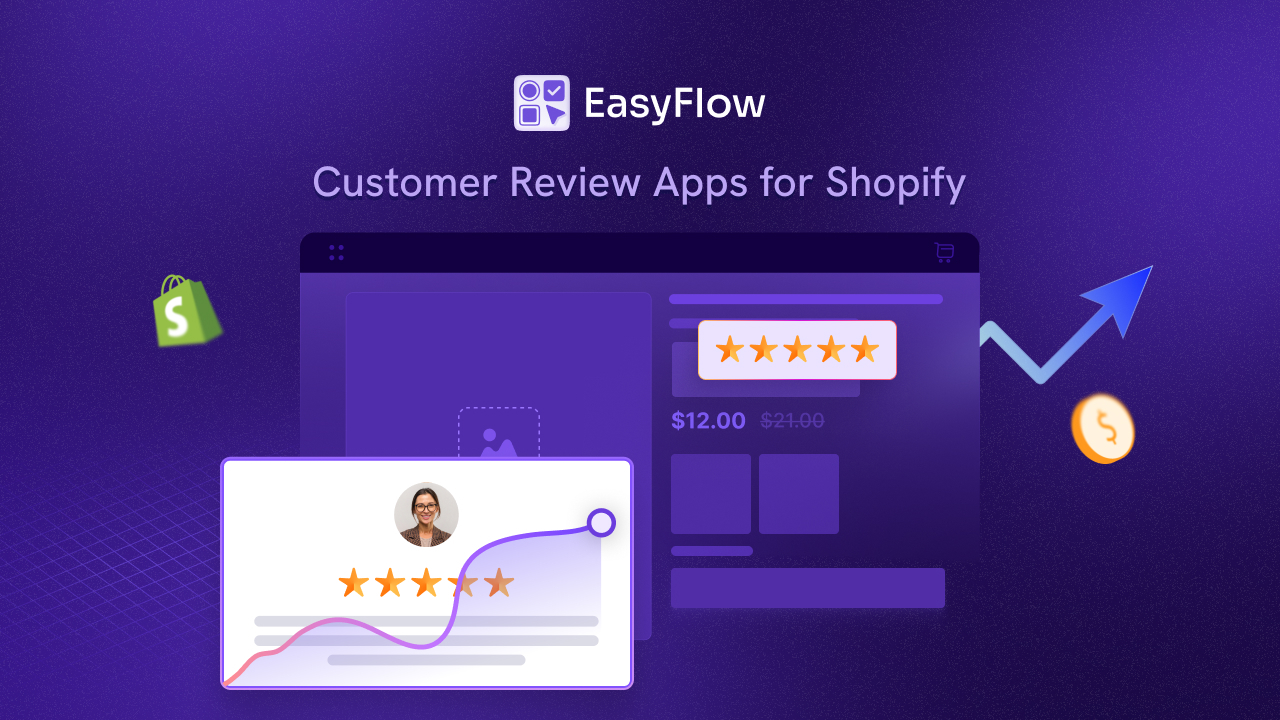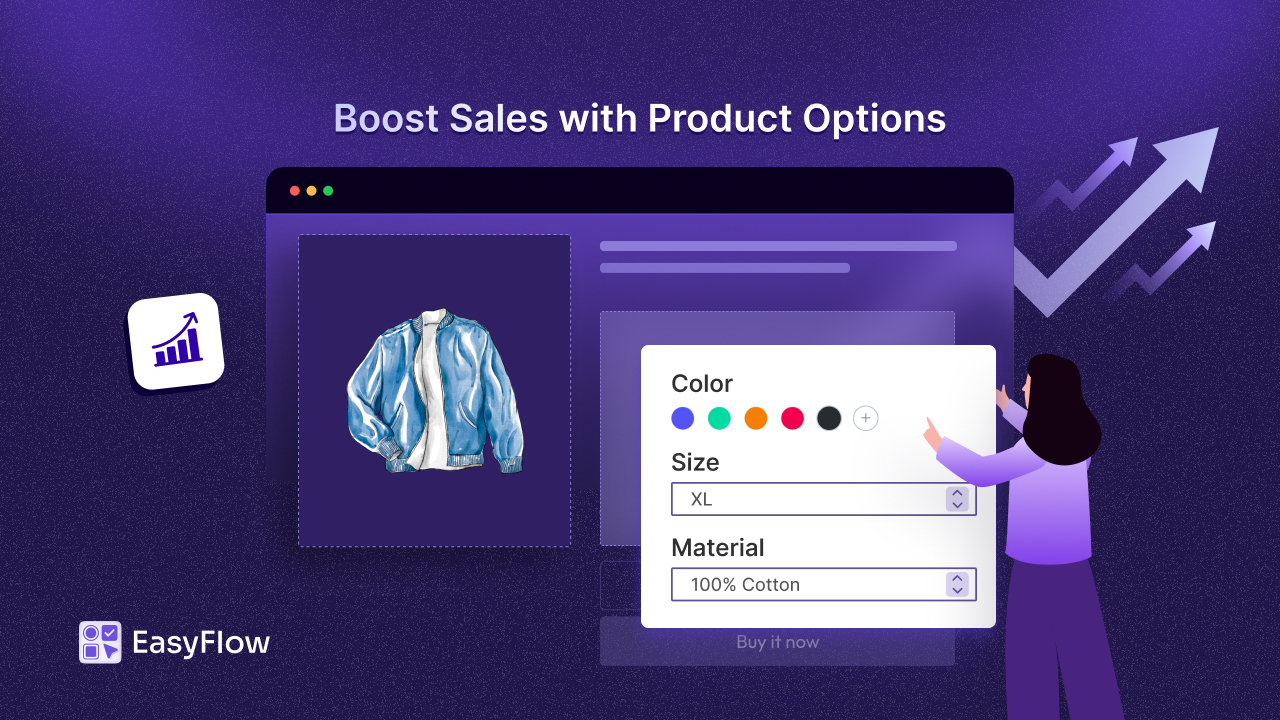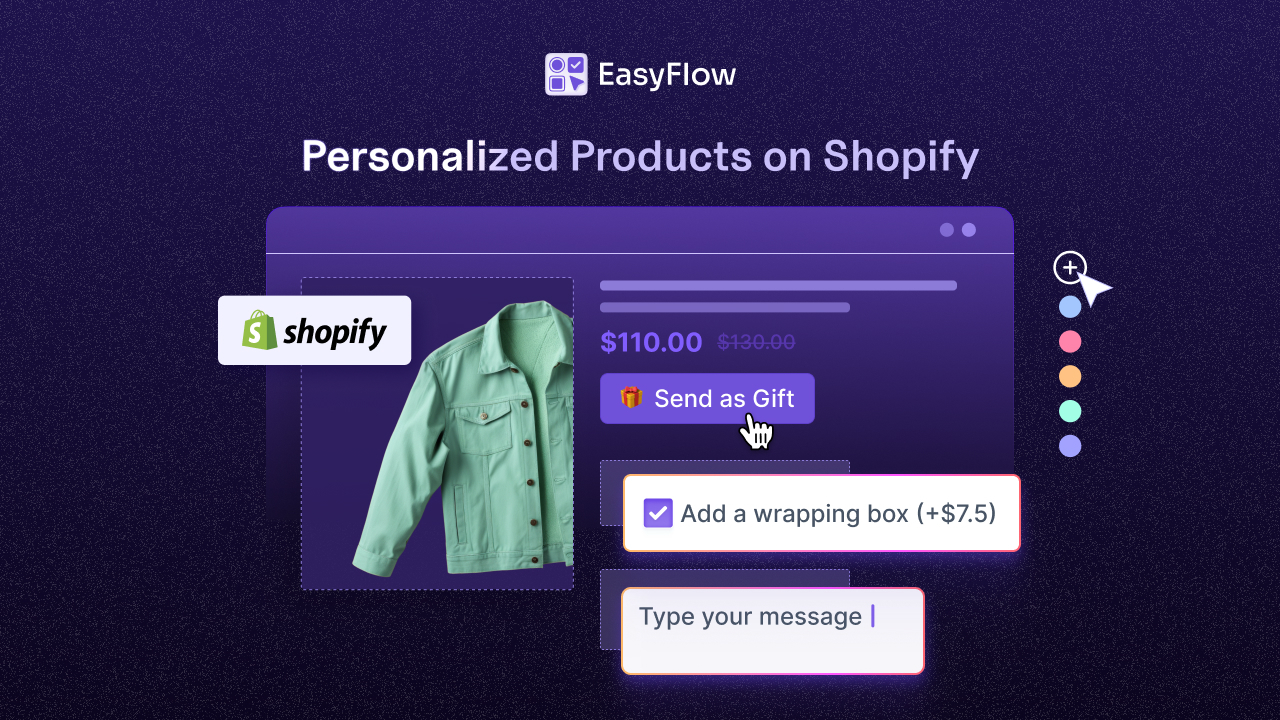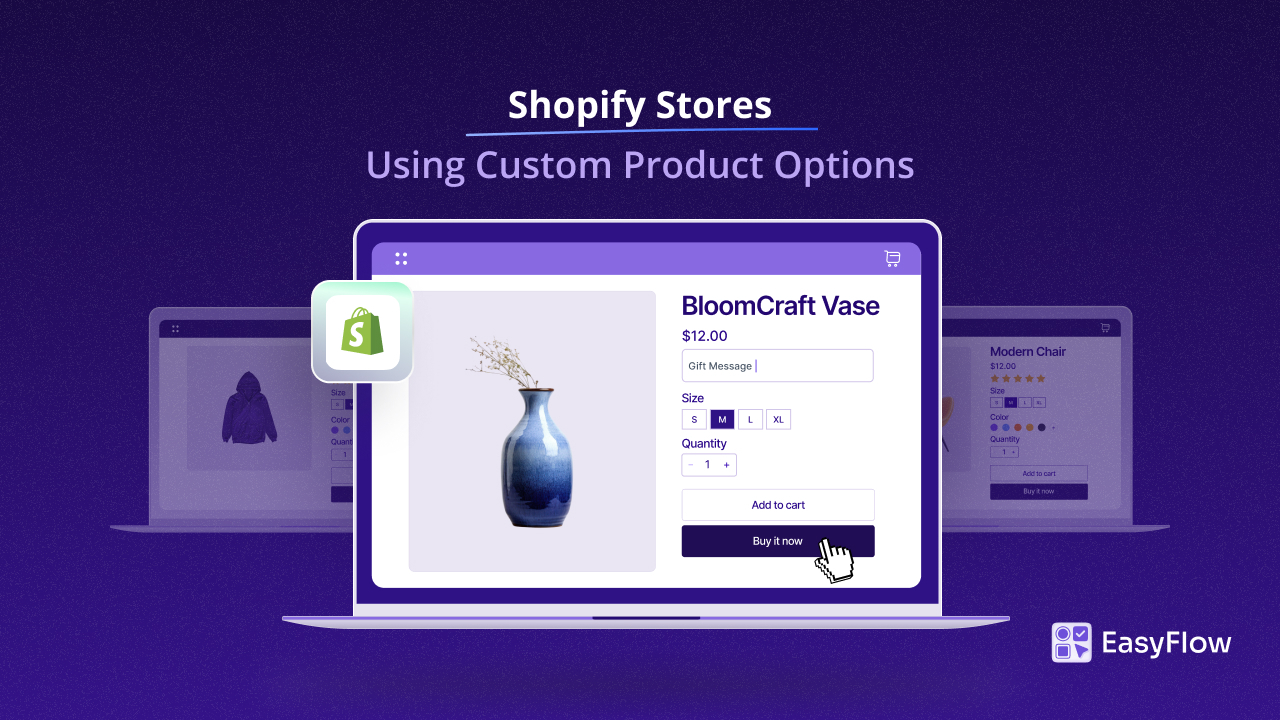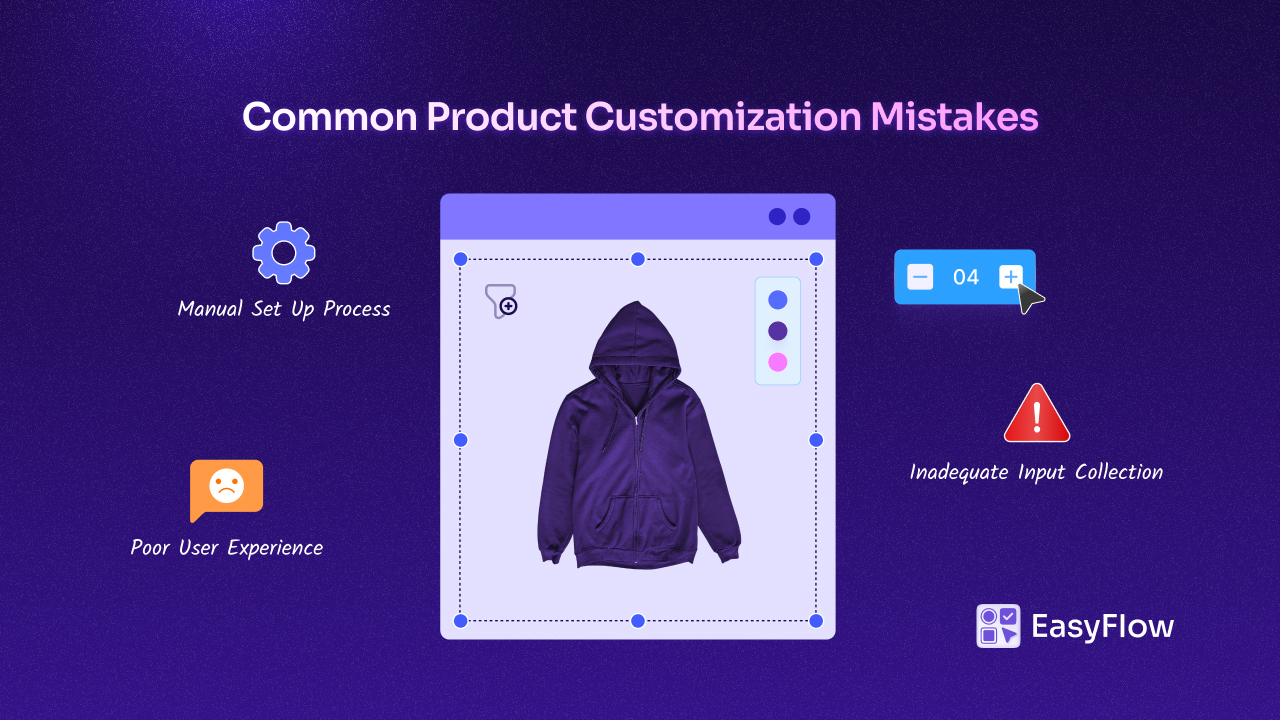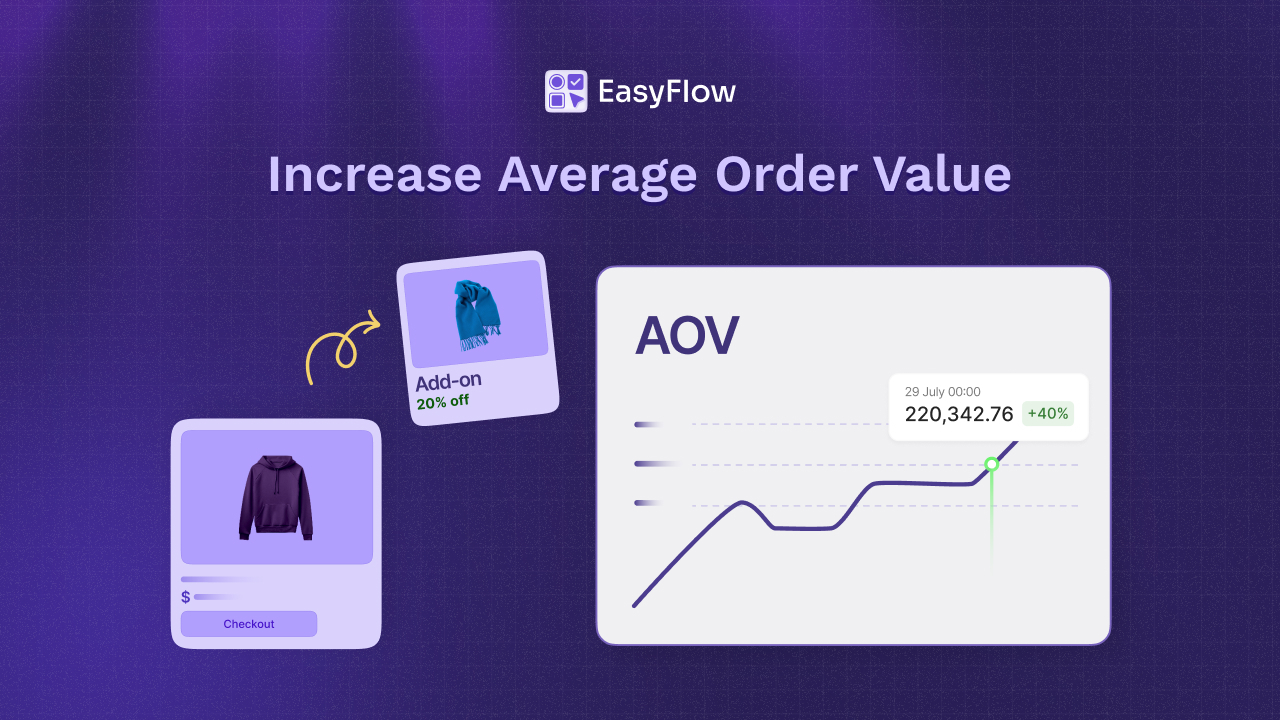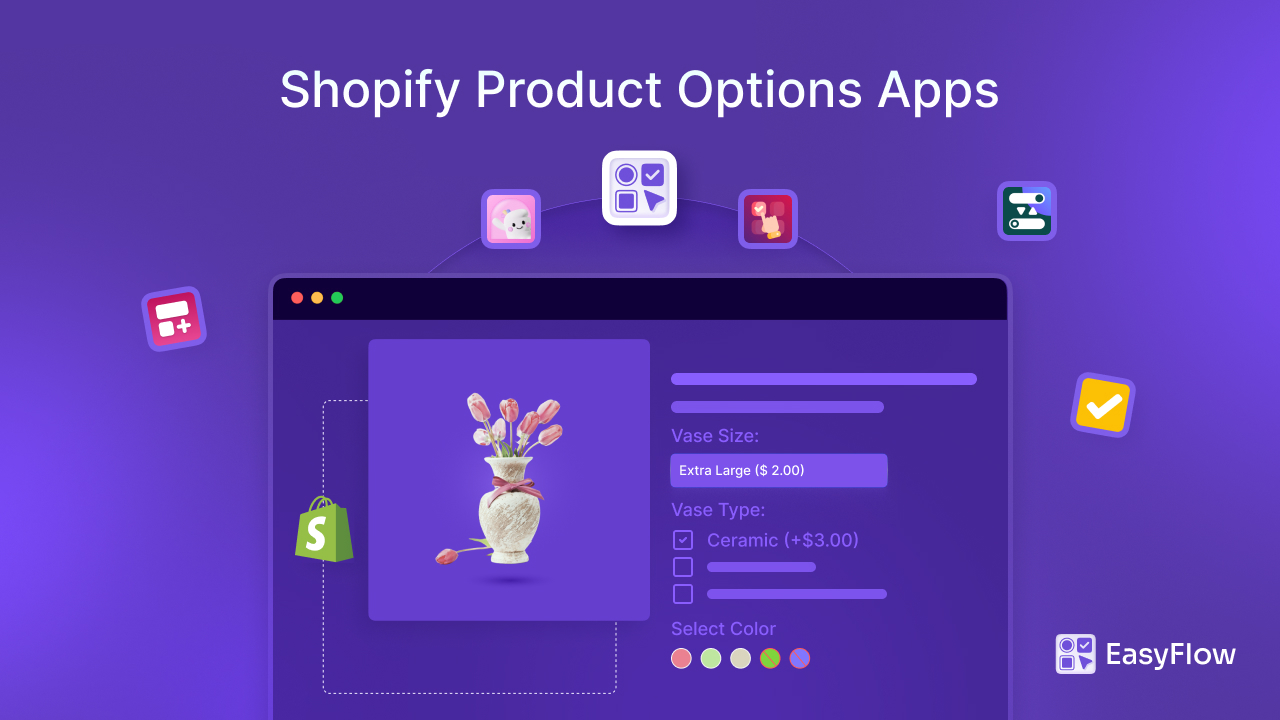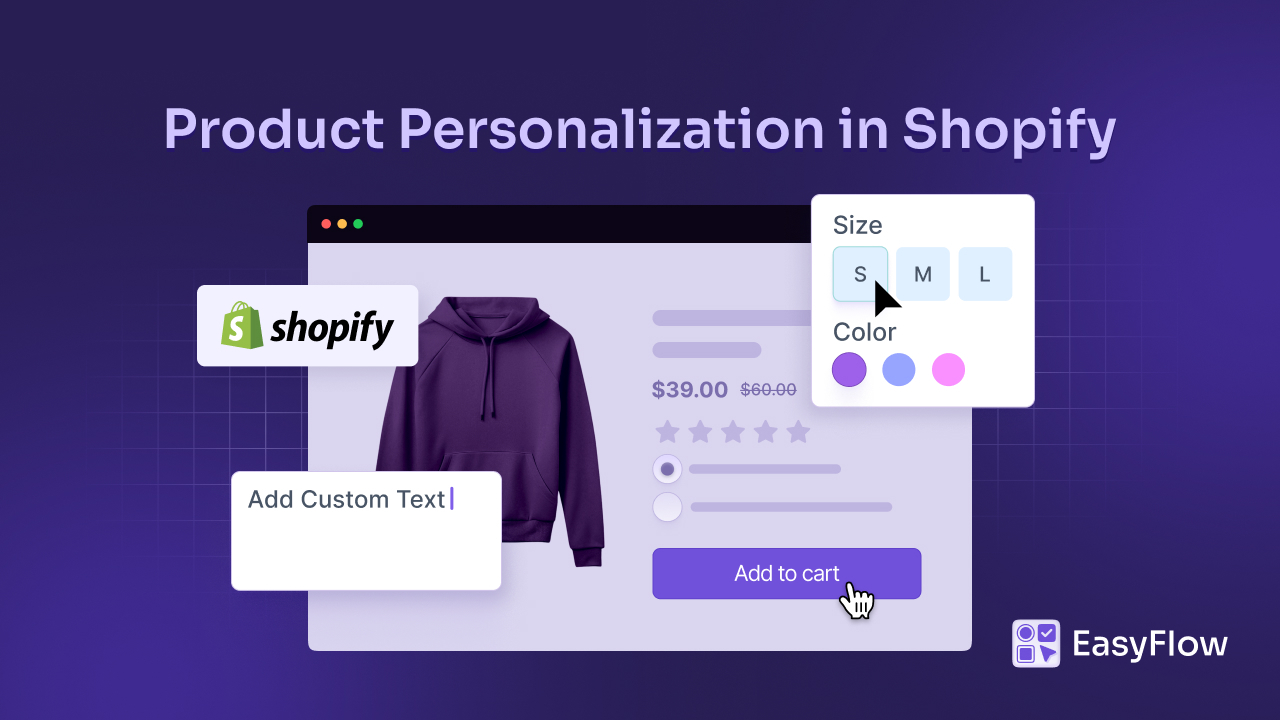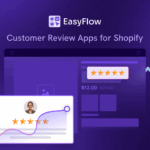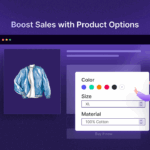What if every product in your store could carry a tiny piece of your customer’s story? That is the promise of personalization – and the answer is a resounding yes. When you personalize Shopify products, you turn a regular item into a keepsake: a necklace engraved with a date, a mug bearing a photo, a gift wrapped with a heartfelt message. The challenge, of course, is doing this cleanly on a product page without custom code or chaos. That is where a smart setup for Shopify product customization (and the right app) makes all the difference.
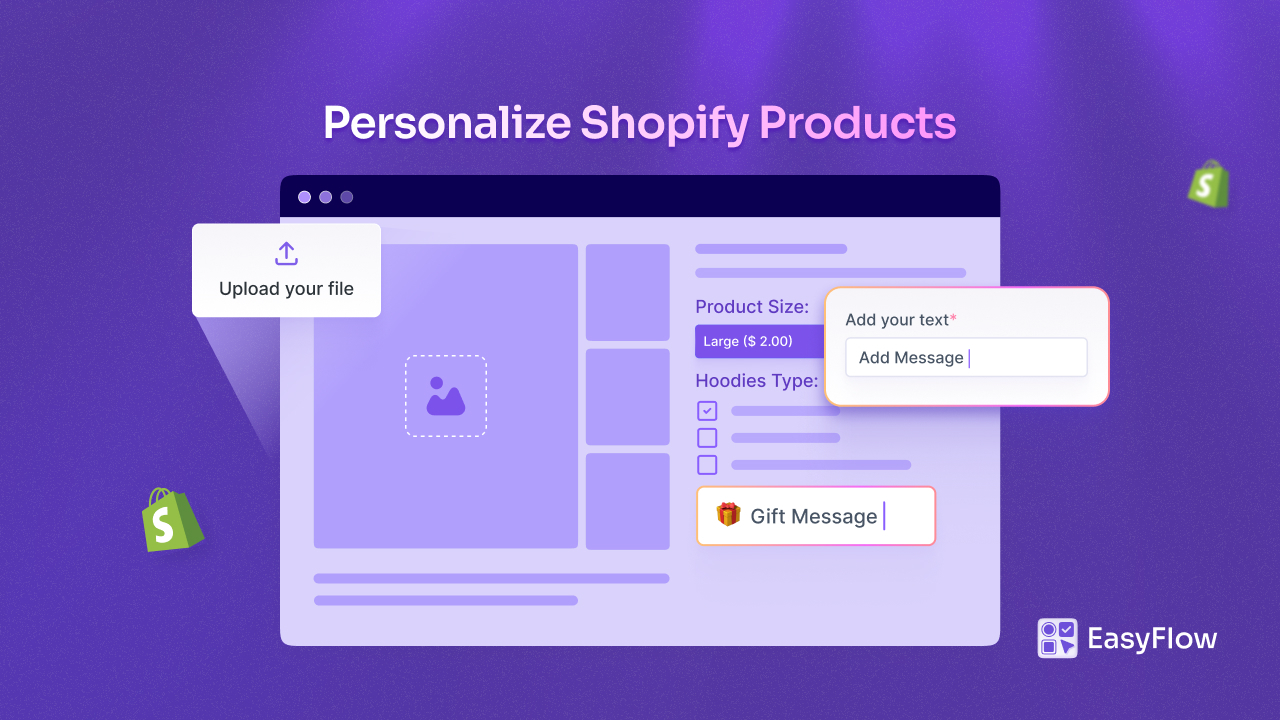
In this guide, you will learn practical ways to personalize Shopify products with engraving text fields, gift messages, and image uploads. We will walk through how to add a custom text field Shopify shoppers will love, collect gift notes the right way, and accept files with a smooth file uploading experience – all using a powerful Shopify personalization app. You will also see why help text matters, how to set expectations, and how to keep your product pages clean and intuitive.
💡 Why Personalize Shopify Products (and Why Customers Love It)
Imagine a customer browsing your store for a gift. They find “a nice tumbler.” Now add a line that says, “Engrave a name?” – suddenly it is their tumbler for their person. That simple shift is the magic of product customization: you are selling meaning, not just merchandise. Personalization reduces comparison shopping (it is hard to compare something unique), boosts satisfaction, and often increases average order value.
There is also a brand benefit. When you personalize Shopify products, you create moments worth sharing by your customers – unboxing videos, Instagram snaps, heartfelt DMs. Those stories build loyalty faster than generic discounts. And because personalization can be set up with structured inputs (like a custom text field or file upload), you can scale the experience without drowning in support emails.
📌 How EasyFlow Helps You Personalize Shopify Products (without Code)
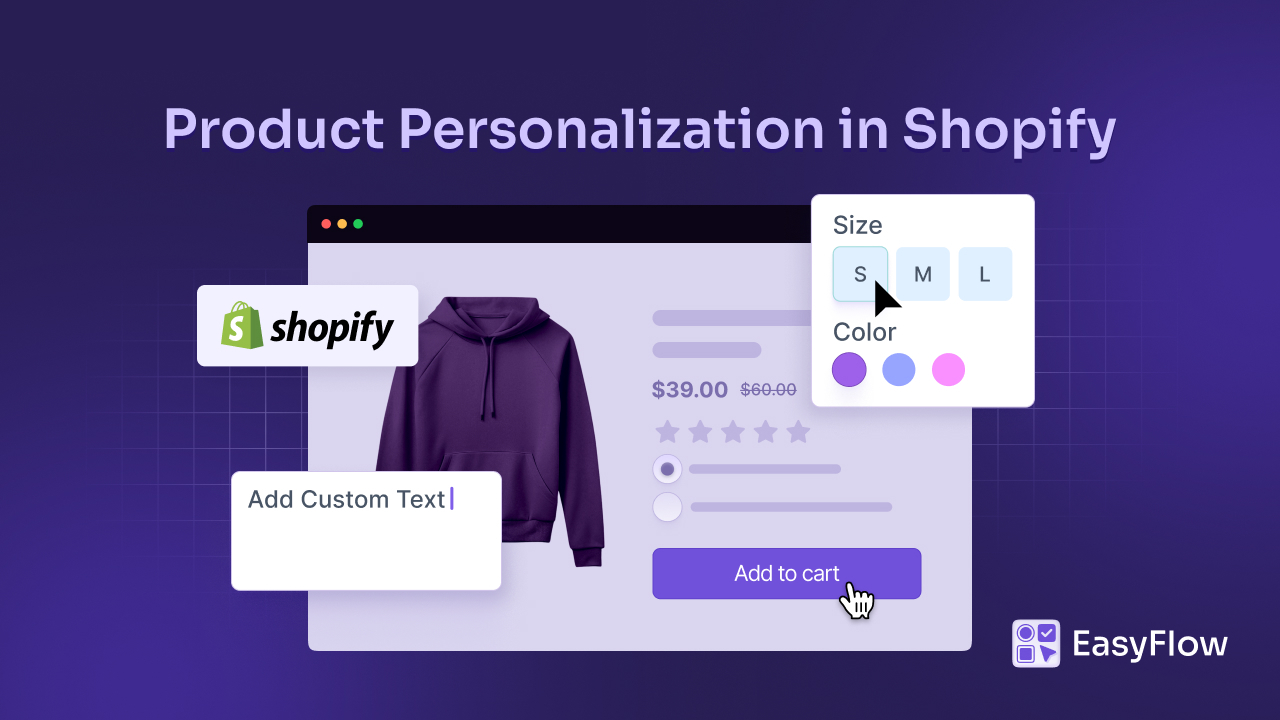
You can personalize products by tweaking your theme or using workarounds, but that can be messy. The easiest way is to use a Shopify app that gives you strong, reusable product options. EasyFlow is designed precisely for this: you can add a custom text field customers can type into, a file upload control for images/logos, and a gift message box – then style and validate them with help text.
What does that look like in practice? You create option sets (reusable groups of inputs) and attach them to products. Each option can have help text and even add-on pricing if engraving or premium printing costs extra.
Best of all, conditional logic keeps your product pages uncluttered – show the gift message only when a setting like “This is a gift” is selected. This is how you customize Shopify product pages the right way: flexible for you, obvious for your shoppers.
🎯 The Personalization Trio You Will Use Most
Before we dive into the step-by-step guide, let us get organized. When you personalize Shopify products, most successful stores use three key tools: custom text, gift messages, and file uploads. These options tend to cover the vast majority of personalization needs – from jewelry and apparel to home décor and corporate gifts.
Each option should feel intentional. Your Shopify personalization app lets you pair an input with helpful guidance, light validation, and (if needed) a small add-on fee. That way, customers know exactly what to do, and your team receives clean, usable data in the order.
Engraving & Custom Text: Add Words That Matter
Shoppers love adding names, dates, initials, coordinates – short phrases with big meaning. That is why a well-presented custom text field is often the highest-impact enhancement you can add.
Start with a short story in your copy: “Add a date to remember your first hike” or “Monogram it for a timeless touch.” This primes customers to personalize, and then your field makes it effortless.
In EasyFlow, you can create a single-line text input with a clear label and add help text that sets expectations: character limit, allowed characters, casing suggestions, even a tip like “We engrave exactly what you type.” That help text builds confidence and reduces rework – a classic way to customize Shopify product pages with a fine polish. If engraving should cost extra, attach a small add-on price. Customers are usually happy to pay a bit more for something one-of-a-kind.
Gift Messages: Make Gifting Feel Effortless
Gifts are emotion in a box, and a smooth gift note carries that emotion straight through checkout. Position the option where it is easy to find (“Add a gift message?”) and include a brief narrative: “We’ll print your note on a premium card and tuck it inside the package – no prices shown.”
Use a multi-line input for customers to have a space to write. Help text can suggest a length and tone here. Plus, conditional logic keeps pages tidy: only show the gift note area when customers check “This is a gift.”
Image & Logo Uploads: Let Customers Bring the Art
Photo mugs, pet portraits, team jerseys, logo merch – these all depend on a seamless file upload Shopify option. The trick is to make uploading feel safe and easy and to ensure the files you receive are usable.
Label the input clearly (“Upload your photo or logo”) and add a help text: preferred formats (JPG/PNG), minimum resolution, and max file size. If you can, give a style tip in the help text: “Choose a well-lit photo with the subject centered.” With EasyFlow, the file upload control plugs right into your product page, and the file lands in the order so your team can work immediately.
📋 Step-by-Step: Add These Options with EasyFlow
Let us put all these together using a personalization app like EasyFlow. We are showing it for a sample product, so you can repeat for any product:
Step 1: Create an Option Set
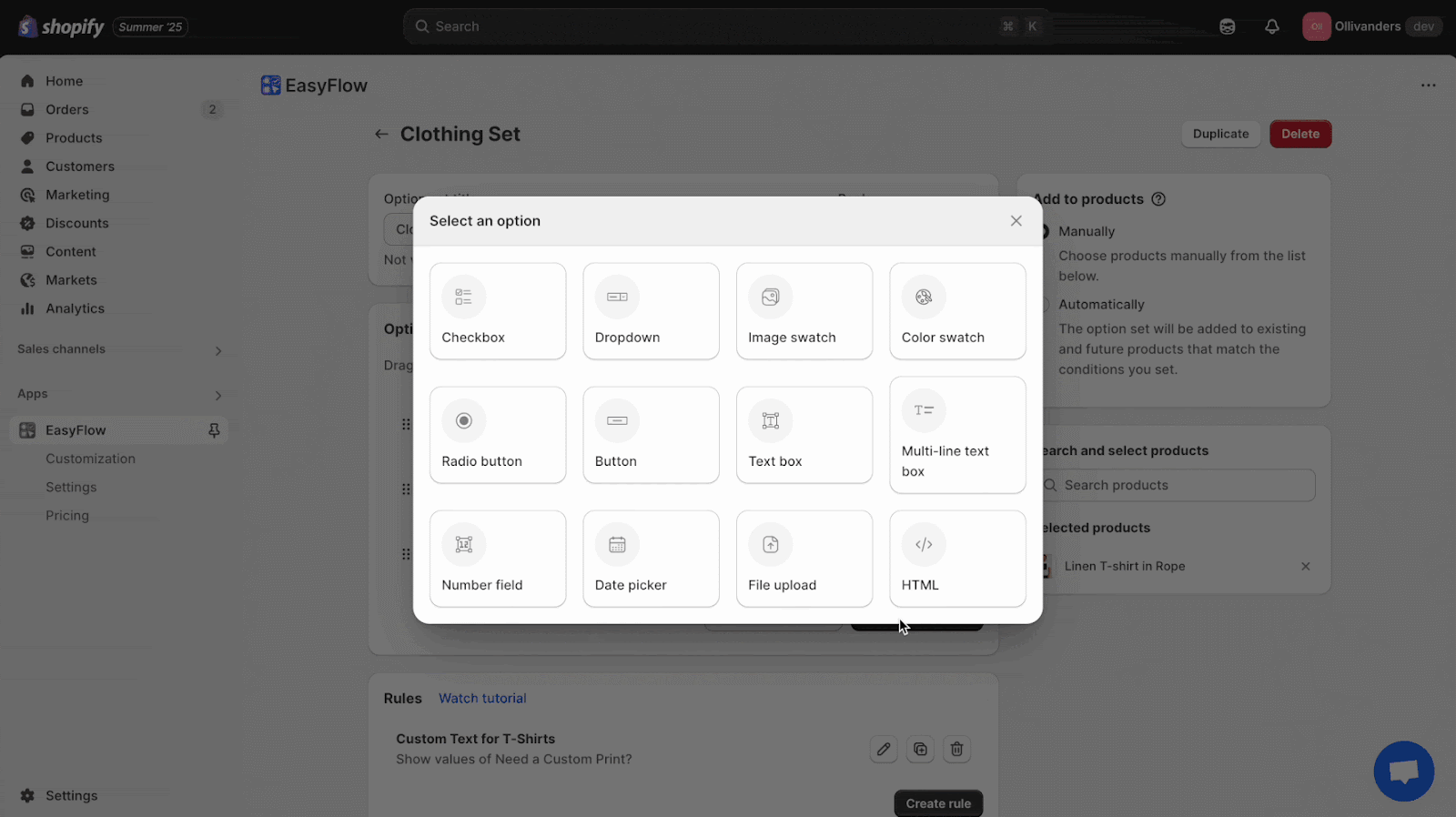
Log in to your Shopify admin panel and open the EasyFlow app (make sure to install it first). From the option sets, add or open an existing set and add a ‘Checkbox’ option with a text like “This is a gift.” You can also use it to conditionally reveal your gift note text area.
Step 2: Add Custom Text or Help
Once done with the checkbox, add an option with a single-line text field labeled “Engraving text.” This is your custom text field Shopify input. Add help text (limit, casing, examples).
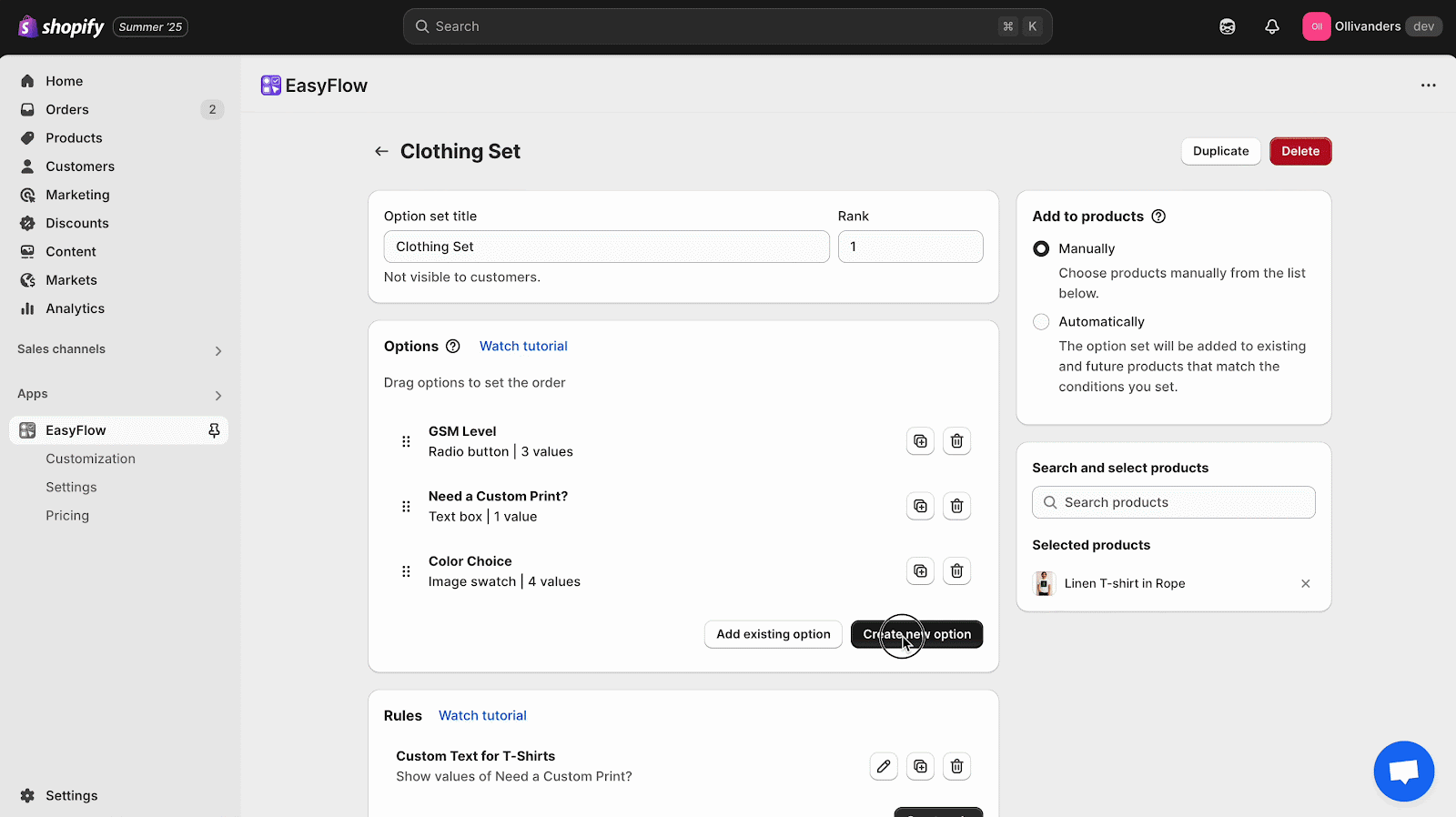
You can also add a multi-line text area labeled “Gift message (printed as written).” That is your gift note Shopify box – show it only if “This is a gift” is checked.
Step 3: Add an Upload Field
Next, you can add an upload field labeled “Upload image/logo.” Configure formats/size in help text for file upload clarity. Using this, customers can upload their files to let you know how they want their products personalized.
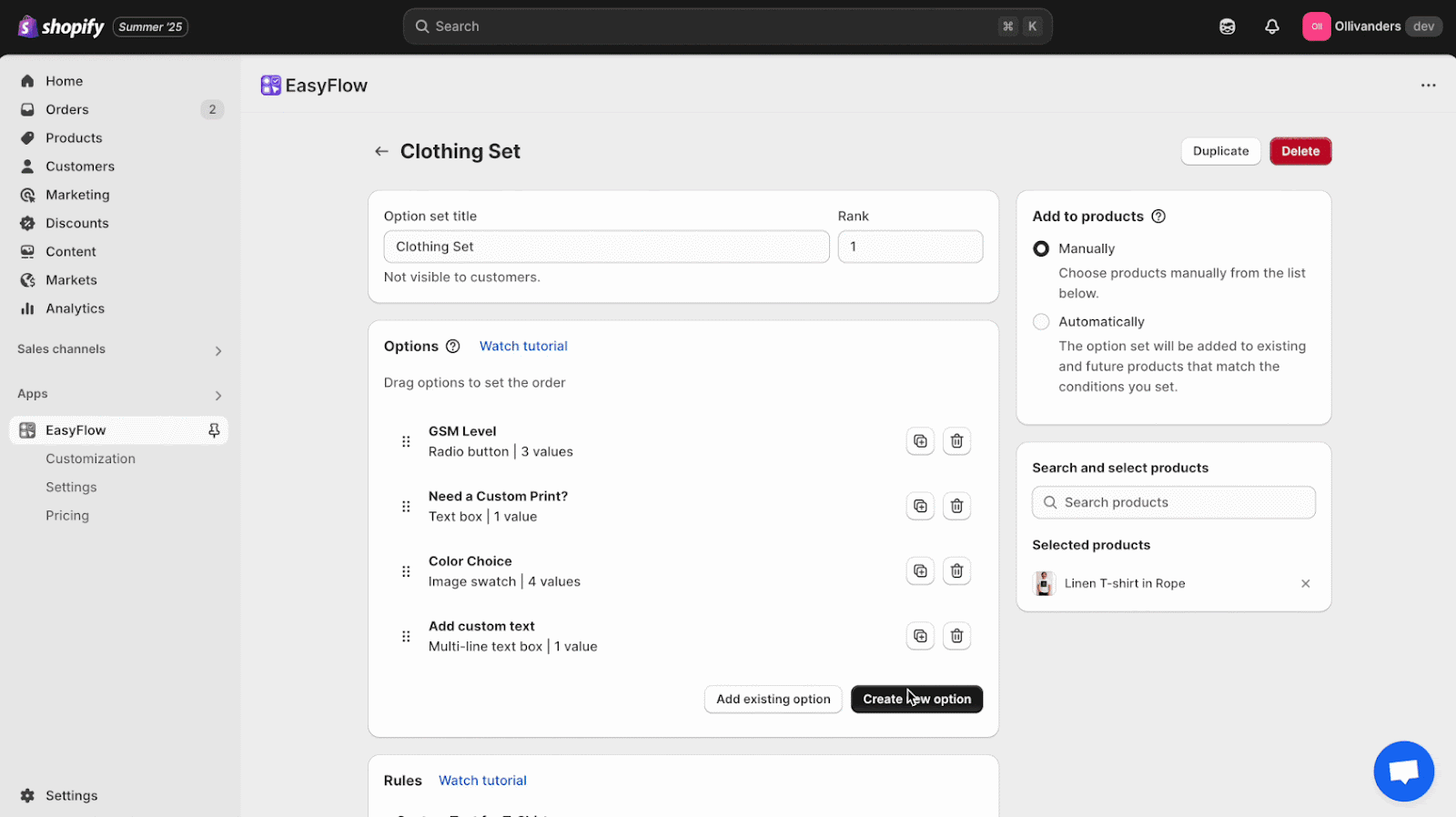
Alongside these options, you can also attach add-on pricing if needed (for example, engraving +$5 or image +$10) to offer maximum customization while gaining some more profit.
Once done with everything, preview on the product page and sanity-check the flow on desktop and mobile. Finally, assign the option set to one product, test a full checkout, then roll it out to similar products.
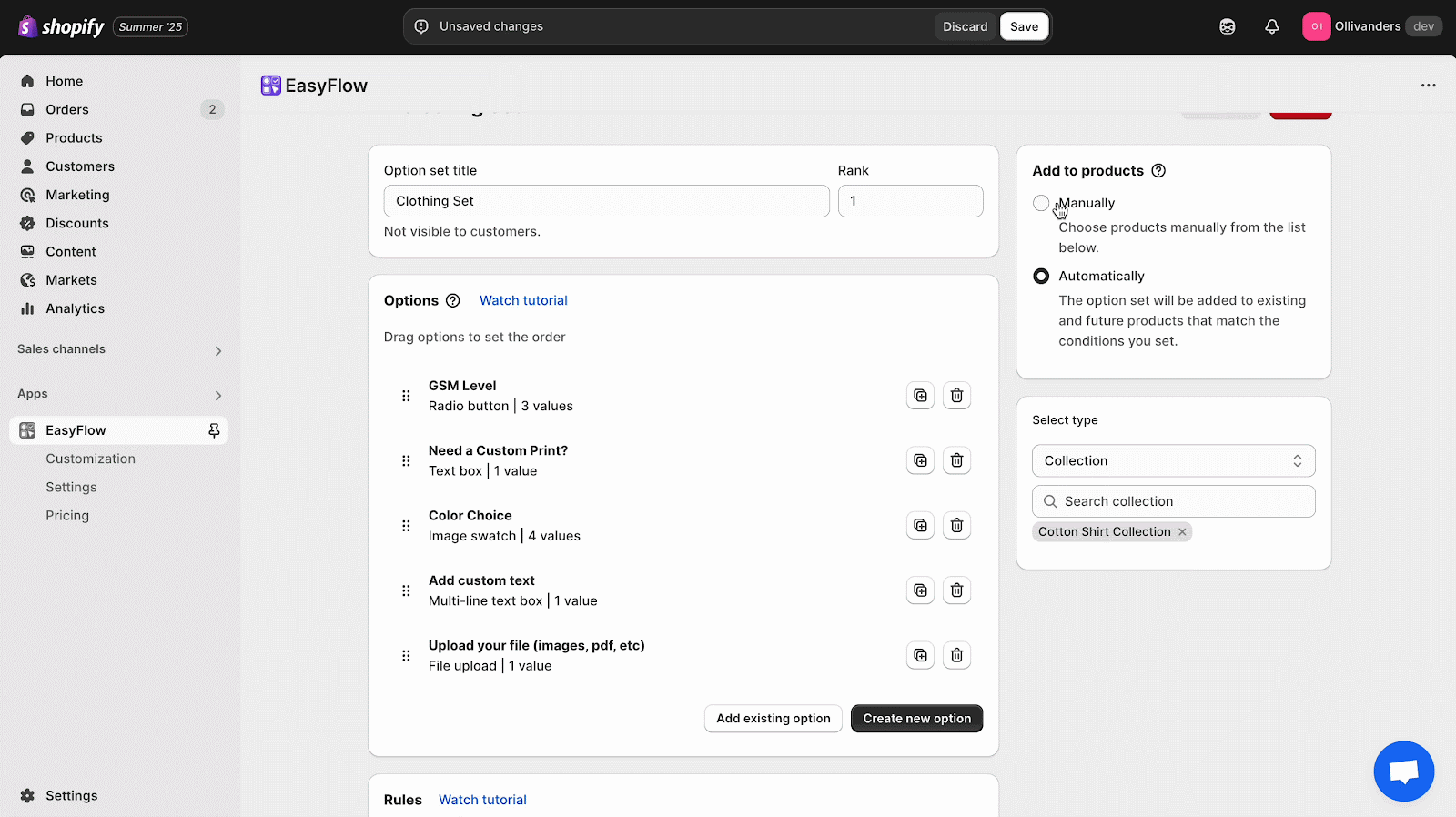
⚙️ Troubleshooting: When Personalization Gets Messy
Even great setups can stumble. If customers enter emojis in the custom text field and your engraver cannot handle it, add a quick “letters & numbers only” note (and validation). If images arrive blurry through file upload, strengthen your help text with minimum pixel sizes or a “no screenshots” reminder. If shoppers skip gift notes entirely, reposition the gift note prompt or tie it to a “gift wrap” checkbox that adds perceived value.
When in doubt, review your orders from the last month. Where did customers get confused? Add one line of help text or a tweak to your Shopify personalization app options and watch your support volume drop.
🚀 Ready to Personalize? Start with One Product Today
Pick a bestseller and add three simple options: a custom text field for engraving, a gift note area, and a file upload for images. With a friendly Shopify personalization app like EasyFlow, you can go live in minutes, collect clean inputs with help text, and deliver exactly what customers imagined.
When you personalize Shopify products, you sell more than items; you deliver stories people keep. Roll this out to a second product tomorrow and a full collection next week. Keep the labels clear, the help text helpful, and the flow uncluttered. That’s the heart of great Shopify product customization.
If you are ready to offer meaning at scale, your next step is easy: set up your option set, preview your product page, and publish. The sooner you personalize Shopify products, the sooner you turn casual shoppers into lifelong fans – one engraved date, one heartfelt note, and one uploaded photo at a time.
If you found this blog helpful, please subscribe for more expert guides, tutorials, and tips on unlocking the full potential of your Shopify store.